Watch this video for a step by step process on How to Change a User Password from DirectAdmin Reseller Account
1. Log in to the DirectAdmin panel with your reseller account.
2. Locate the Account Manager section and click on Change Passwords.

A page with a form will appear.
3. Enter the Username of the user to change its password.
4. Enter/generate your new password in the Enter Password field.
5. Click on SUBMIT.
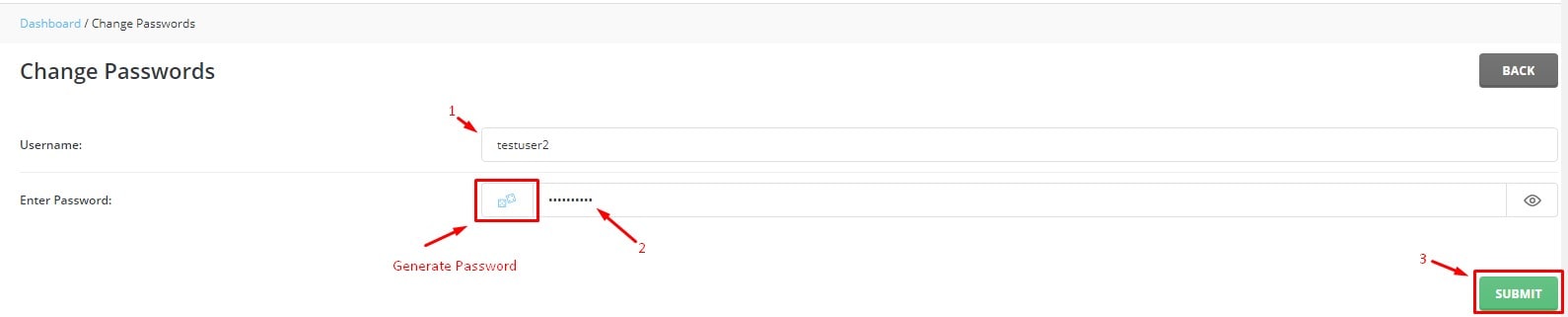
DirectAdmin will change the password of the user account and display a success message.








