Watch this video for a step by step process on How to Change Update Channel in DirectAdmin
At times, you would want to do more testing before updating DirectAdmin as the configurations are familiar. It is possible to delay the shown “Latest Version” if you change the update channel of your DirectAdmin account.
For example, changing the channel to “stable” will delay the version updates. It will give you an ample amount of testing time.
These are the update channels for the DirectAdmin panel:
- Stable– Delays the release schedule for the account.
- Current – Automatically updates the panel with the latest release schedule. Default option
- Beta – It is a channel supporting Release Candidates, meaning “going silver.” The panel will update to a potentially stable version.
- Alpha – Updates to the version that is ongoing testing and has bleeding-edge features.
To Change Update Channel
1. Log in to your admin account of DirectAdmin.
2. Scroll down to the Support & Help section and click on Licensing/Updates.

3. Scroll down to the DirectAdmin Values section.
4. Select the Update Channel from the dropdown list. Click the CHANGE UPDATE CHANNEL button.
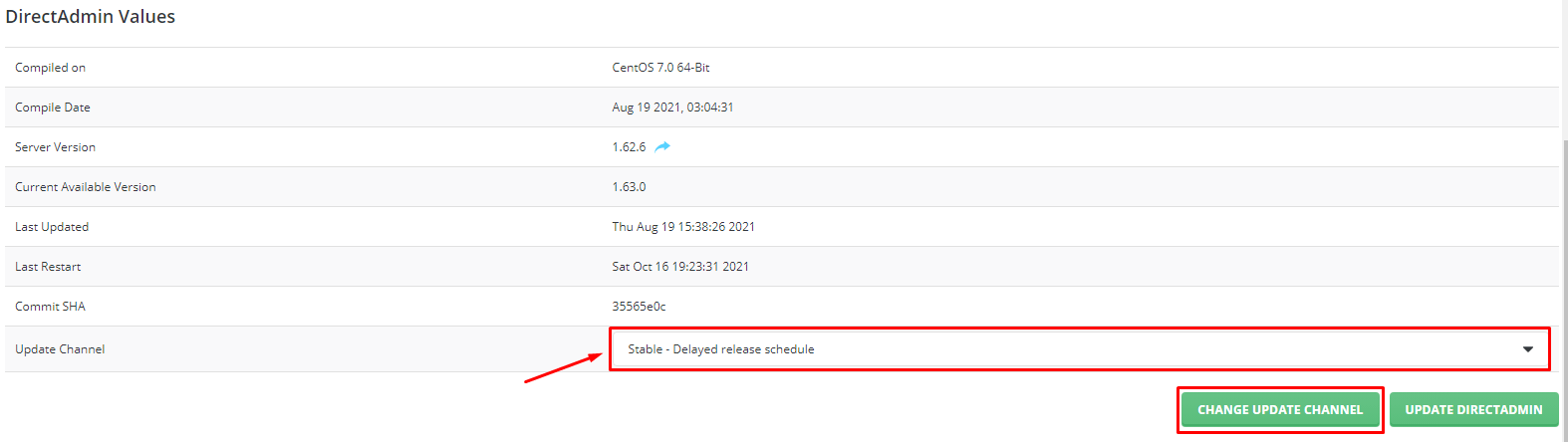
Yes! It is that simple to change the update channel for DirectAdmin.








