Watch this video for a step by step process on how to Change PHP Settings in cPanel Using the MultiPHP INI Editor
Flexibility is the key when it comes to web hosting. Especially for web developers and website owners who want their websites to perform effectively. PHP is the backbone of several websites and applications. It fine-tunes its settings which drastically enhances performance, security, and compatibility. Whether you are trying the enhance the memory limit, change the max upload size, or update error reporting, modifying PHP settings is essential.
cPanel makes the process incredibly user-friendly with the MultiPHP INI Editor. This built-in tool allows you to edit PHP configuration settings on a per-domain basis without diving deep into complicated server files. In this tutorial, we’ll walk you through the simple steps to update your PHP settings using the MultiPHP INI Editor in cPanel, making sure your website runs just the way you want.
To Change PHP Settings in cPanel Using the MultiPHP INI Editor
1. Log in to your cPanel account.
2. Go to the Software section and click on MultiPHP INI Editor.
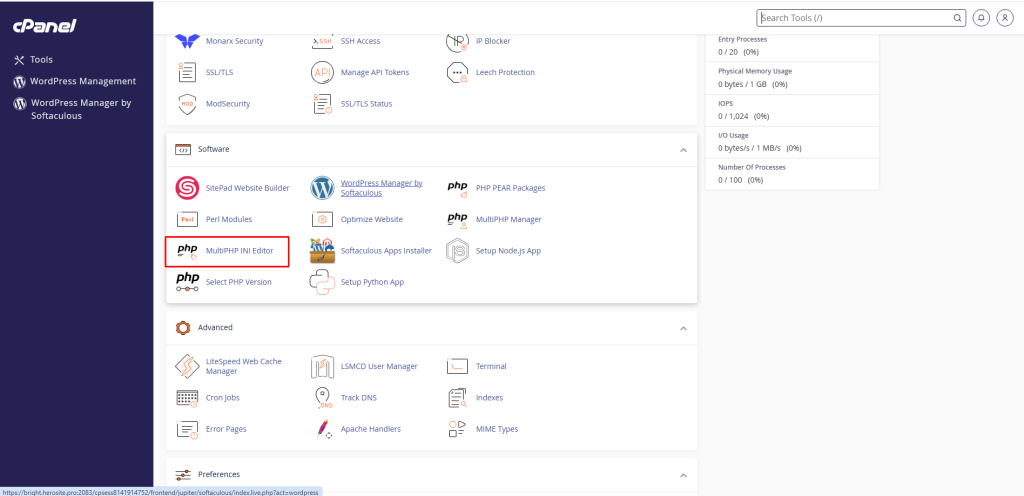
The MultiPHP INI Editor has two modes, Basic and Editor, that allow a certain degree of changes in the PHP configurations.
This mode provides detailed information for each option that varies depending on the version of PHP. You can apply the changes to your corresponding PHP configuration via the system.
1. Click on the Basic Mode tab.
2. Select the domain you want to edit from the dropdown menu saying — Select a location —
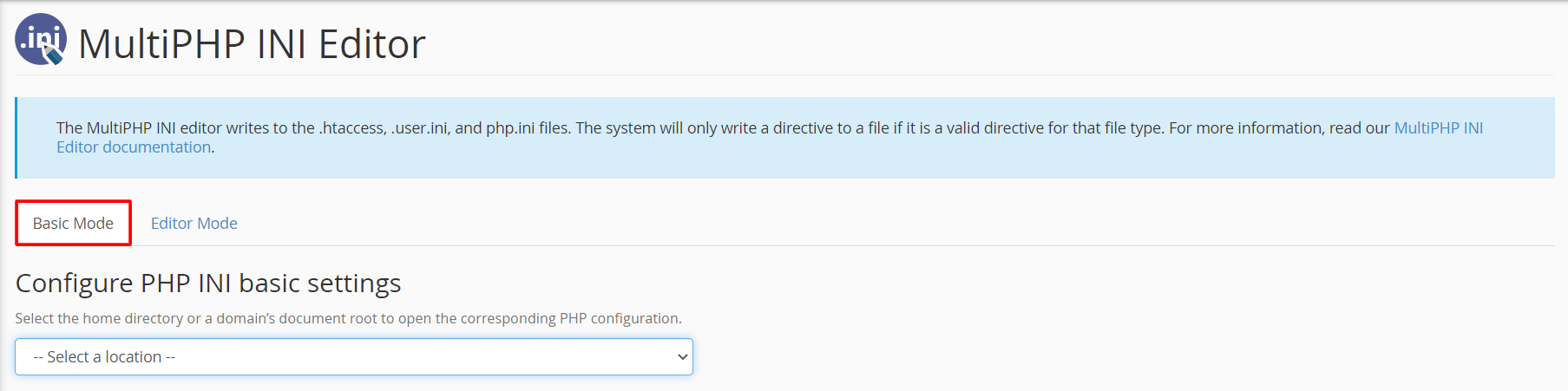
3. Make the changes and configurations and click Apply.
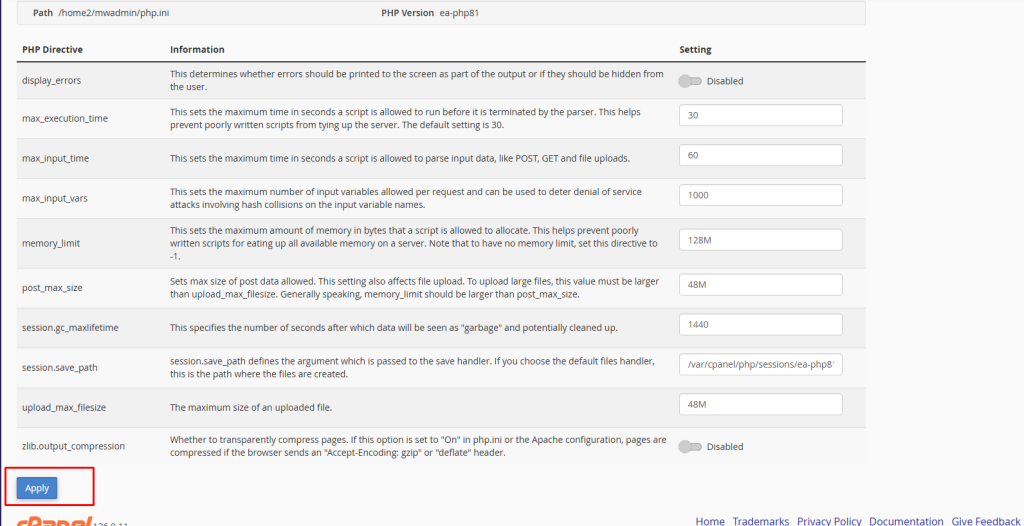
MultiPHP INI Editor with Editor Mode
Editor Mode shows the cPanel-generated php.ini directives. It allows users to add and customize PHP configuration changes more directly.
- Select the Editor Mode tab.
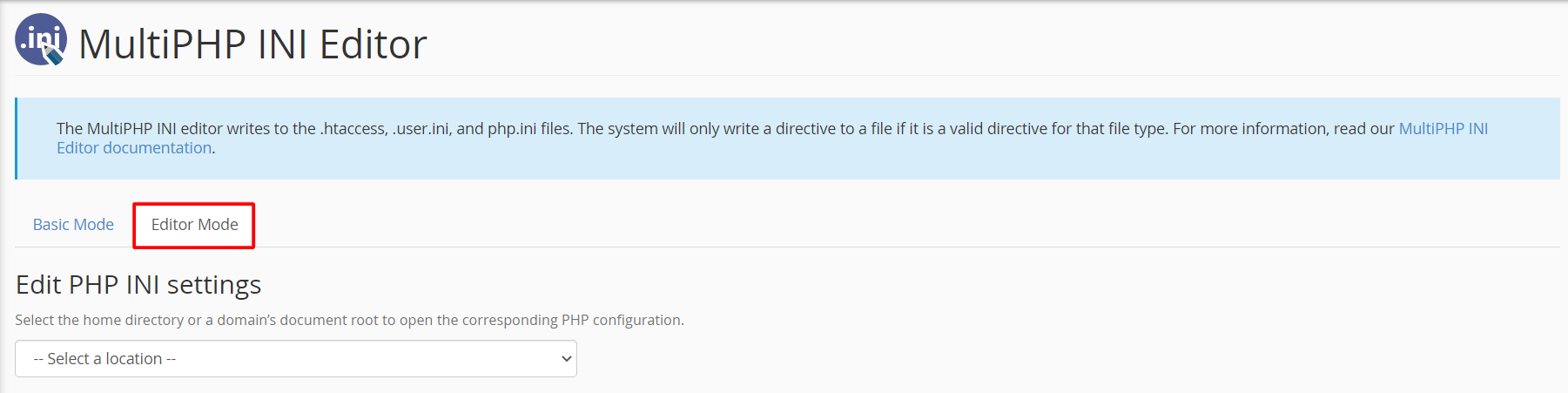
2. Select the domain you want to edit from the dropdown menu saying — Select a location —
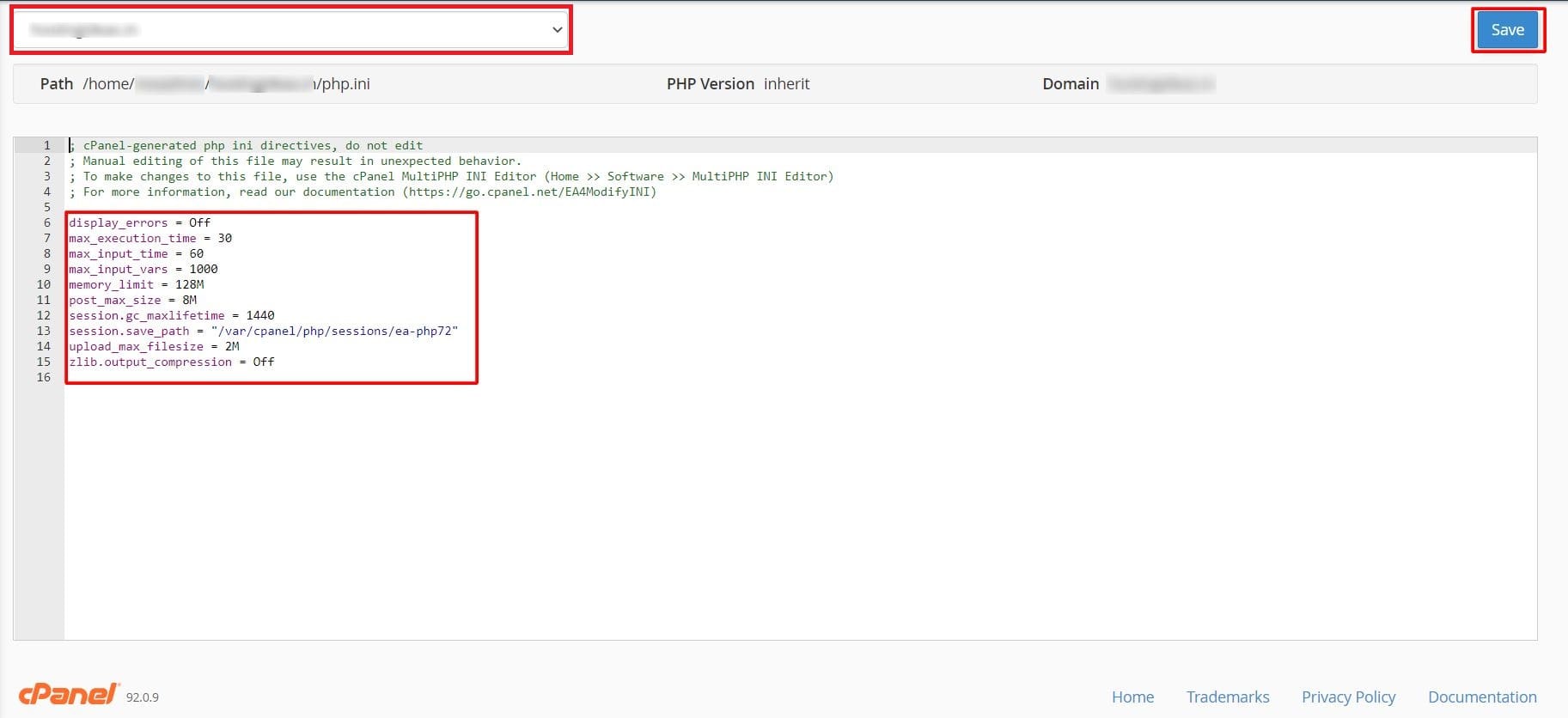
3. Make the desired changes in the script and click the Save button.
Modifying PHP settings was once the domain of technical know-how, config file access, and a healthy dose of caution. But now, with cPanel’s MultiPHP INI Editor, you have a clean, secure, and easy method to make critical PHP modifications for every one of your sites. From setting higher resource limits to turning on error displays during development, it remains in your control.
Whether you’re a script programmer who needs to optimize custom scripts or a site owner who requires improved performance and uptime, being able to optimize PHP settings can be a godsend. Leverage this great feature of cPanel to optimize your site’s PHP environment to be as efficient as possible for your requirements—with none of the command-line drudgery.








