Watch this video for a step by step process on how to Change PHP Memory Limit and Other PHP Parameters in DirectAdmin
DirectAdmin has a feature that allows users to increase or decrease PHP Memory Limit freely and also tweak other PHP-related settings.
To Change PHP Memory Limit and Other
1. Log in to your DirectAdmin panel.
2. Click PHP Settings in the Account Manager section.
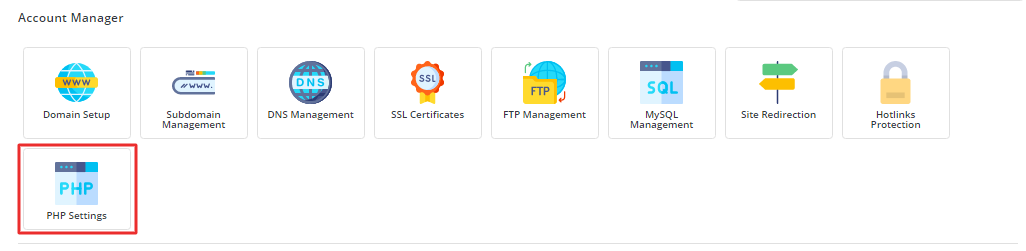
3. The Add New Override panel will open. Select the memory_limit option in the Setting field. Select the memory size you want to set as the PHP memory limit in the Value field. When you have set everything, click the Add button.

A success message flashes as the memory_limit is added to the list of PHP settings.
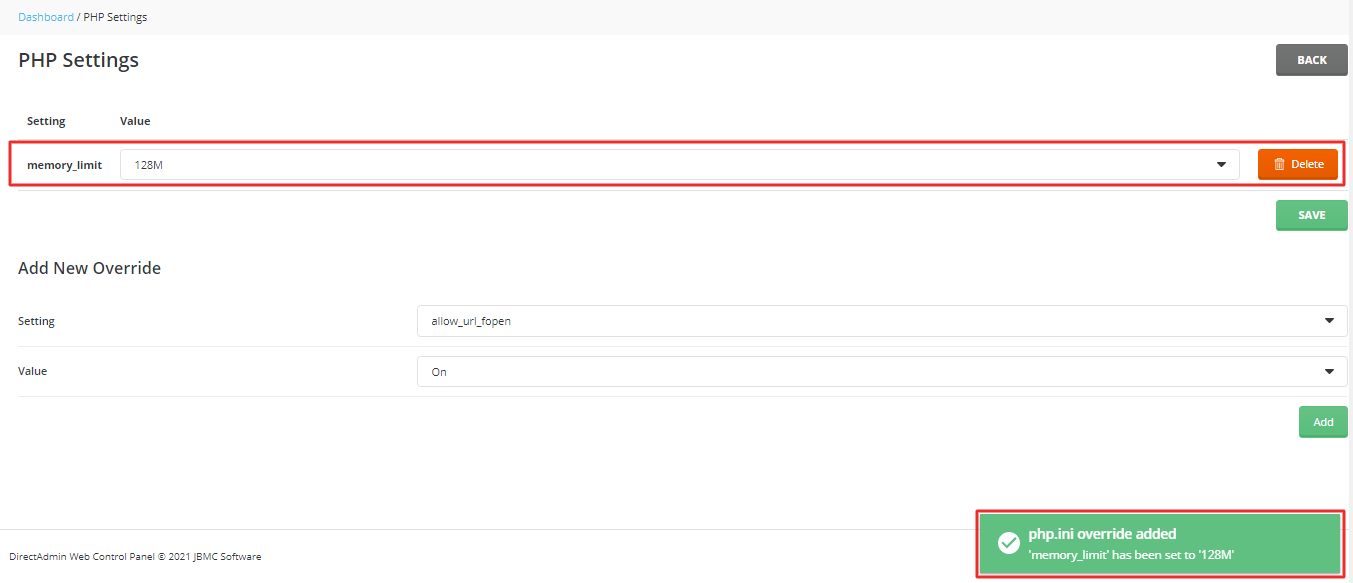
4. You can select more parameters from the Setting field and update them the same way. Here, we have enabled file_uploads by setting it On. Once you have added all the parameters, click on SAVE.
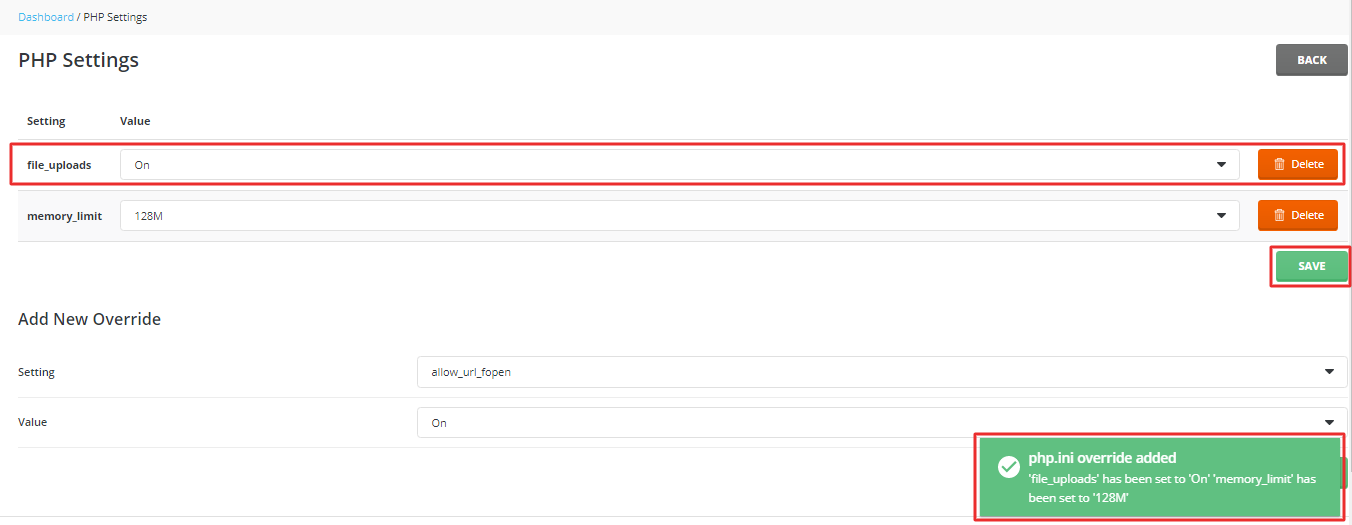
DirectAdmin displays a success message implying that the settings for the selected PHP parameters are updated.
Here is the list of other PHP parameters that DirectAdmin users can update:
- allow_url_fopen

- display_errors

- error_reporting

- include_path
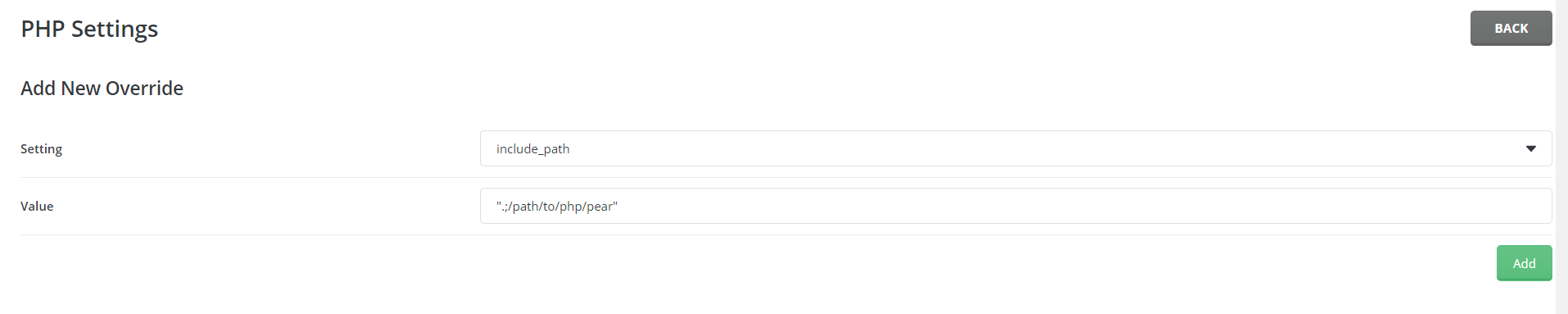
- log_errors

- mail.force_extra_parameters

- max_execution_time

- max_input_time

- max_input_vars

- post_max_size

- register_globals

- session.gc_maxliftime

- short_open_tag
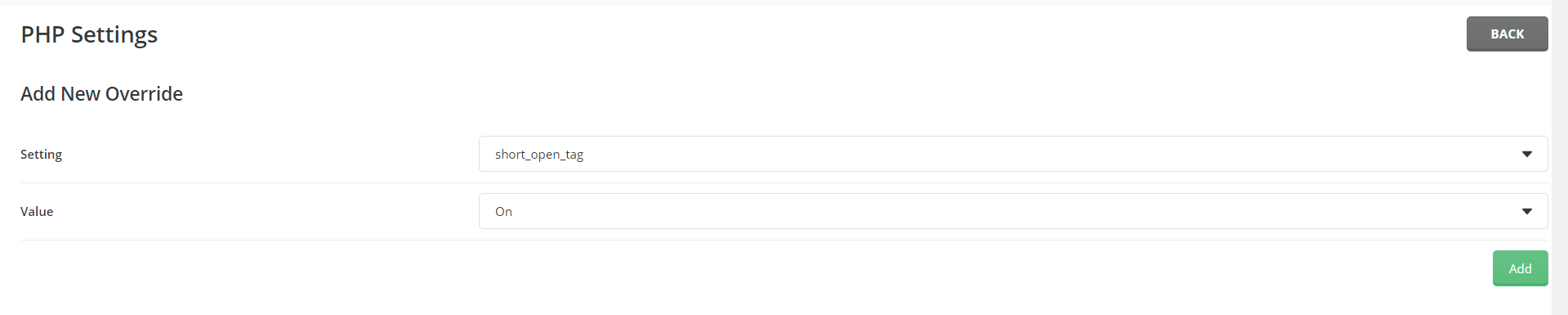
- upload_max_filesize

- zlib.output_compression









