Watch this video for a step by step process on How to Change IP Addresses of Multiple Sites/Accounts in WHM
In some cases, you may have to add a new IP address to a server or change the shared IP address of your server. You do not have to update all of these accounts one by one. WHM users can change IP addresses for multiple sites or accounts at once.
To Change IP Addresses
1. Log in to WHM with your root account.
2. Click on Multi Account Functions.

Two options will appear for the Multi Account Functions.
3. Click on Change Multiple Sites’ IP Addresses.

4. Select the box beside the Domain to change the site’s IP address.
5. Click on Change IPs of Selected Accounts.

The details for the selected accounts will appear.
6. Select a new IP address for each domain account from the dropdown list of New Address.
7. Click on Change IPs at the end.
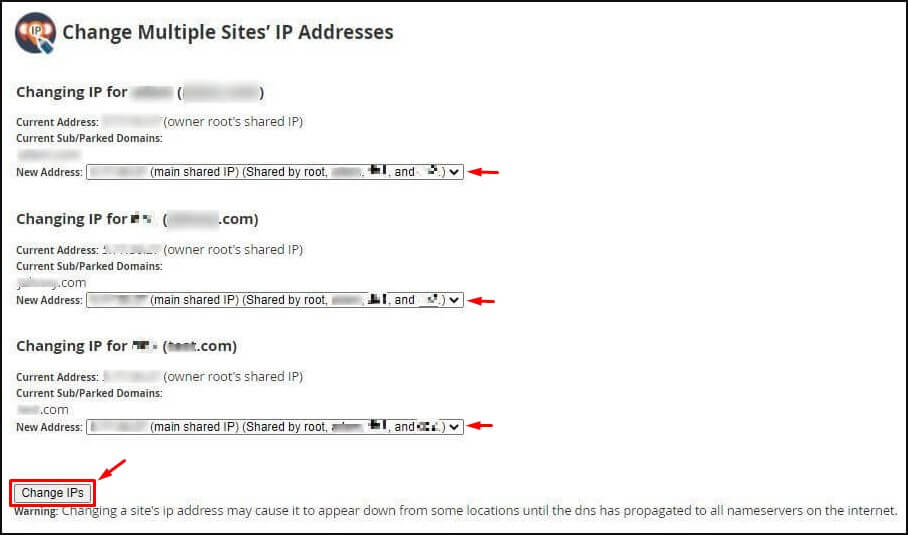
That should make WHM change the IP addresses of these multiple accounts.








