Watch this video for a step by step process on How to Change the Date and Time Format for a DirectAdmin Account
You can change the date and time format of your DirectAdmin account. You can switch it to the one more familiar to you.
To Change the Date and Time Format
1. Log in to your DirectAdmin account.
2. Open the user menu at the top-right corner of the interface and select Skin Options.

A side menu will open, showing a variety of options.
3. Select the Date Format from the dropdown list.
You can also change the time format by ticking/unticking the 24hr option. It will display the time accordingly.
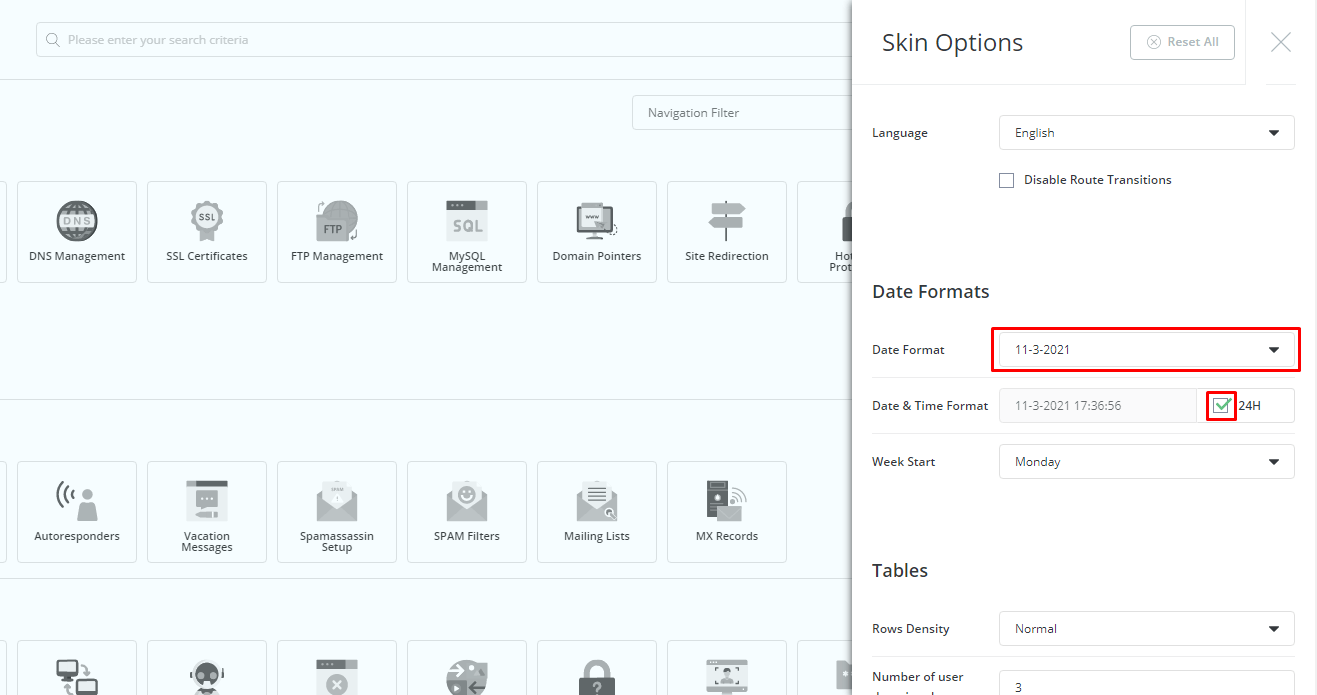
That is how you change the date and time format for DirectAdmin.








