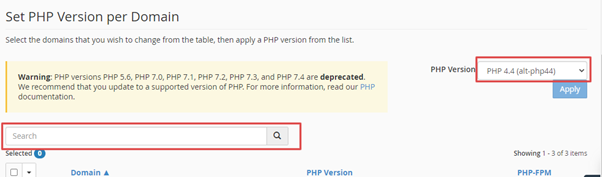The newest versions of cPanel makes it easy to choose the PHP versions for your website. By following just a few simple steps, you can switch between different PHP versions. With this, on MilesWeb’s server you get an option to run different versions of PHP (4.4 to 8.2) on your account.
In this article, we will understand the steps to change the PHP version for your site in cPanel.
Changing the PHP Version:
Step 1: Log into cPanel with your username and password.
Step 2: In the cPanel dashboard >> tools section, scroll down to the Software section >> MultiPHP Manager.
Step 3: Select the domain for which you need to change the version of PHP, and then select the PHP version from the dropdown.
Step 4: Then, click on the Apply button to save your PHP configurations.
Step 5: Check your changes by viewing your settings in a PHPinfo page.
Conclusion:
By following the above steps, you can change the PHP version in cPanel.
If you have any query or you are facing a problem with changing your PHP Version, you can get in touch with our support department via live chat or call.