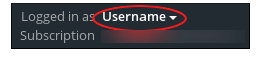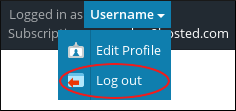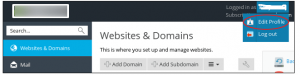Plesk is a control panel that allows a server administrator to set up new websites, reseller accounts, e-mail accounts, MySQL, MSSQL databases and DNS entries through a web-based interface.
This article will walk you through all the essential information needed to run your Plesk like logging in and out of Plesk and changing your Plesk password.
Logging in and out of Plesk :
# How to Log in Plesk?
To log in Plesk directly, follow these steps :
1. Type your Plesk address in the web browser. The address is https://www.yourdomain.com:8443, where yourdomain.com represents your domain name.
# How to Log out of Plesk?
To log out, follow these steps:
1. On the top of the navigation bar, click on your username :
(e.g : yourdomain.milesweb.com)
2. Click on Log out :
This is the easiest way to log in and log out of Plesk.
# How to change Plesk password?
To change your Plesk password, perform the following steps :
1. Log in to Plesk.
2. In the top menu bar select your username in front of Logged in as – and then click on Edit Profile.
3. On the My Profile page, type the new password that you want to use in the Password text box.
4. Re-type your entered password in the Confirm password text box.
5. Click on OK. Your new password will get affected immediately.
Also Read :