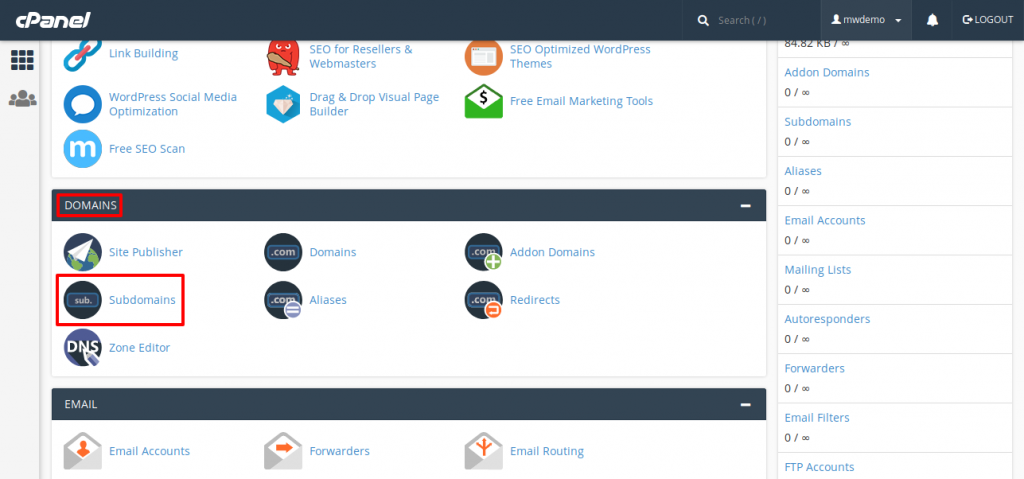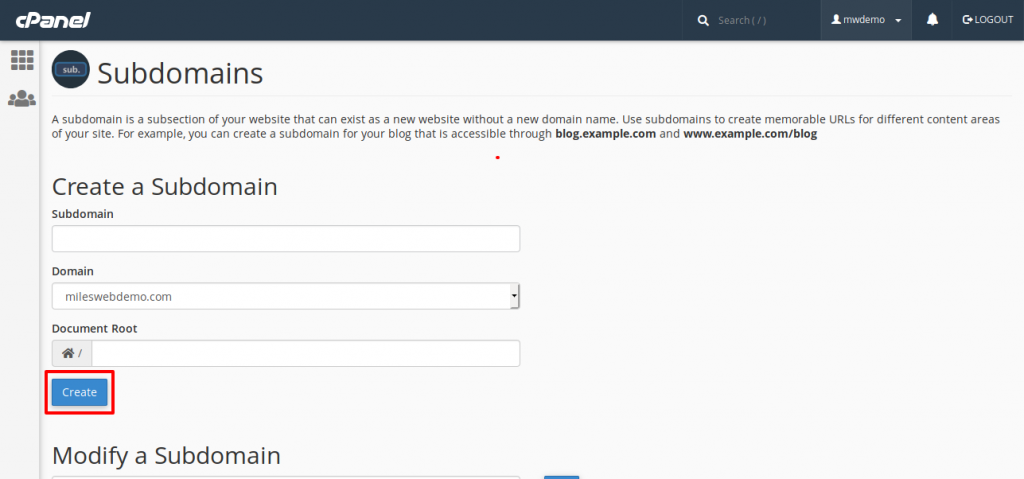In case you get logged out from cPanel and if you get an error “The IP has changed“, then it might be the case that you have a dynamic IP address.
You can of course contact your Internet Service Provider (ISP) in order to get a static IP. Otherwise, you can follow the steps mentioned below:
1. Go to ‘Subdomains‘ menu in cPanel.
2. Create a subdomain ‘cpanel‘. For accessing Webmail and WHM, you will have to create corresponding subdomains as well.
3. Download cPanel proxy to your Personal Computer.
4. Go to ‘FileManager‘, click on the recently created public_html/cpanel (public_html/webmail, public_html/whm) >> click on Upload and select the file from your PC.
5. Go back to the folder and click on the Extract button .
From here on, you will have to use http://cpanel.yourdomainname.com, http://webmail.yourdomainname.com and http://whm.yourdomainname.com for accessing the control panel areas.
Related: Using the IP Deny Manager in cPanel to Block or Unblock IP Address or a Domain