It will be a frustrating moment, especially when you can’t use the “Lost your password?” link due to email issues or login errors. It may look like you are locked out of your website, but don’t worry. There is a quick and secure way to gain phpMyadmin access. It is a powerful database management tool that is available in most cPanel hosting environments.
Through phpMyAdmin, it is possible to directly change the password stored in the WordPress database without the existing process being logged in. This can be useful for developers, owners, and any other users who have access to cPanel and want to reset a password without depending on the email recovery. In this article, you will learn the steps for successfully resetting your WordPress password through phpMyAdmin.
Requirements:
- You will need the name of your WordPress database.
- You will need your cPanel login credentials (username and password).
- To Identify the Database for your WordPress Website:
- Login to your cPanel account.
- Click File Manager on the cPanel dashboard.
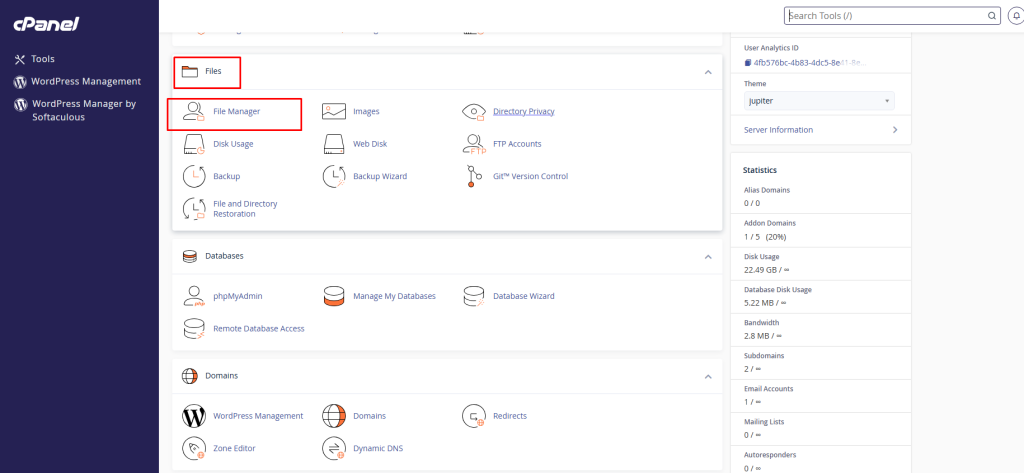
- Browse to the location of your domain folder and view the wp-config.php file.
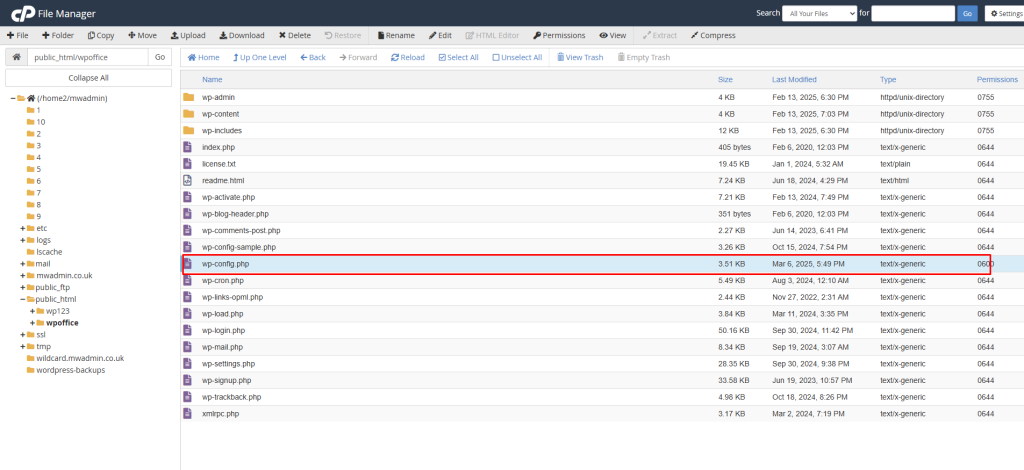
- You’ll find the database file as shown below:
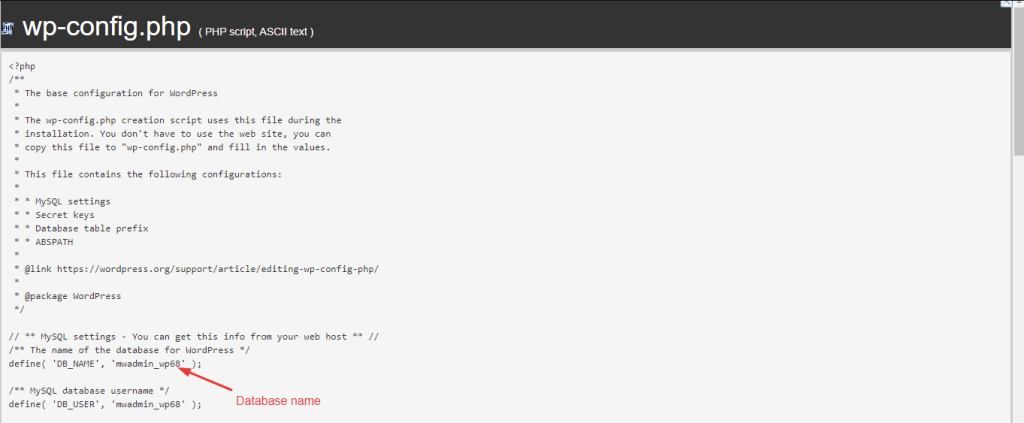
- Accessing phpMyAdmin:
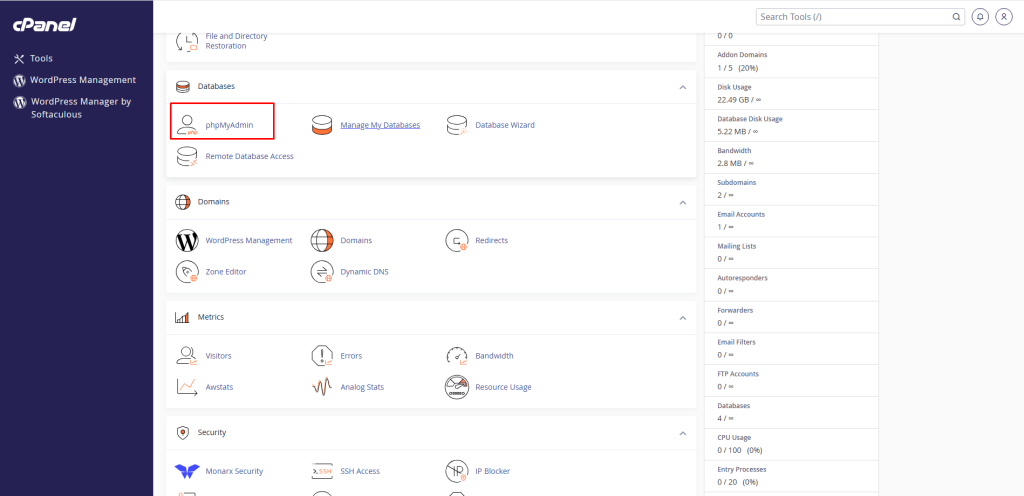
- Navigate to ‘database group of icons’ and click on ‘phpMyAdmin’.
- The list of databases is displayed, select the database of your WordPress website.
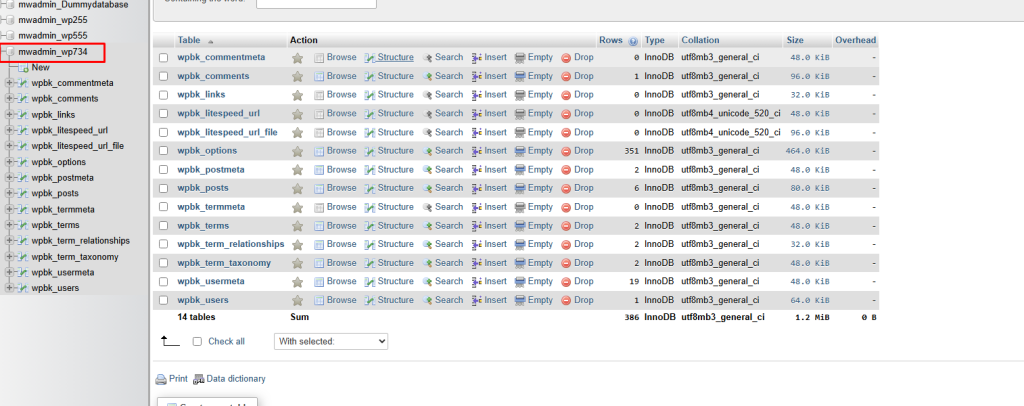
- Enter A New Password:
Here are the steps for changing the password in the database.
- In the table list, click on the users table. Note that the table prefix might vary for every website. Please refer to the below screenshot to get the idea.
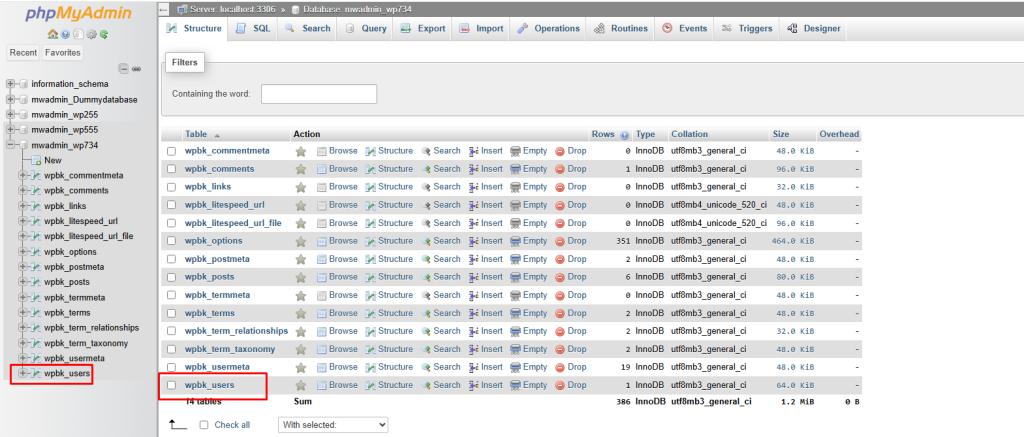
- Click on the ‘Edit’ option present next to the user you want to set the password for.
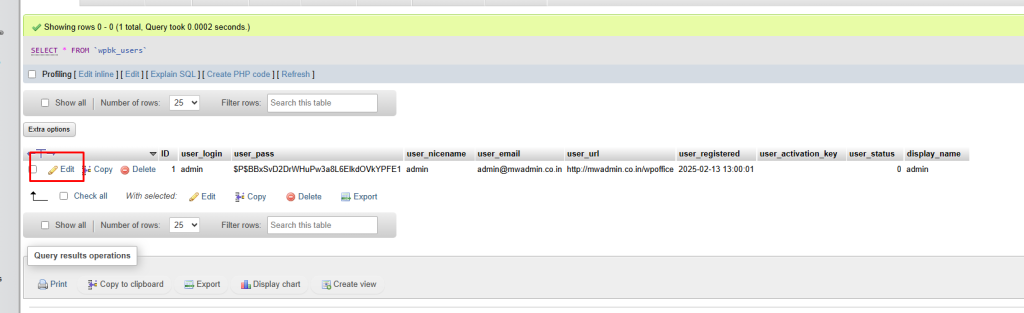
- Enter the password in the Value box of the user_pass field.
- In the Function box present next to the password option, select MD5.
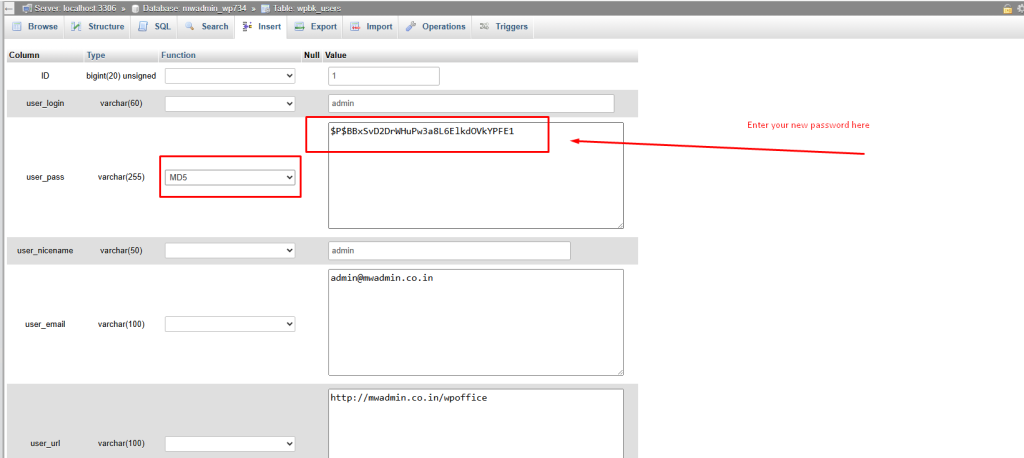
- Click on ‘Go’.
- Your password has now been successfully reset.
Although resetting your WordPress password in phpMyAdmin might sound somewhat difficult, you can see it is pretty simple as long as you follow the proper procedures. It allows you to bypass access to your site, which is very useful if traditional recovery options fail or to help a client regain access.
Just be careful making edits within phpMyAdmin – you are directly manipulating your database. Always review your modifications, and only alter what is necessary. With this solution in your skill set, you are never fully locked out of your WordPress site again.








