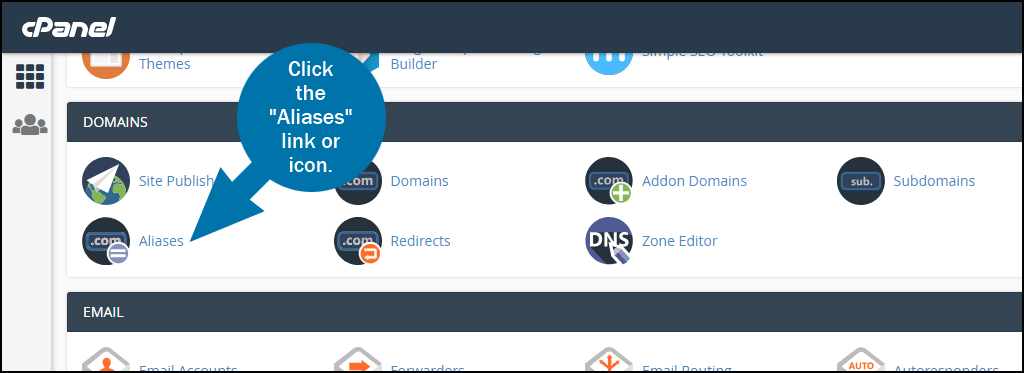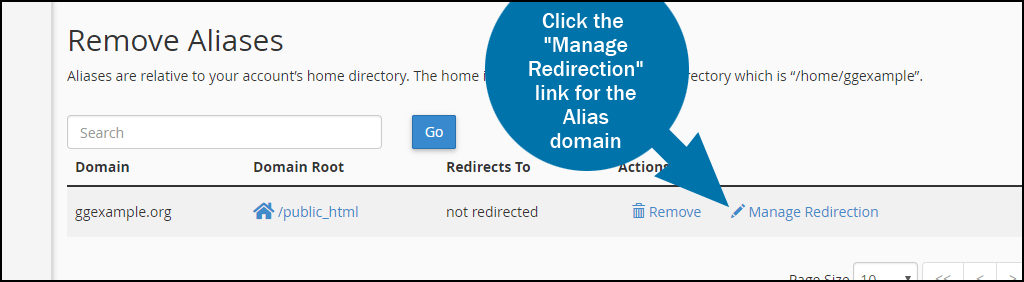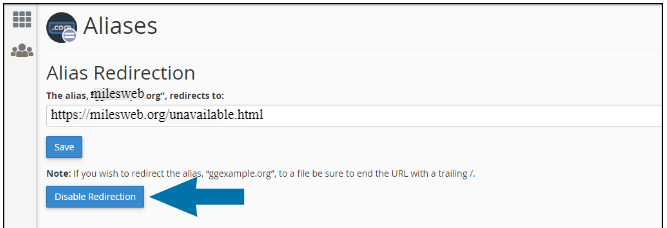The older version of cPanel used term “Parked Domain” which is now known as “Aliases”. Functionally they both are the same.
#Steps to enable Alias using cPanel :
1. Log in to cPanel.
2. Go to the Domains section and click on Aliases icon.
3. Now click on the “Manage Redirection” link which corresponds to the Alias domain that you want to manage.
4. In the Alias Redirection section, enter the URL that you want your Alias should redirect to.
5. Click on Save button.
Your Alias gets enabled.
# Steps to Disable an Alias Domain Redirect
1. Log in to cPanel.
2. Go to the Domains section and click on Aliases icon.
3. Click on the Manager Redirection Link that will correspond to the Alias domain you want to manage.
4. Click on Disable Redirection button.
Your Alias gets disabled.
Also Read :