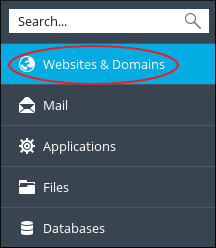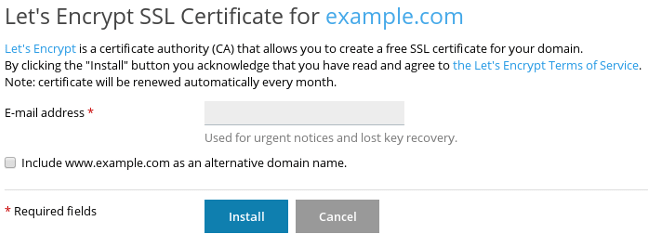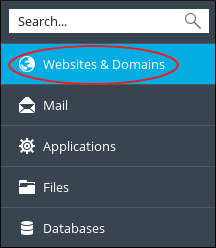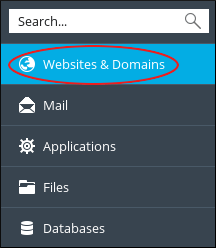Watch this video for a step by step process on how to activate and renew Let’s Encrypt SSL Certificate from Plesk
This article describes how you can generate and renew Let’s Encrypt SSL certificate in Plesk.
What is Let’s Encrypt?
Internet Security Research Group runs a non-profit and automated certificate authority called Let’s Encrypt. They also provide X.509 certificates for Transport Layer Security encryption for free. Let’s Encrypt allows you to install a free, trusted SSL certificate on the website and enjoy the benefits of enhanced security. A self-signed SSL certificate is also free and secure but not yet verified, whereas Let’s Encrypt certificate is a fully verified and recognized certificate, which also displays the padlock icon in the address bar of web browsers.
A plugin in Plesk allows you to manage Let’s Encrypt SSL certificates.
# Steps to install Let’s Encrypt SSL Certificate on Your Domain
1. Log in to Plesk.
2. In the left sidebar of the Plesk home screen, click on Websites & Domains.
3. Click on the Let’s Encrypt icon.
Or
4. After Step 1. – click on Extensions menu item, and then click on the Extensions Catalog button.
Note: If you are using the Service Provider view, then Extensions is present under the Server Management menu item.
5. Now in the Extensions Catalog, click on the Install button which is next to Let’s Encrypt in-order to install the extension.
6. Enter valid e-mail address in the E-mail address text box.
7. If you want the SSL certificate to protect your domain with and without www prefix then select the Include www.example.com as an alternative domain name checkbox.
8. Click on Install. Once the installation gets complete you will get a Let’s Encrypt SSL certificate was successfully installed on example.com message.
9. To the left sidebar of the panel, click on Websites & Domains.
10. Click on Hosting Settings.
11. Confirm that SSL support box is selected under the Security. And select Let’s Encrypt SSL certificate in the Certificate list box.
# How to review Let’s Encrypt SSL certificate for your domain?
Plesk automatically renews Let’s Encrypt certificates. By default, these certificates are valid for 90 days. Also, as recommended by the Let’s Encrypt developers, Plesk automatically renews certificate once in a month.
Perform the following steps to renew the certificate manually:
1. Log in to Plesk.
2. In the left sidebar of Plesk, click on Websites & Domains.
3. Click on Let’s Encrypt icon.
4. Click on Renew.
And your certificate will get renewed.
Also Read :
1) Activate the Paid SSL Certificate on Your Website Using cPanel
2) How to activate Let’s Encrypt SSL Certificate for Your Website?