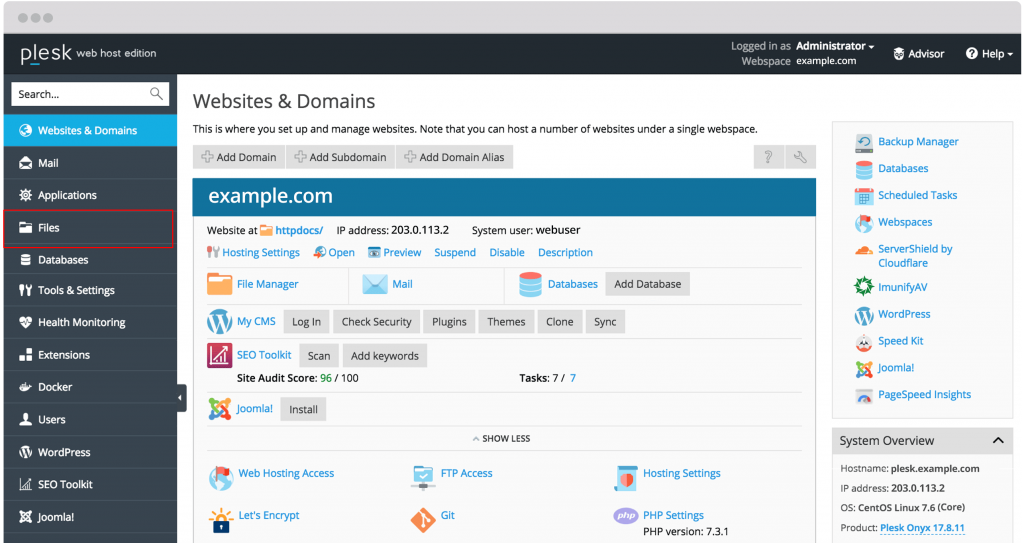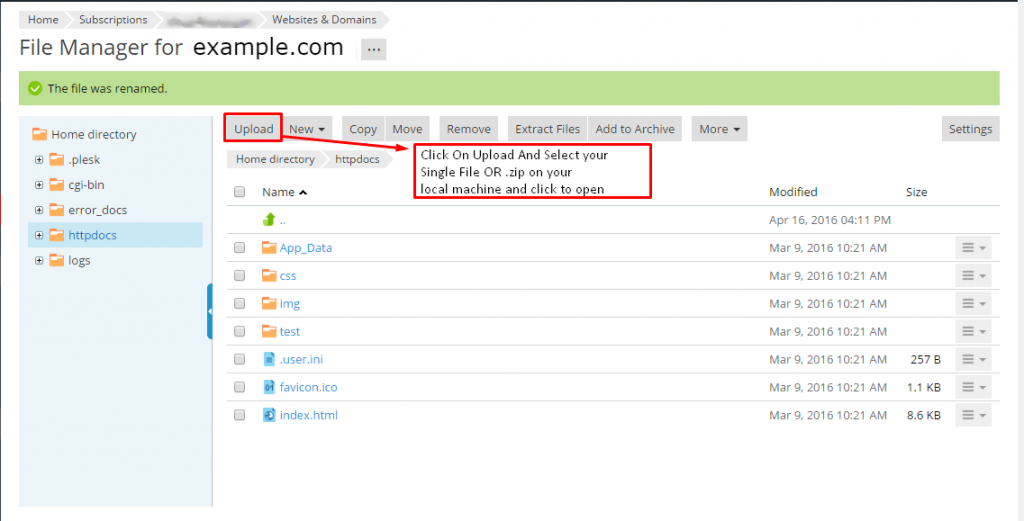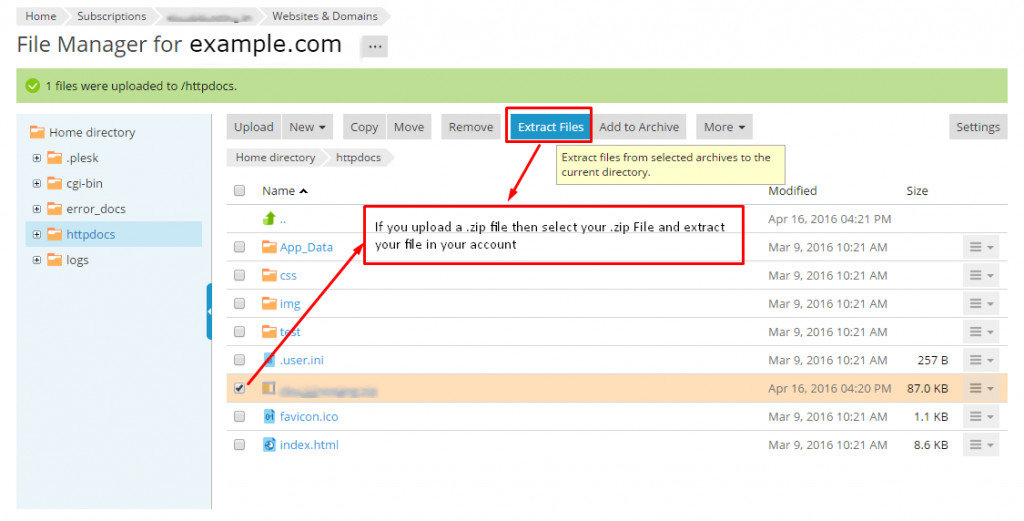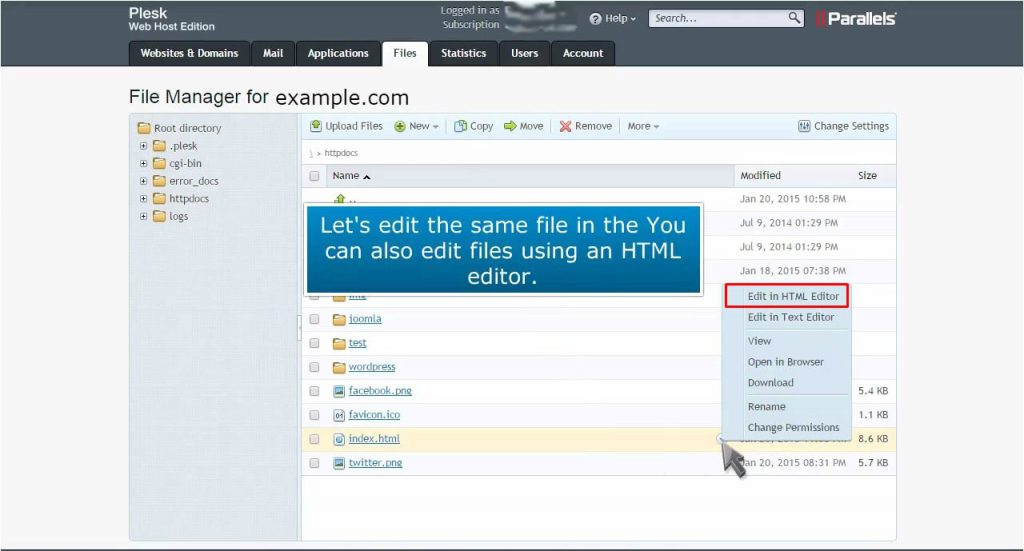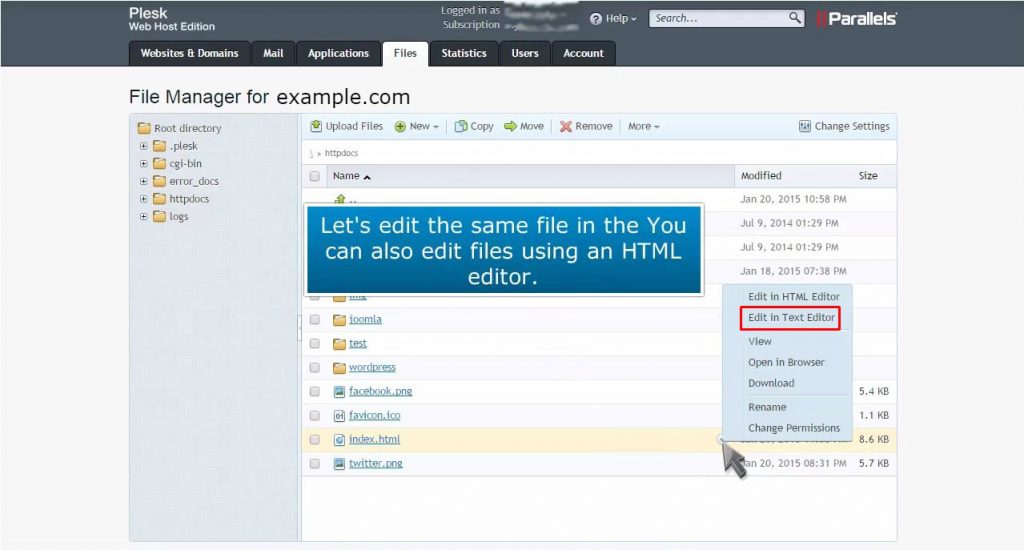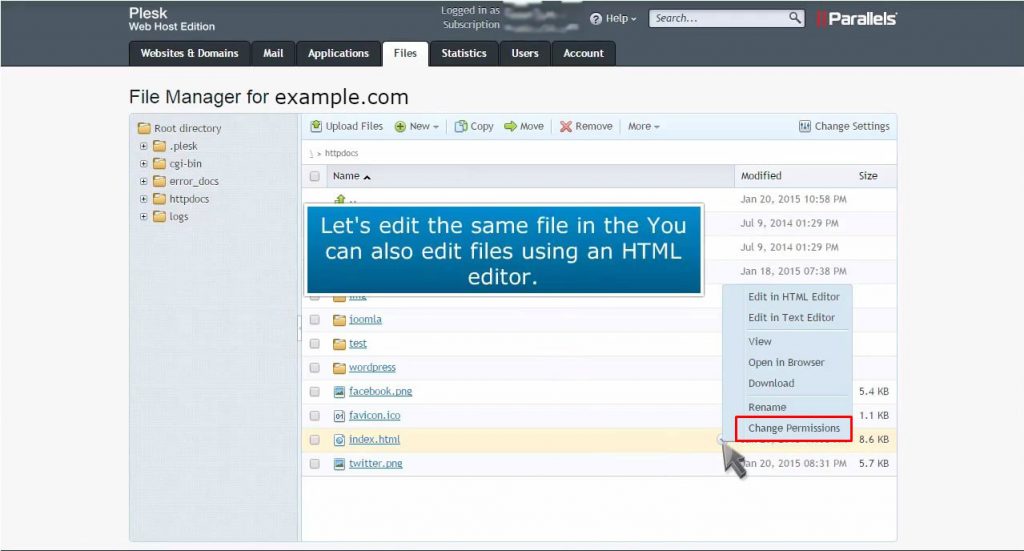Watch this video for a step by step process on how to upload the website content in Plesk
In order to upload the website content from your computer to the Plesk server with the help of File Manager, follow these steps:
1. Create a folder containing your website’s files and add it to an archive by right-clicking the folder and selecting Send To > Compressed (zipped) Folder from the context menu.
2. Login to the customer panel, go to Files, click the httpdocs folder and then click on Upload Files in it. Then select the archive file and click Open.
3. After the file gets uploaded, tick the checkbox next to it and select the Extract Files option.
Edit Your Website Pages with HTML Editor
You can also edit pages of your website in File Manager. You get an HTML editor that allows visual editing of HTML pages (you don’t need to manually type HTML tags). For this process, place the mouse pointer over the file, click on the drop-down icon to open the file’s context menu, and select Edit in HTML Editor.
Edit Your Website Pages with File Manager’s Text Editor
It is also possible to edit files in the File Manager’s text editor. To open a file in the text editor, click the drop-down icon to open the file’s context menu, and select Edit in Text Editor.
Change the Access Permission of Your Files
In case you don’t want anyone to access some files or web pages on the Internet, you can change these files’ access permissions in File Manager. For this, click the drop-down icon to open the context menu, and select Change Permissions.
That’s it! You have now learned to upload content to the Plesk server with the help of File Manager.