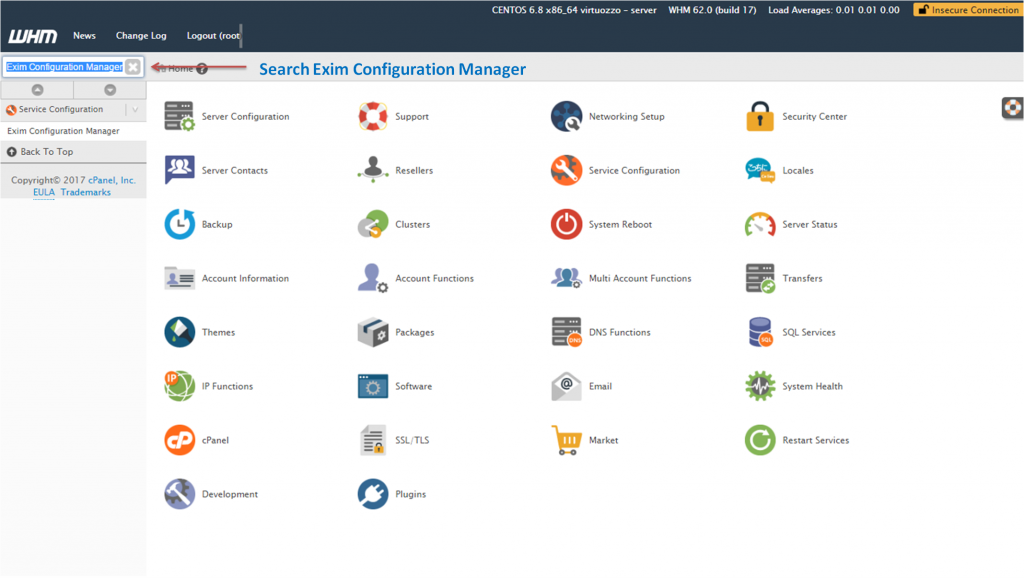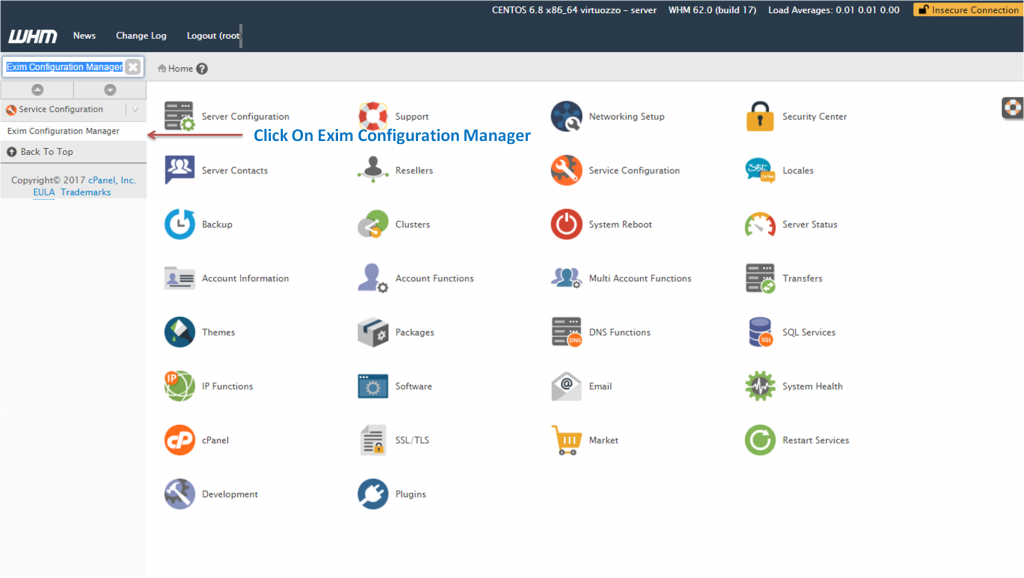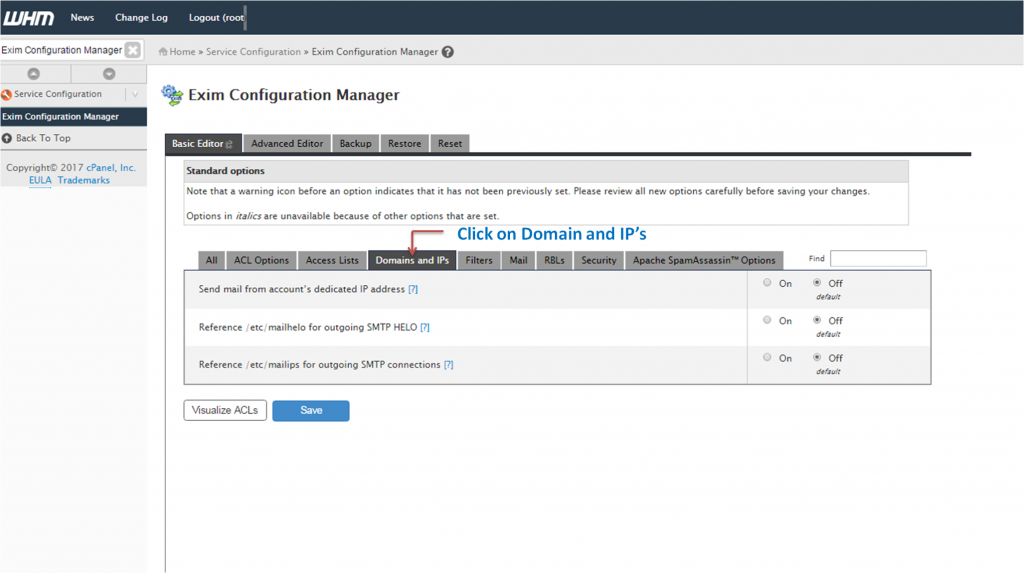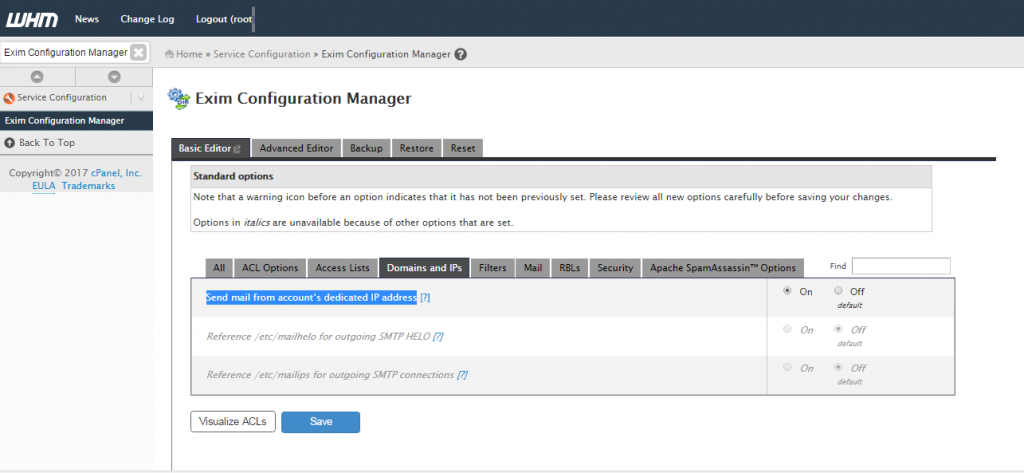In this article you will be learning “how to send Emails from accounts dedicated IP Address”. Sending emails using dedicated IP address is highly recommended because in shared hosting plan all the accounts are served with a shared IP Address so it is more beneficial to use dedicated IP address as no one else will be able to use your IP address to send their emails.
Related: Why Is It Important To Have A Dedicated IP For Email Marketing?
Dedicated IP address is best option to send your business and transaction emails securely. Here are the steps:
- Login into WHM.
- On the top left search box type “Exim Configuration Manager”
3. Click on Exim Configuration Manager.
4. You will now be served with “Exim Configuration Manager” Page.
5. Click on Domains & IP’S
6. You will now see “Send mail from account’s dedicated IP address” is by default Off.
7. Keep the “Send mail from account’s dedicated IP address” ON.
8. Click the “Save” button.
Related: Why Should I Get A Dedicated IP Address For My Website?
Congratulations! Now you will be sending all your business and transactional emails securely using your dedicated IP address.