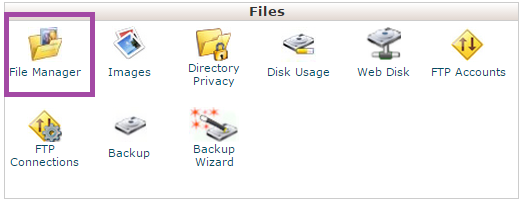We rightly understand that your every single move towards achieving success takes you from small to large stuff.
MilesWeb always welcome transfers of reseller accounts due to SSD drives and the state-of-the-art servers we have to serve you. Our highly proficient Support Department takes care of migration, free of cost. If you want, you can transfer your current reseller account to us and feel the difference in hosting.
Please bear the below given points in mind to achieve swift transfer.
1. Selected package must be higher or equal in size to the disk space of your current hosting package.
2. Your account with the current provider should be in a good standing position or at least won’t be disabled or terminated within 48-72 hours from the time you place the transfer request.
3. You must grant access to your reseller’s WHM with the current host along with SSH for faster migration process.
**PLEASE NOTE** DO NOT change your nameservers (DNS) settings nor request us to change them to our server unless & until your web site files and emails have been transferred to our servers, or else, it will cause your web sites to go down.
Let’s start with the transfer steps :-
- Get signed up with a suitable reseller plan suiting to the package you’ve with your current host.
- After we’ve activated your Reseller Hosting account with us, we will send a Welcome Email. Once you receive it, please send transfer/migration request to support@milesweb.com. Our technicians will be able to start the process then.
- The time required for transfer process depends upon the size of your data. Once the transfer is complete, you’ll need to alter the nameservers and point them to our server. Either use our default nameservers or use your own registered private nameservers.
You can help us by initially backing up your resold accounts from the current host’s server and download to your PC.
Related: How To Assign Reseller Access In WHM
Once ready with your account with us, upload the cPanel backup of your resold accounts from your PC to the Home directory of your primary cPanel account.
A. Log in and go to Files >> File Manager.
B. You need to select Home Directory and hit the GO button.
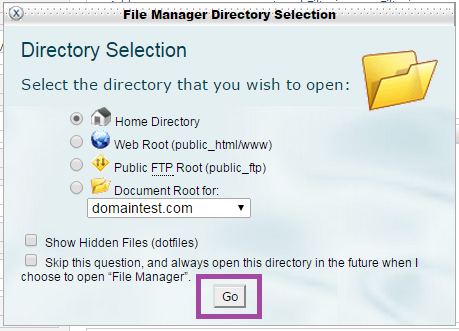
C. Now hit the Upload button on the dashboard and upload the backup.
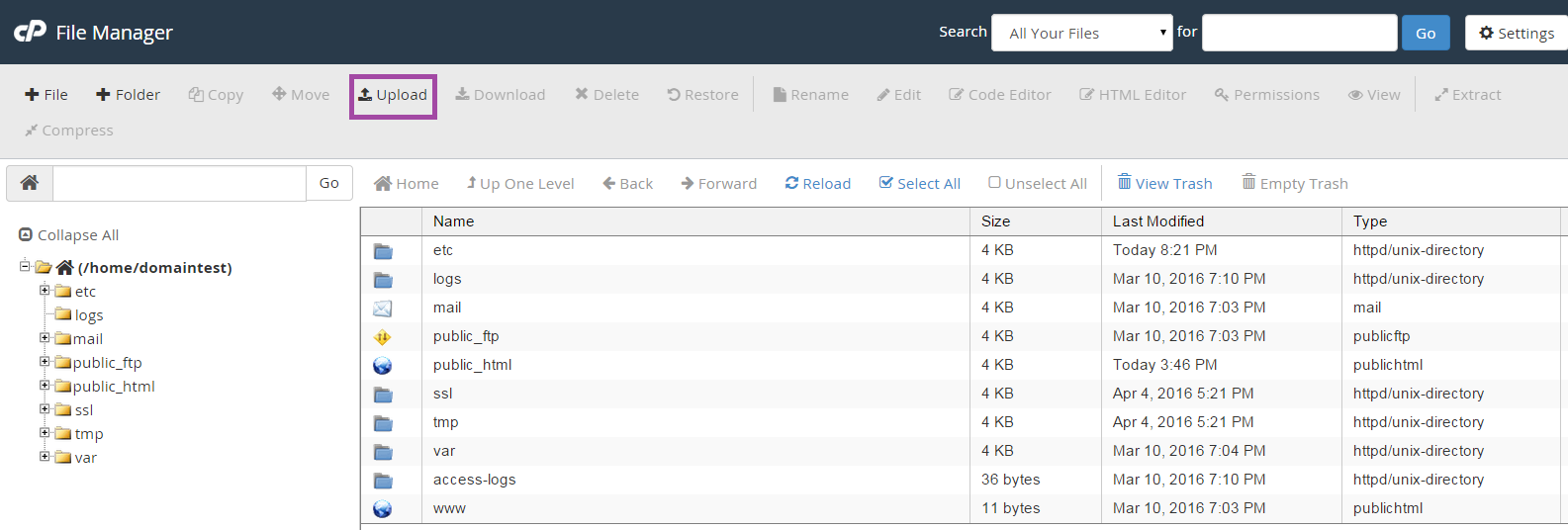
D. Contact our Support Department by opening a ticket, and place a request to do the restoration.
That’s all folks !