Two-Factor Authentication (2FA) provides additional security by requiring two forms of authentication before granting access to your cPanel webmail account. Emails and sensitive information can be protected from unauthorized access with this extra layer of security. Only CloudLinux 8 and above is supported for Two-Factor Authentication (2FA) in V13.
Using cPanel webmail, you can enable two-factor authentication by following these steps:
Step 1
Using your username and password, log in to your webmail account. Typically, you can access webmail by going to https://yourdomain.com/webmail, where “yourdomain.com” is the domain of your website
Step 2
Access Two Factor Authentication (bottom right corner of the image below) from the Webmail management screen.
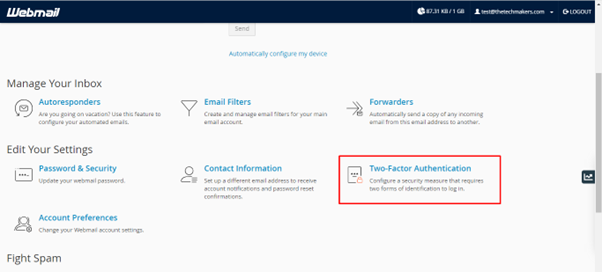
Step 3
Set up Two Factor Authentication by scanning the QR code provided with the authenticator app according to the provided instructions.
You may consider using either the Google Authenticator app or Duo Mobile as an authenticator app.
Step 4
The authenticator app will display a 6 digit code once you scan the QR code on screen.
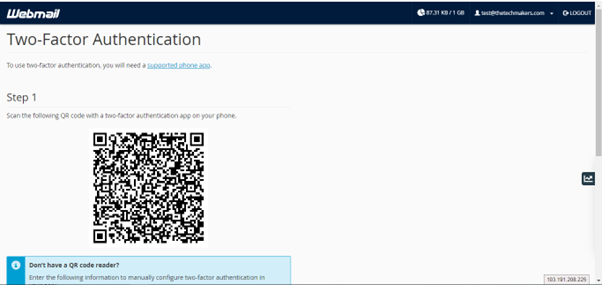
Step 5
The six-digit security code should be entered in the Security Code text box, followed by “Configure Two Factor Authentication”.
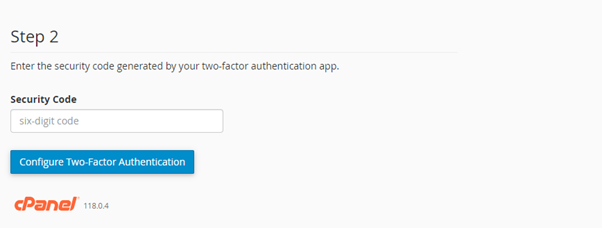
Step 6
Once the 2FA is successfully set up, you will see the following message.
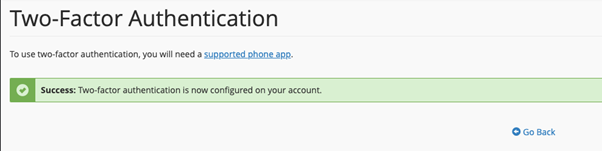
Step 7
You can access your webmail to verify and enter your 6-digit code, which changes every 30 seconds.
Summing Up
By following these steps, you’ve successfully enabled two-factor authentication (2FA) for your cPanel webmail account. This extra layer of security significantly reduces the risk of unauthorized access, even if your password is compromised..








