If you have installed WordPress using the Softaculous 1-click installer, you can change the sign on the username used to sign for the WordPress installations.
However, if you’re installing WordPress for the first time, follow the steps given below:
- Visit the Softaculous EndUser Panel and install your script.
- After you have completed the installation if you want to visit the Admin Panel of WordPress installation using the link provided with the Successful Installation message, you can sign on to this Admin panel.
In this article, we will show you the steps to change the sign on username with Softaculous.
Changing Sign on Username
1. Visit the Softaculous EndUser Panel and scroll to the edit installation as shown in the image below.
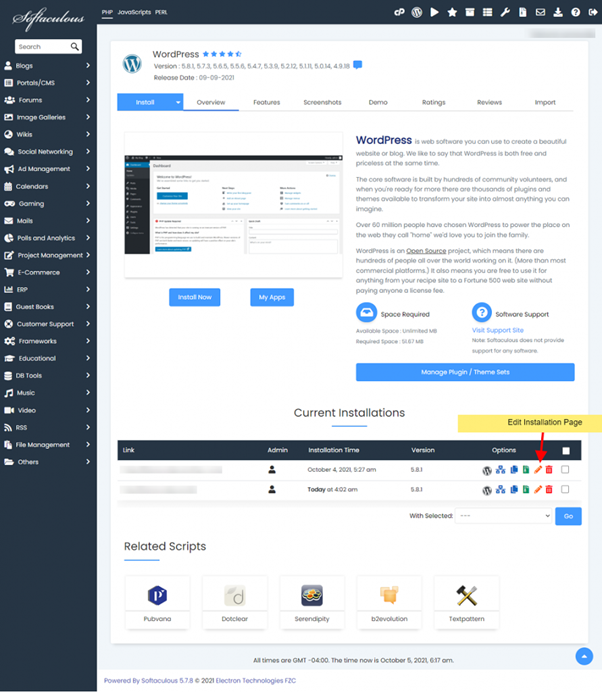
2. You can then change the sign on the username.
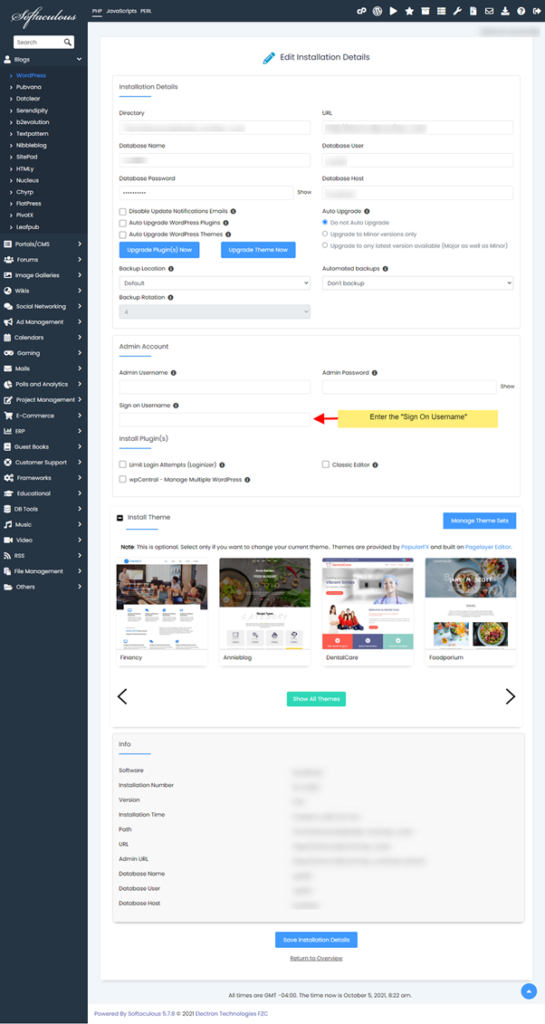
That’s it! Hope this article was helpful.








