Backups are essential to keep your data safe from sudden threats. In order to restore backup, you need to login to R1SoftServer Backup Manager. Then go to Protected Machines. This will list down all the available servers.
Steps to Restore R1 SoftBackup
To restore backup, login to R1Soft Server Backup Manager. Go to Protected Machines. This page will list all available servers.
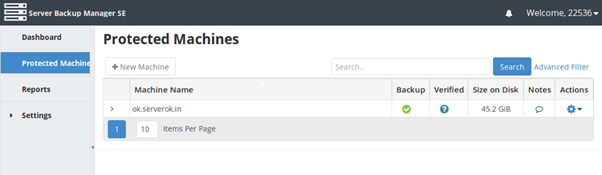
Click on the wheel icon on the right side.
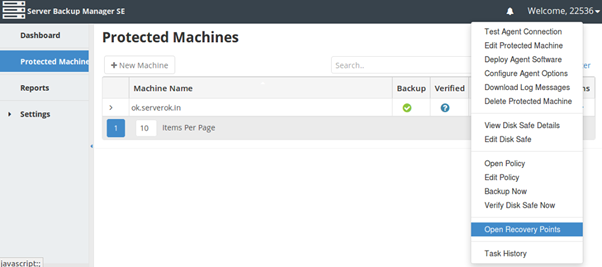
Then, click on the “Open Recovery Points” in the popup menu. You will get to see a new window with all the recovery points.
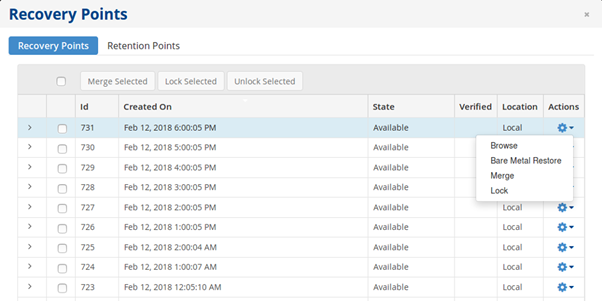
In the next step, under the popup menu, you will see a “Browse” and “Bare Metal Restore.”
This process is apt when you require an exact restoration of a server, replicating all components precisely from your previous server. However, it’s only achievable with physical access to the server.
Download Backup Files
The browse option lets you browse all the files and then restore files and folders.
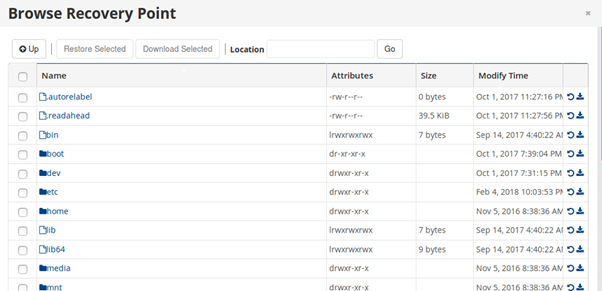
You can go inside a folder by double clicking the folder name. To download a file as a compressed file, click on the download icon on the right hand side.
Restoring on the Same Server
You can restore a file on the same server. It will replace existing files on the server with files from backup. Always take a copy of the files before you do this.
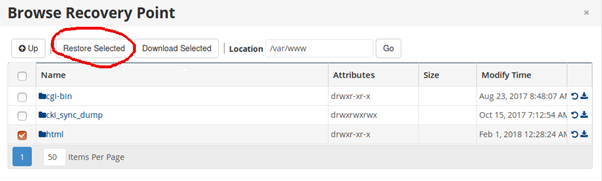
By following the above steps, you can restore the R1Soft Backups.








