Did you know? WHM panel has a tool to directly customize a server profile based upon the nature of cPanel hosting. Configuring a server is not an easy task. It requires a user to have complete knowledge about the hosting settings.
To Customize a Server Profile for cPanel Hosting
1. Log in to root account if WHM.
2. Select the Server Configuration option from the navigation menu.
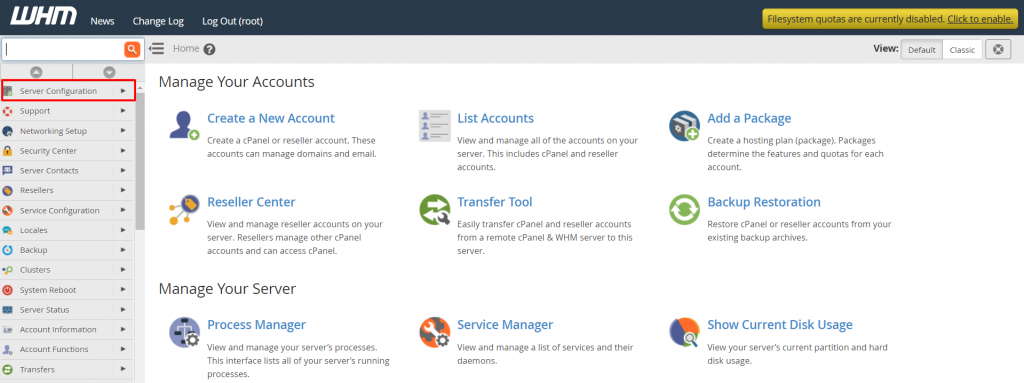
3. Click on Server Profile.
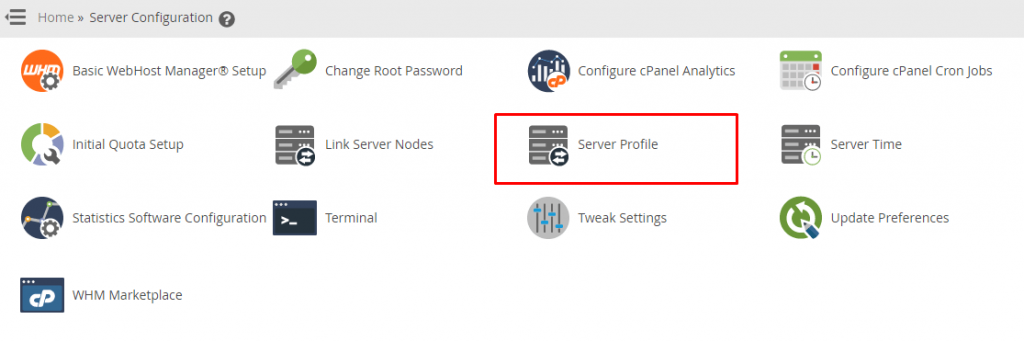
The Server Profile interface will open, displaying four profiles:
- Standard: It gives access to all WHM/cPanel functions and has default settings.
- DNS: It only enables the WHM/cPanel functions relevant to Domain Names System and zones. (Works best for DNS servers)
- Mail: It only enables the mail serving functions of WHM/cPanel. (Works best for mail servers)
- Database(experimental): Only the database-relevant functions of WHM/cPanel are active. ( Works best for database services)
Warning: We recommend you do not choose the Database profile that is experimental. As labeled, it is still under experimental stages and, the configurations it’ll bring may not be what you expect. Thus, choosing this server profile may become counter-productive.
4. Choose the server profile you want and click Continue.
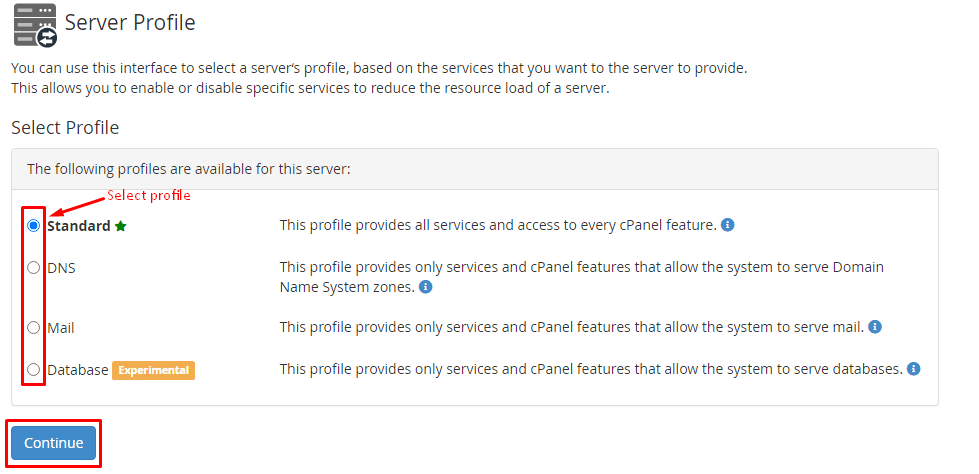
The interface will then show a list of options and functions available with the server profile. It will also list functions that you can choose to enable/disable under optional roles.
5. Once you have confirmed what they are, click Continue.
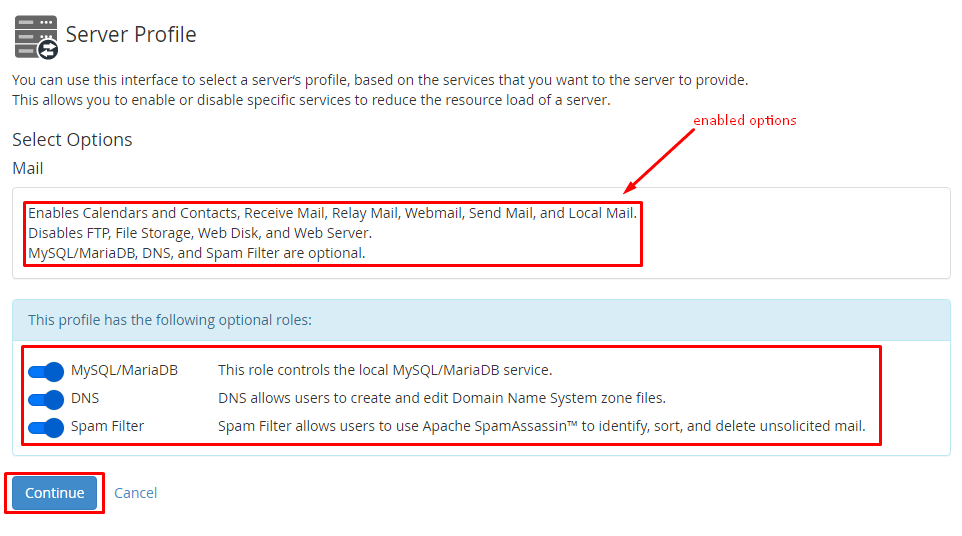
6. Review the changes and functions that you will get with the profile and click Set Profile.
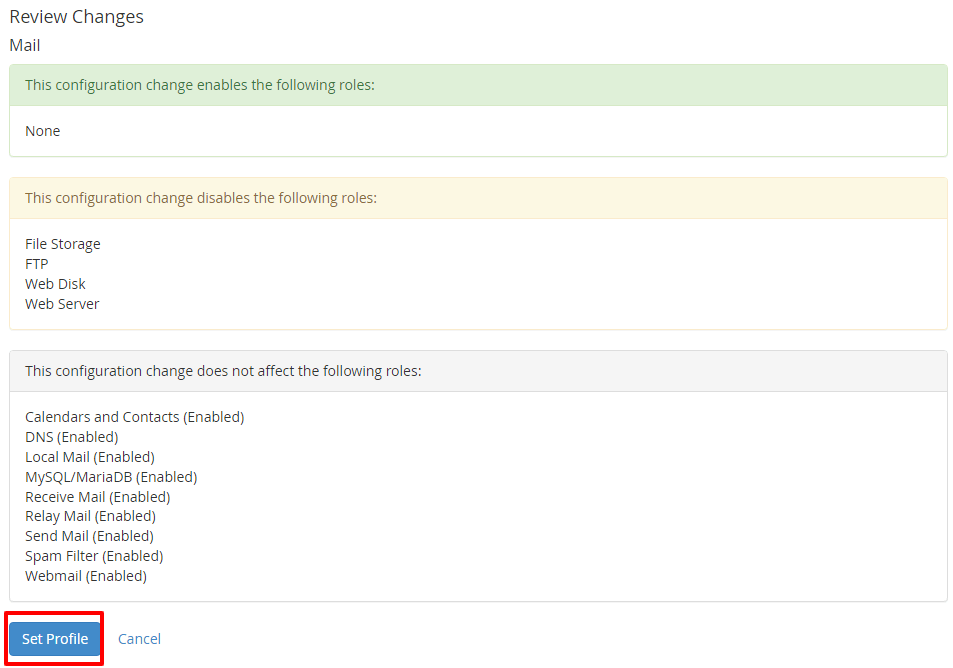
WHM will set the server profile for your cPanel hosting and apply configurations to suit its role.








