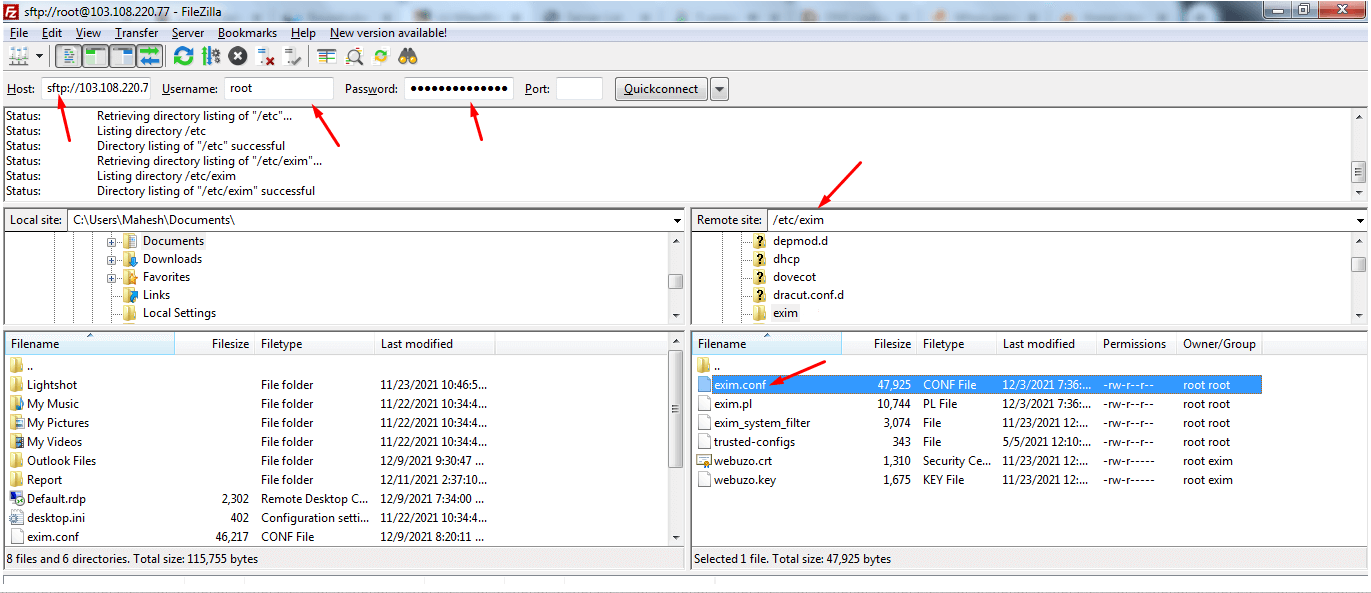Server error: ‘550 Restricted characters in address'” is an SMTP error that occurs mainly because of the configurations of the Exim service. 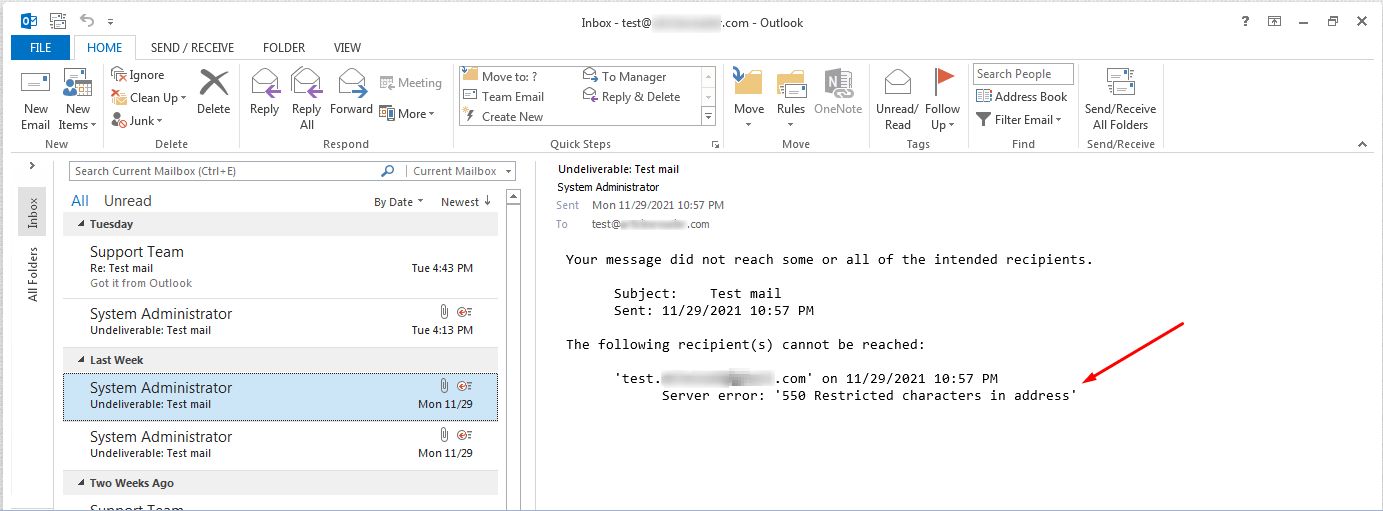
You can resolve it by reconfiguring the service.
To Fix “Server error: ‘550 Restricted characters in address'”
1. Open your FTP Client and connect it to your hosting.
2. Browse for exim.conf file following the file path: etc/exim.
3. Rename the exim.conf file to make it inactive.
4. Click the given link: Download exim.conf file to download a new exim.conf file.
5. Upload the new exim.conf file on the FTP Client.