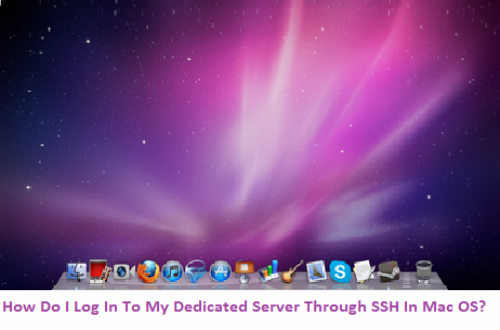
First you will have to initiate an SSH connection in Mac OS to start your Terminal and then you will have to execute the command mentioned below:
user@localhost: ssh USER@HOST_NAME -pPORT
– USER – The user for whom the SSH connection has to be establoished. Generally, this is the same user name as the one you use to log in to your cPanel.
– HOST_NAME (or IP address) – Here you must enter the host/IP of the server to which you wish to connect
– PORT – the port for the connection
Press ‘Enter’ and you will be asked to enter the password for the ‘USER’. Put in the password and press ‘Enter’ again. After this, you will be logged in the dedicated server successfully.








