Watch this video for a step by step process on How to Delete Domain in DirectAdmin
To delete a domain is easy with DirectAdmin.
To Delete a Domain
1. Log in to your DirectAdmin account.
2. Click Domain Setup in the Account Manager section.
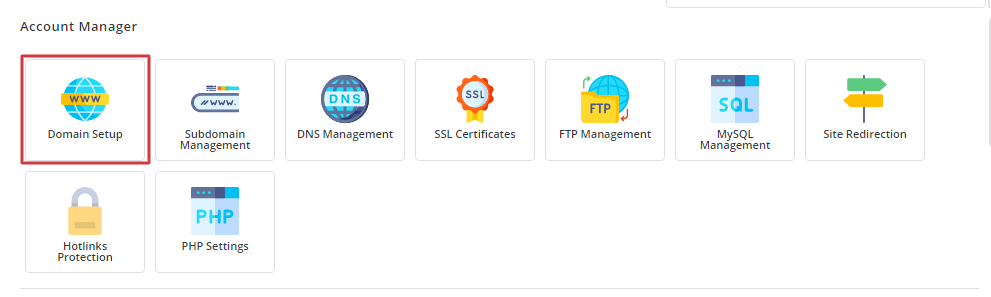
3. Tick to select the domain you want to delete.
A menu will appear with configuration options.
4. Click on Delete.

A confirmation window will pop up asking for your confirmation for the deletion of the domain and any relevant data.
You can choose to keep the web data or delete it.
5. Depending on your choice, you can tick/untick the Delete web data option.
6. Click DELETE.
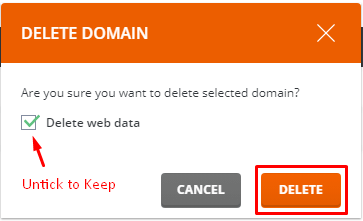
DirectAdmin will promptly remove the domain from the list and delete it from the hosting.








