Watch this video for a step by step process on How to Delete a MySQL Database in a cPanel Account
Carrying out complex as well simple database management functions is the key to maintaining websites. That is why MySQL database management is a primary requirement for any hosting. It includes creating, cloning and deleting databases. In this tutorial, we will show the steps to delete a MySQL database with cPanel.
Warning: Deleting a database means you will permanently lose its data. Make sure to take a backup before deleting the database.
To Delete a MySQL Database
1. Log in to your cPanel account.
2. Go to the DATABASES section and click on MySQL® Databases.

The MySQL® Databases application will open.
Go to the Current Databases section, where you will see a list of active databases.
3. Click on Delete under the Actions column for the database you wish to delete.
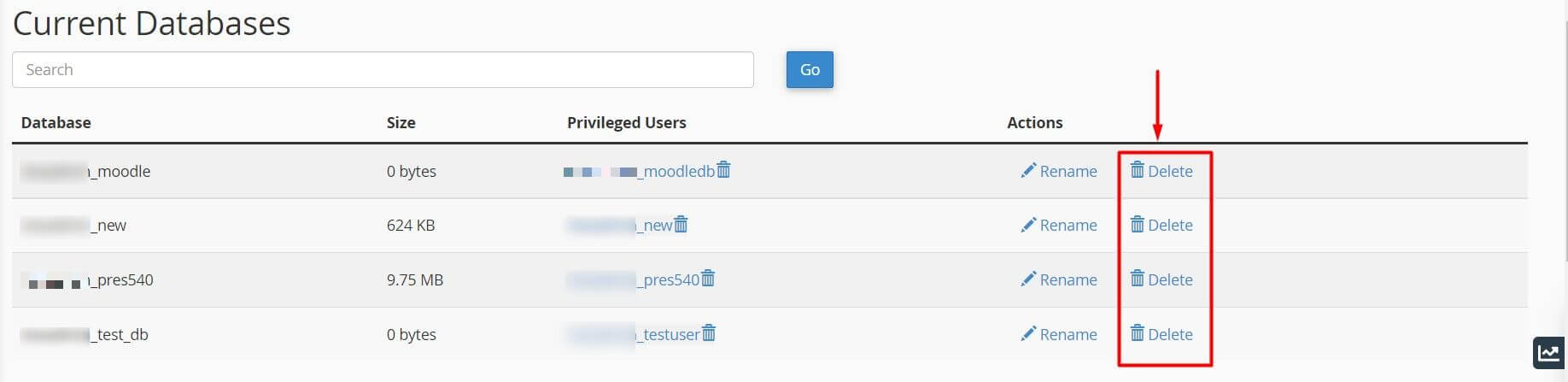
A message will appear that asks for your confirmation.
4. Click on Delete Database.

cPanel will delete the MySQL database and remove it from the list of Current Databases.








