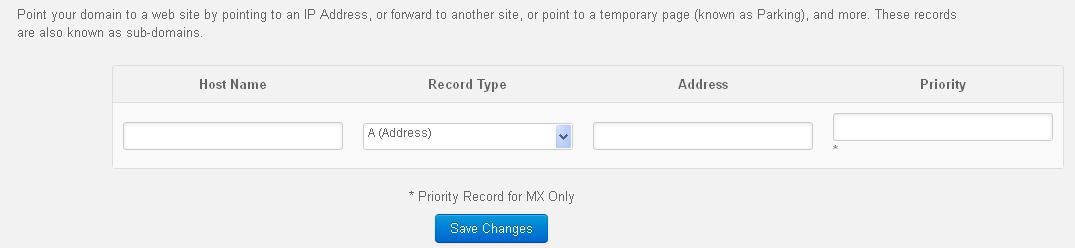If you have a domain name that is registered with MilesWeb, you can simply edit your DNS through our Client Area.
1. Simply log into our Client Area & select the Domains option from our top menu.
2. Once you have selected this, then click on My Domains from the drop down menu.
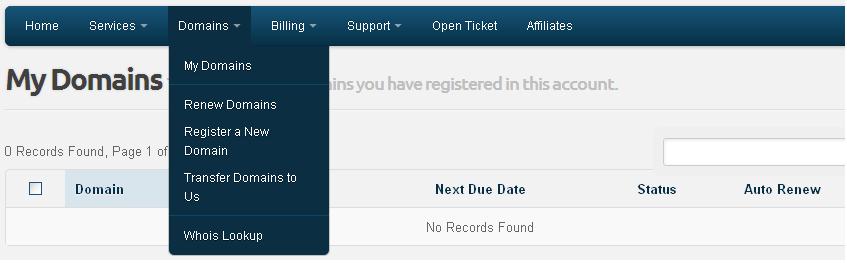
3. On the right side of every domain name, click on the drop down menu Management Tools and click on Manage DNS
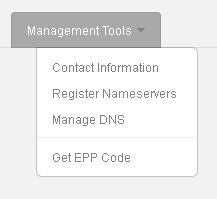
4. From here, you will be able to add, edit, delete any DNS record for your domain name on our DNS servers. Point your domain to a web site by pointing to an IP Address, or forward to another site, or point to a temporary page (known as Parking), and more. These records are also known as sub-domains.