Watch this video for a step by step process on What are the Settings to show Sent Attachments in Horde Webmail
Can’t see the email attachments of your email messages? You can resolve the issue with a simple adjustment to your mail settings.
1. Log in to your webmail account.
2. Choose Horde as the webmail client and open the inbox interface.
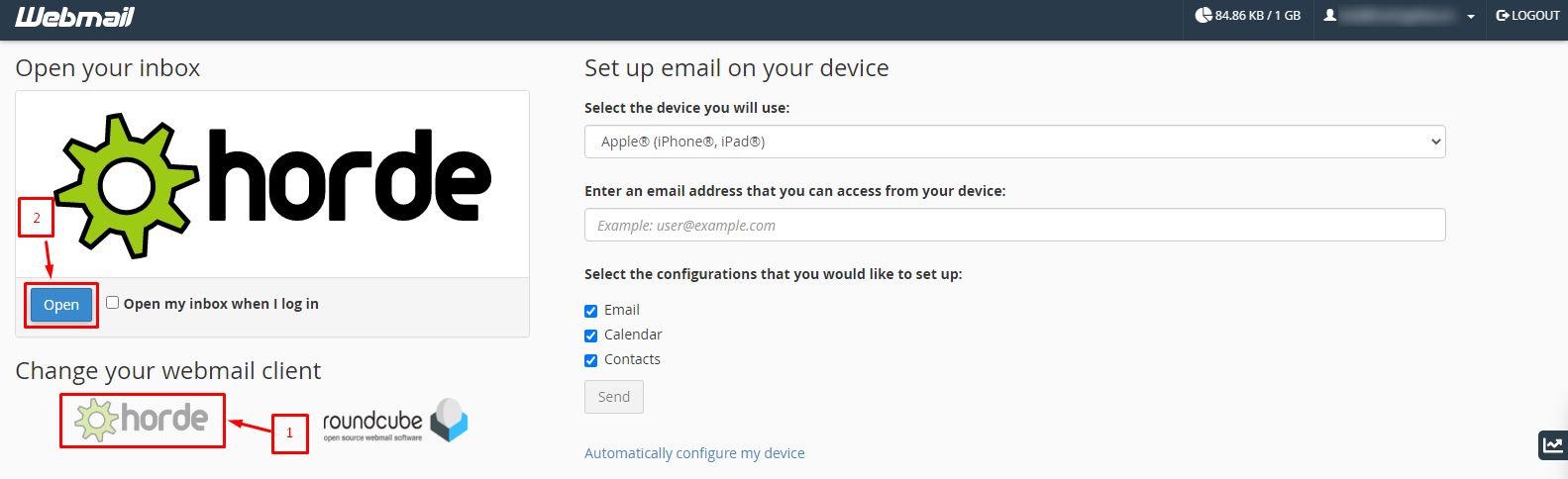
3. Hover your mouse pointer over the gear icon and click on Preferences.
4. Select the Mail option.
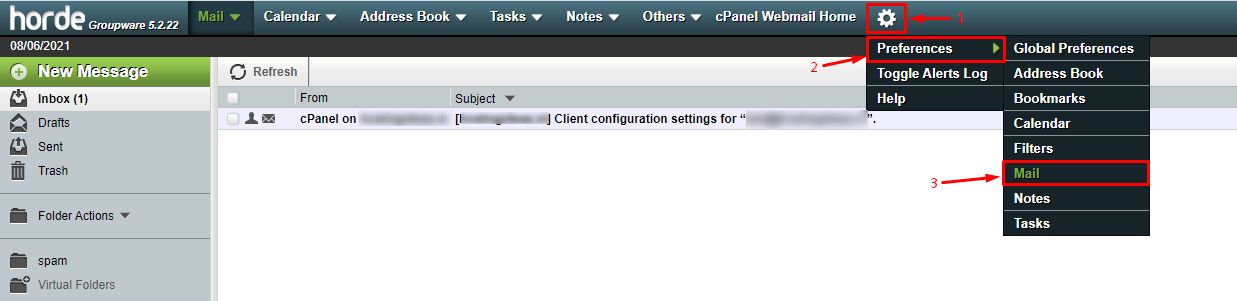
5. Search for the Compose section and click on Sent Mail.
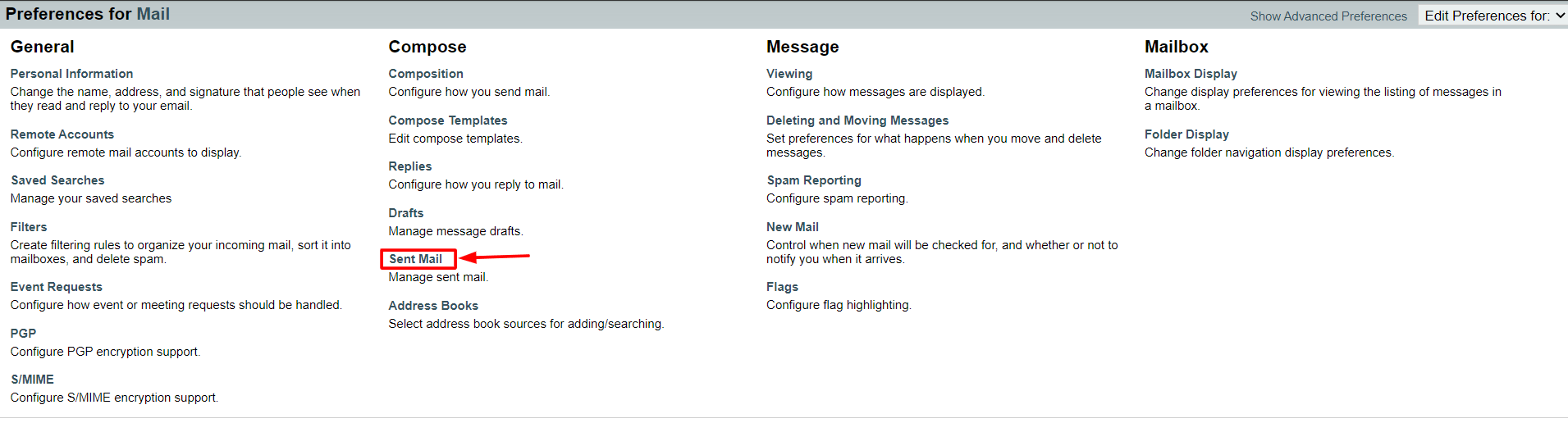
The Sent Mail window with its customization options will appear.
6. In the Save attachments in the sent-mail message? field, select the Save attachments option and click the Save button.
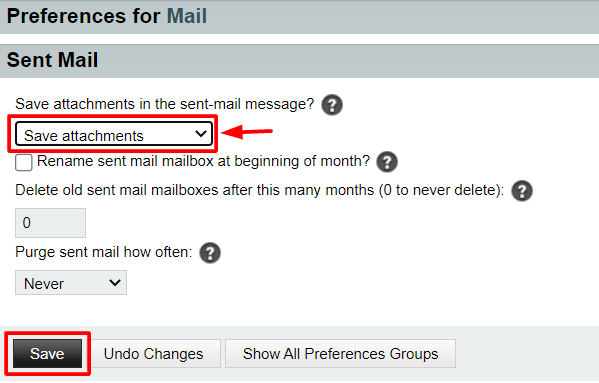
With this customization, you will be able to see the attachments of your mail messages.








