Watch this video for a step by step process on how to Enable FTP Access in WHM
You need to configure the FTP settings on your server if you want to upload data files on your website. To do that, you will have to enable FTP access.
To Enable FTP Access from WHM
1. Log in to WHM with the root account.
2. Select the Service Configuration option.
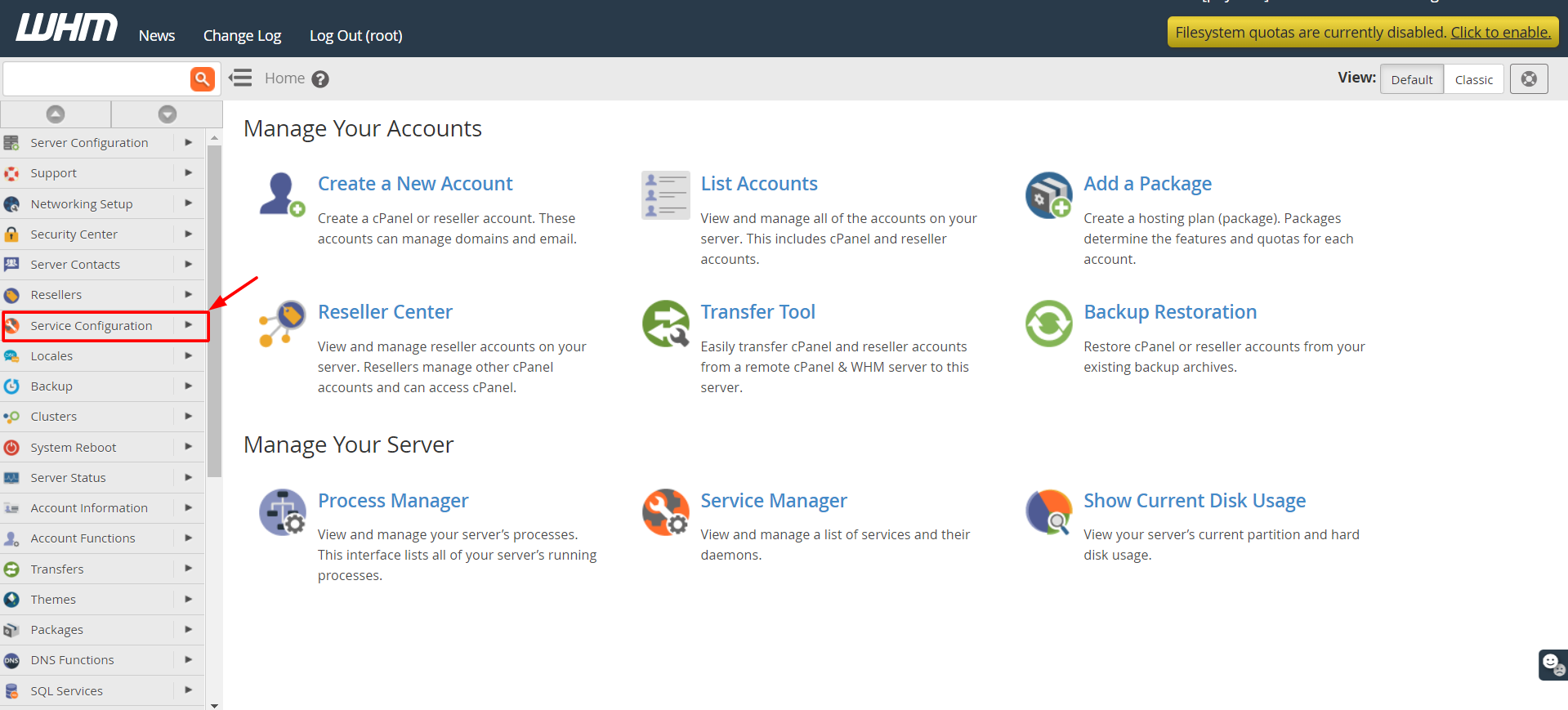
3. Click on the FTP Server Selection icon.
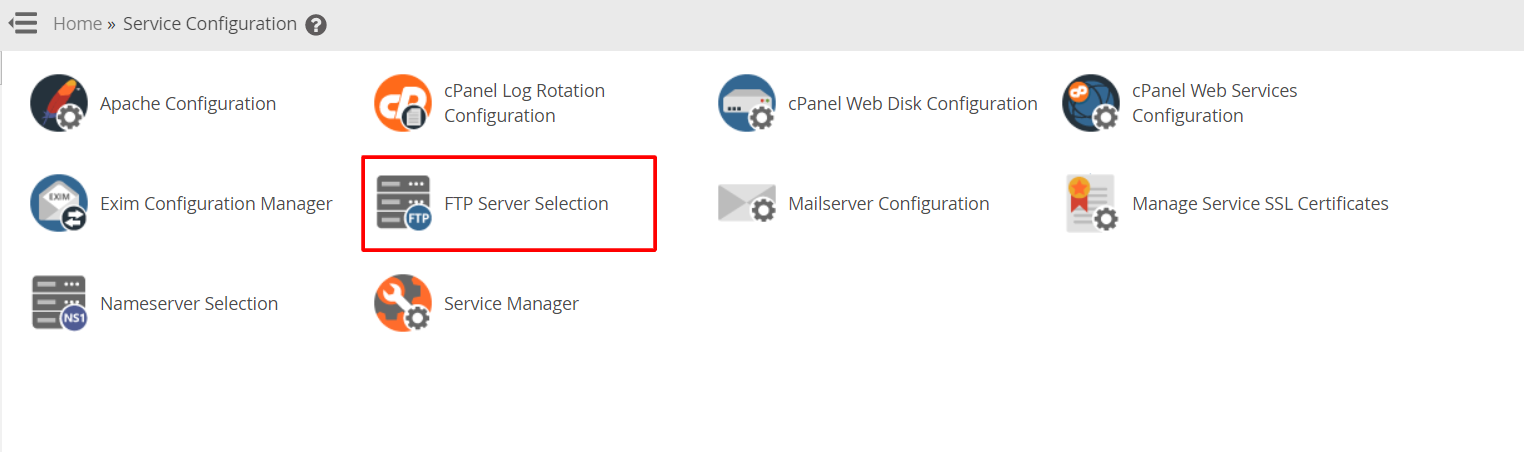
4. Choose between Pure-FTPD or Pro-FTPD to enable FTP accounts. You can make the selection by reading the Advantages of the FTP servers.
5. Click the Save button to activate.
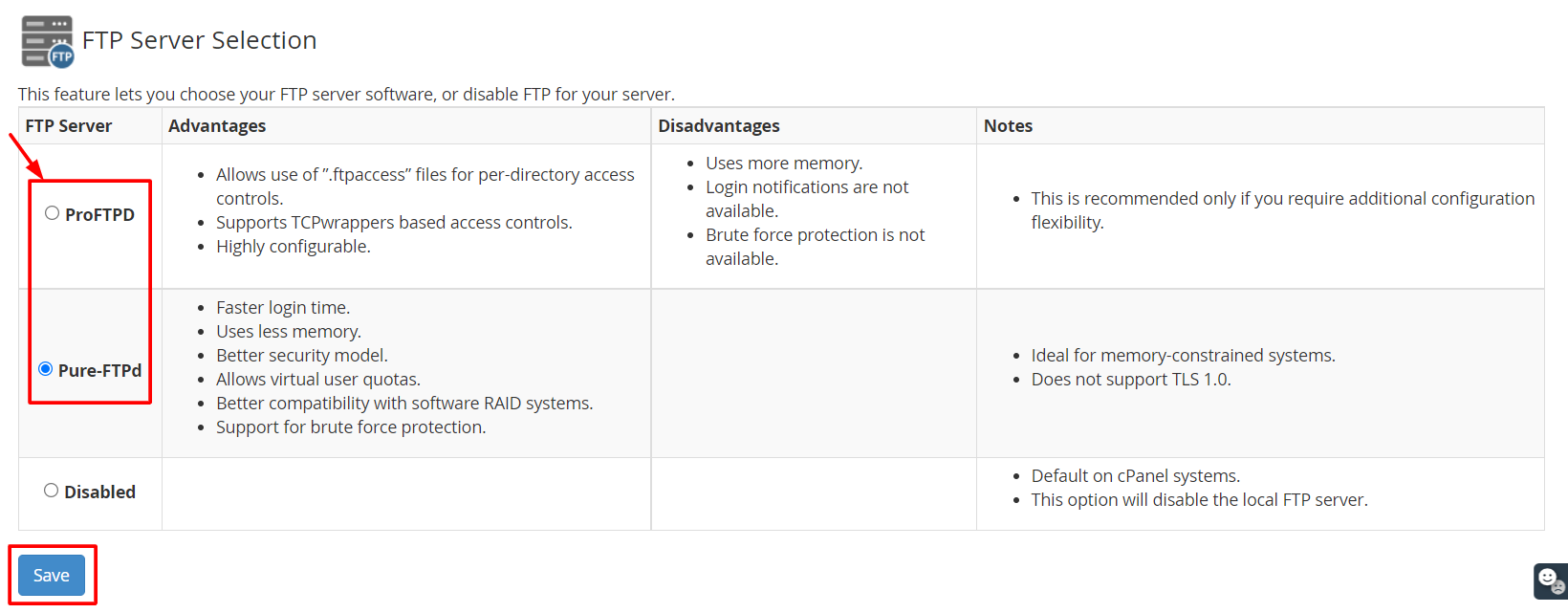
WHM will begin the installation process of the FTP servers. It will take some time to complete the installation and conversion of the FTP servers, after which a success message will appear at the end.

Next, you will have to edit the server configuration for the FTP account. You can directly access the configuration interface by clicking the link FTP Server Configuration like in the screenshot.
If you choose to do it later, you will have to access the configuration tool after relogging the WHM account.
To Edit the FTP Server Configuration
1. Log in to WHM with the root account.
Note: If you have not logged out, you can go back to the Home of WHM interface.
2. Select the Service Configuration option.
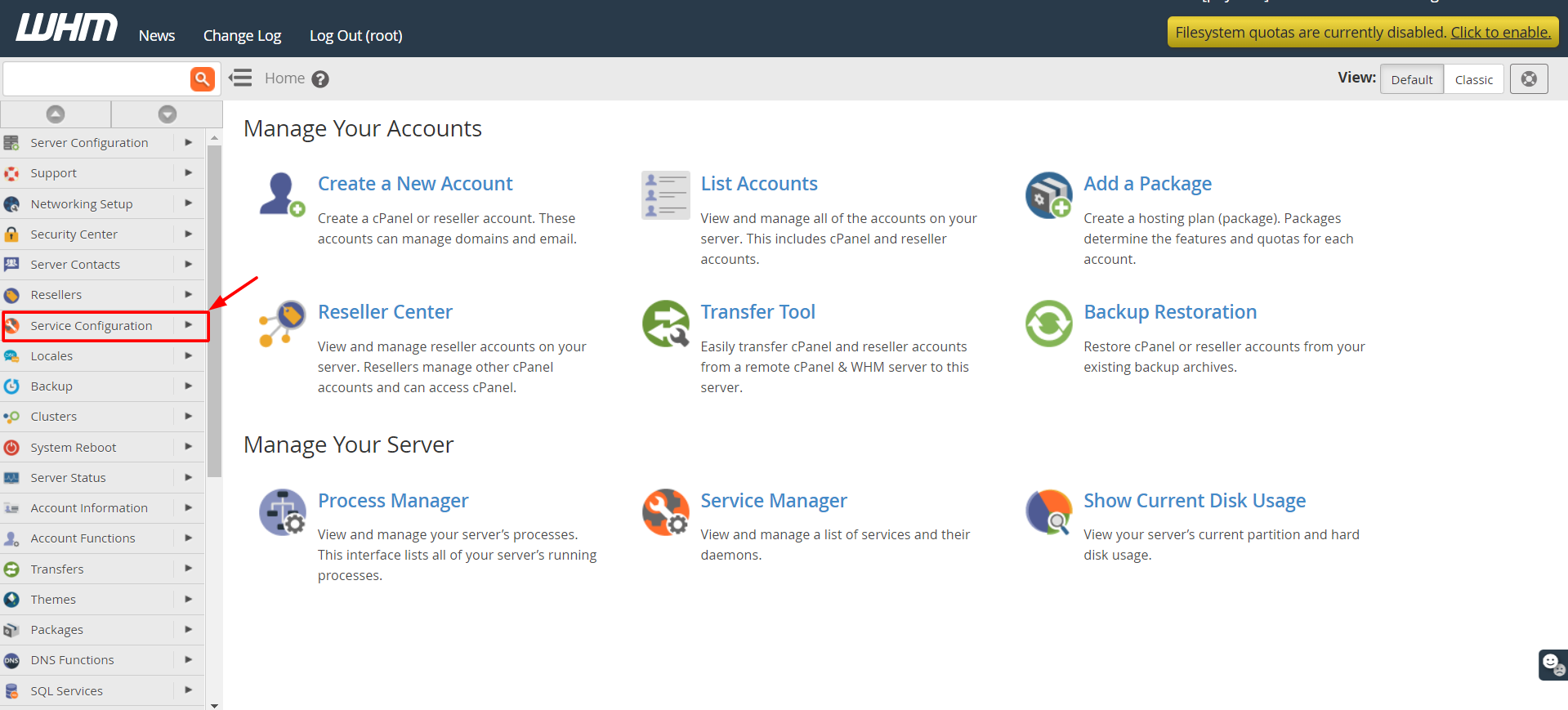
3. Click the FTP Server Configuration option.
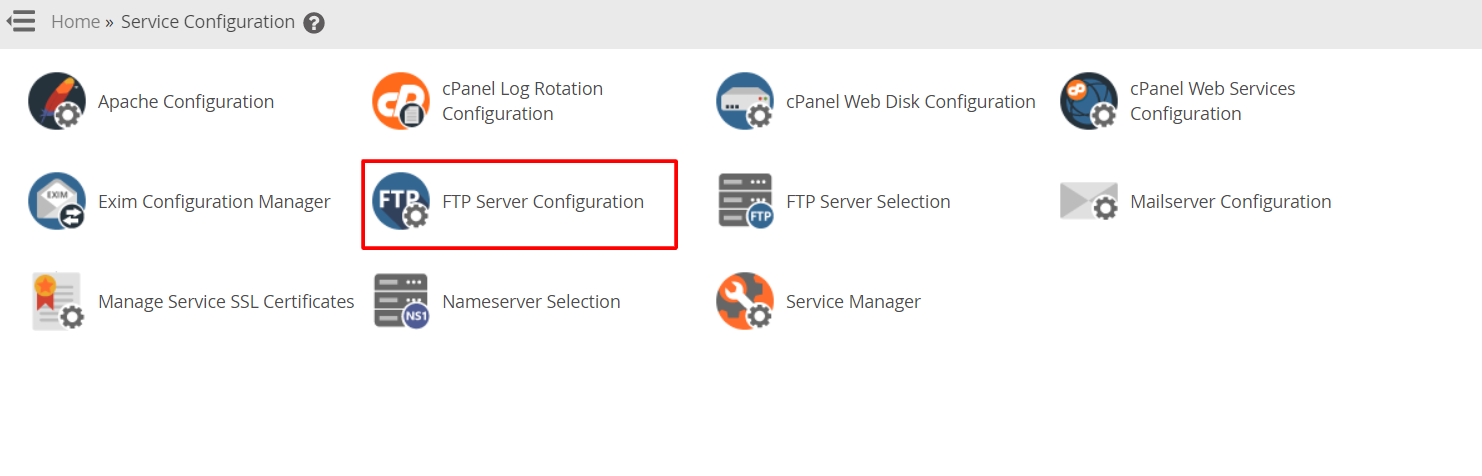
4. A panel will appear where you can modify the settings. WHM makes it easier to understand the settings by giving a brief description of each field.
5. Once you have configured all the settings, click the Save button at the end of the page.
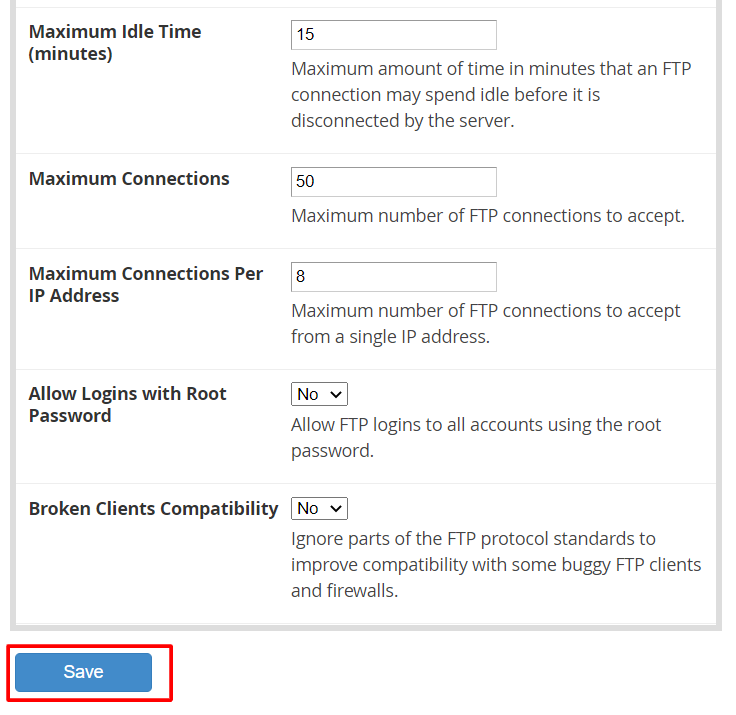
WHM will apply the changes you saved and configure the servers.








