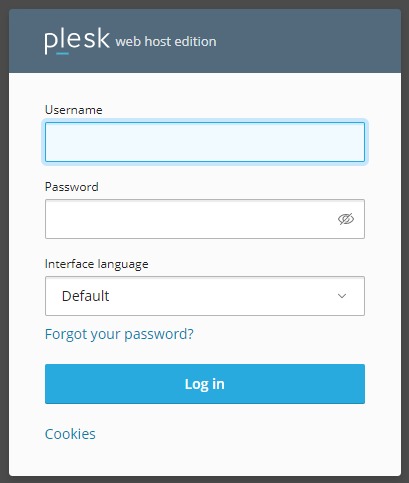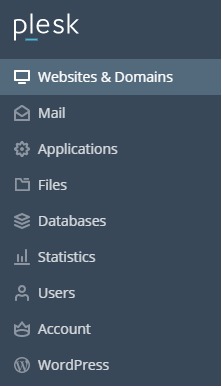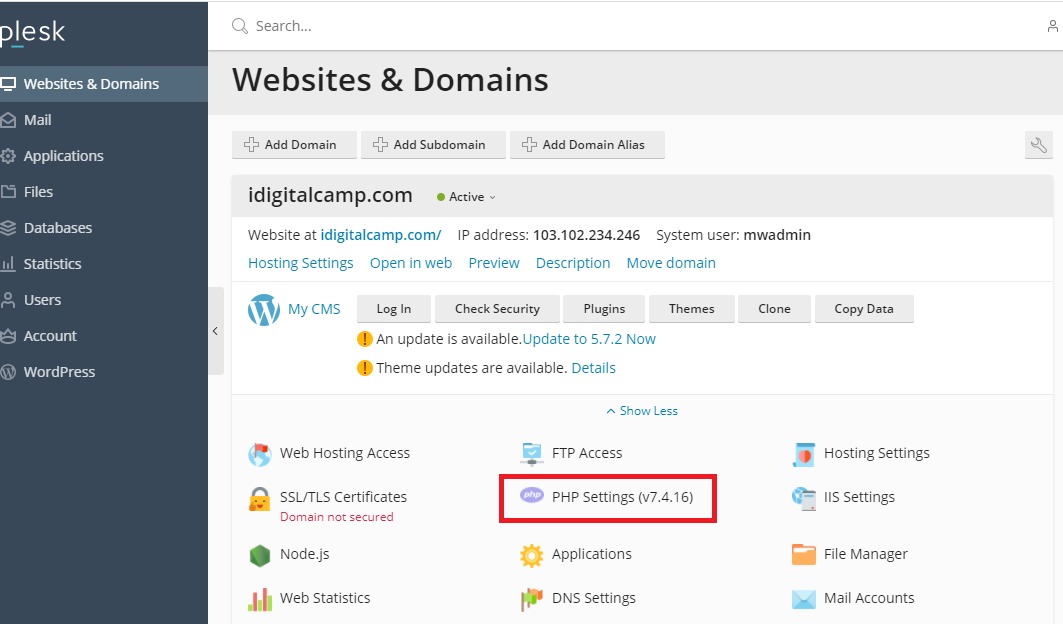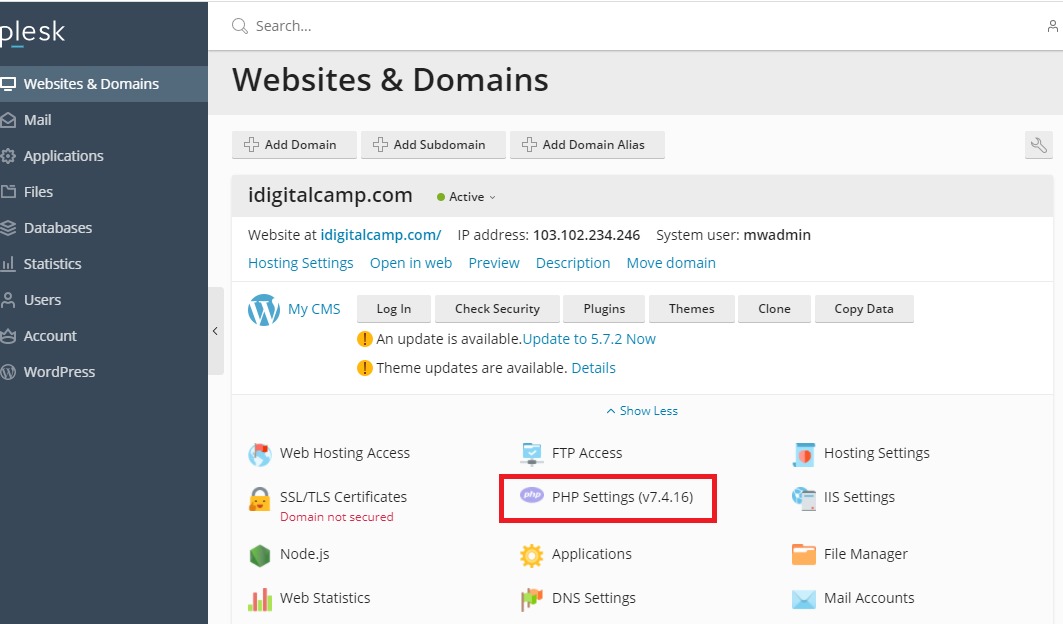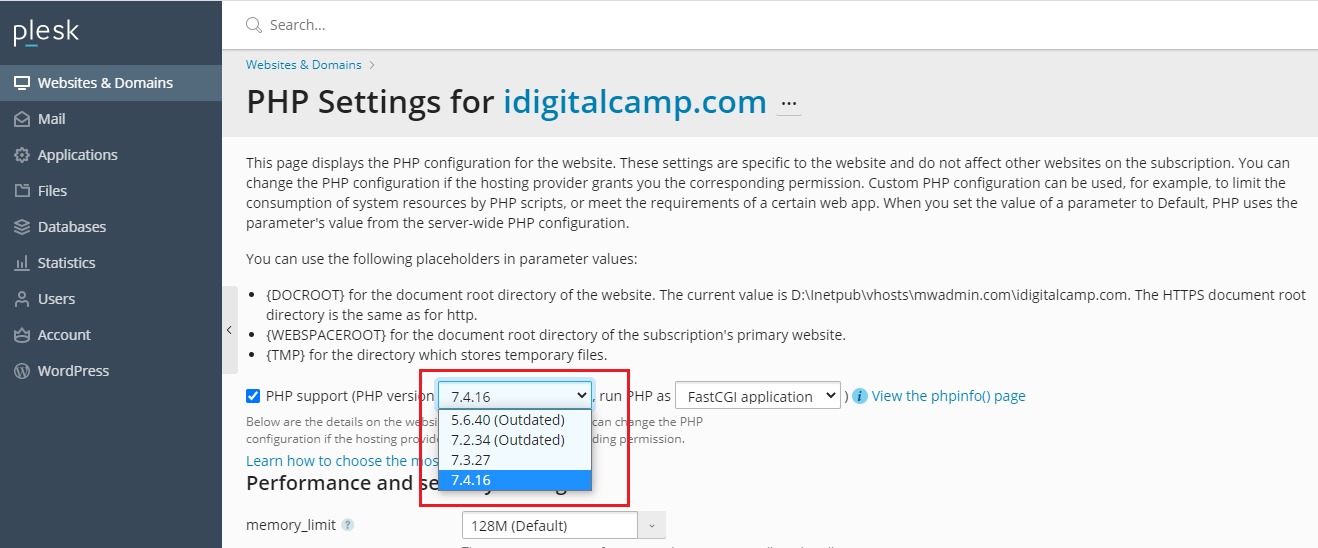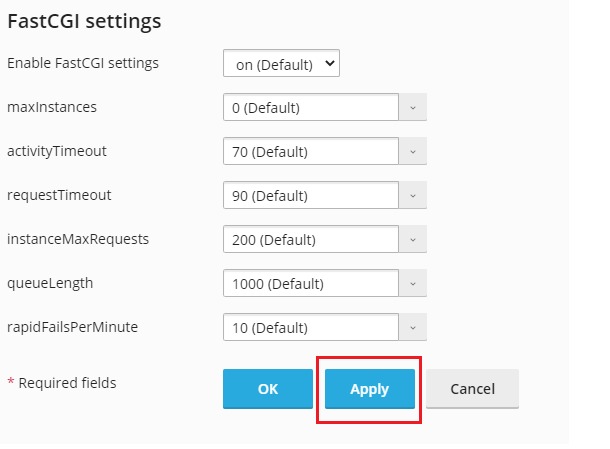Watch this video for a step by step process on how to Change The PHP Version On A Plesk Server
This tutorial provides instructions about finding the right PHP version that the Plesk server is using and the information for changing to a different PHP version.
For a server like Plesk, applications like PHP must be managed through the Plesk interface. Use the instructions given in this tutorial to update PHP and to switch to a different version of PHP.
Requirements
- A Plesk server and PHP installed.
- PHP is installed and it is running on a Standard Linux installation by default. If your server was set up with minimum installation, you will have to install and configure PHP before you move ahead.
Checking The Current PHP Version
- Login to Plesk.
- In order to view the current version of PHP that is used on the domain, click on the ‘Websites and Domains’ option and look for the domain that you want to check.
- When you click on ‘Website and Domains’, you will see that the PHP version is displayed in the domain’s information.
Change The PHP Version
- Click on ‘PHP Settings’ for the domain that you want to change.
- You will be directed to the ‘PHP Settings’ page for that domain. Click on the drop-down menu to view the PHP versions available.
- In this case, the available versions on the server are: 7.3.27 and 7.4.16
- When you select the PHP version you want through the drop-down list, scroll down to the bottom of the page and click on ‘Apply’ for saving the change.
In case the PHP version you want is not listed in the drop-down menu, you can install it by having root access to the Plesk panel.