Adding or Setting up new private nameservers on your cPanel server will enable all built-in DNS tools of cPanel. It will ease your efforts to make changes in DNS.
You can use a domain name that you already own, as many users prefer. It is probably the same domain name in use for the hostname of your server that will continue to run the private nameservers.
To Set up your Private Nameservers
You have to accomplish three tasks:
- Configure the server to accept and process the DNS requests
- Register the new nameservers with the registrar of your domain name
- Point your domains at the new nameservers.
I. Configuring the Server
1. Log in to WHM with your root account.
2. Click on Server Configuration.
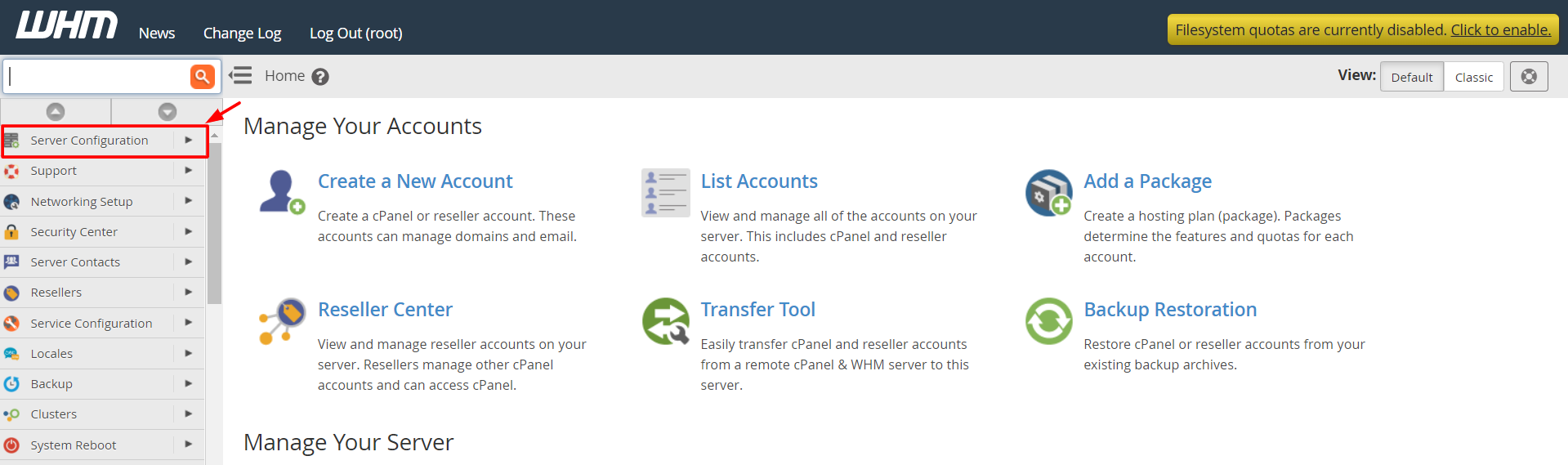
3. Click on Basic WebHost Manager Setup.

4. Scroll down to the Nameservers section.
If it is your first time, you will see the two nameservers with the same domain name as the server’s hostname as default.
In that case, you can directly refer to the second part:
You will need to create new nameservers if they are not listed.
Type the name of the nameserver IP. Click the Configure Address Records button once you’ve added the name.

5. Enter the IP address of the hostname/server for your domain record. Click the Configure Address Records button.

You will need to configure at least two nameserver names. Create a second nameserver with the same process.
6. When you are done creating the nameservers, click Save Changes.

Note: After changing your existing nameserver IP assignments, you need to contact your registrar to update the assignments. If you are going to do this, confirm if the new nameservers have all your records are set up properly before switching.
Many registrars, including MilesWeb, will register nameservers of their customers for free if they have purchased the main domain name from them.
If you have registered the domain from a different registrar, you will have to pay for the registration of nameservers or do it by yourself.
II. To Register the Private Nameservers.
You will have to log in to your account with the registrar and register the private nameservers using their application.
For example, to set up ns1.test.com and ns2.test.com, if you have purchased test.com from MilesWeb, you would need to log in to your MilesWeb Clientarea account to register the new nameservers. Here is an article for your reference: Register Private Nameservers for Your Domain
III. Point Your Domain(s) to Private Nameservers
To add the finishing touches, you will have to point your domain(s) to the new nameservers.
You have to utilize the application of your registrar to edit the assigned nameservers. Make it so that it will point at the newly created private nameserver names.
Warning: Changing the domain nameservers will temporarily stop the operation of the domain. The newly configured settings will come into effect after a few hours. We recommend you work on these settings when you get minimum or no traffic as the domain will experience downtime.
After setting up the private nameservers and pointing your domain to them, the DNS tools of WHM will be available so that you can modify your zone files!








