Watch this video for a step by step process on how to Download and Install SQL Express Version on Windows Server
Steps to Download and Install SQL Express Version on Windows Server
1. Search for the query “SQL server download” in Google and click on the first link as below:

2. Then scroll down to SQL Express version and click on the Download now button.
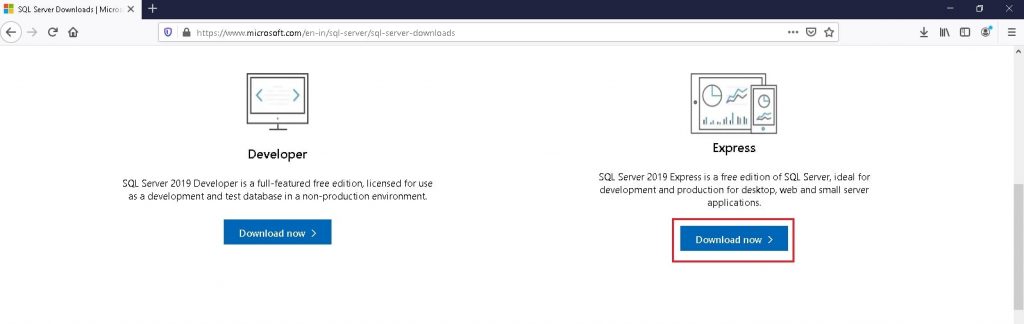
3. Now go to Downloads folder and double click on the SQL Express version file. Then click on Run.
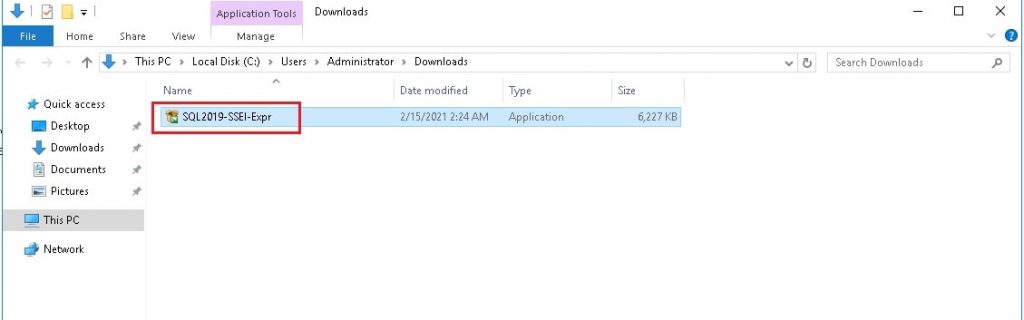
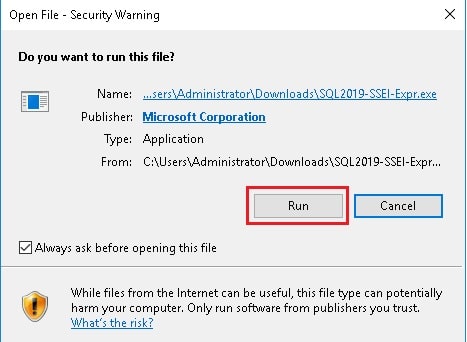
4. This will open the SQL Server 2019 window. Here click on Basic.
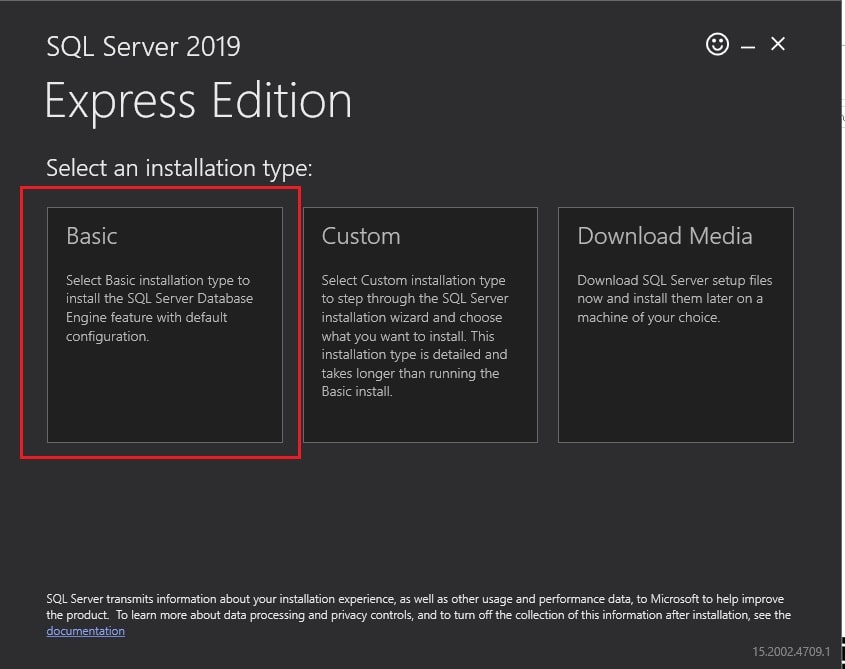
5. Then click on Accept and again click on Install.
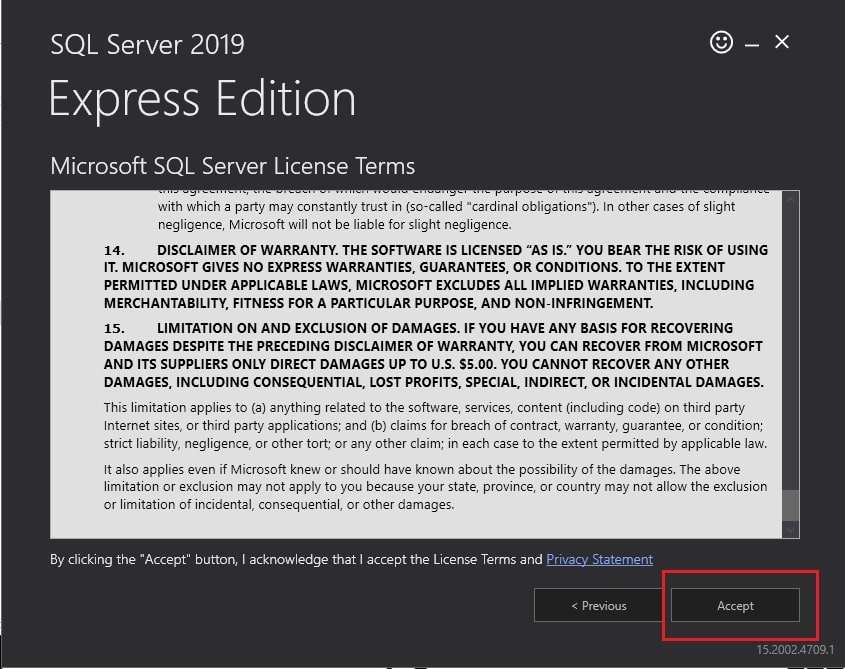
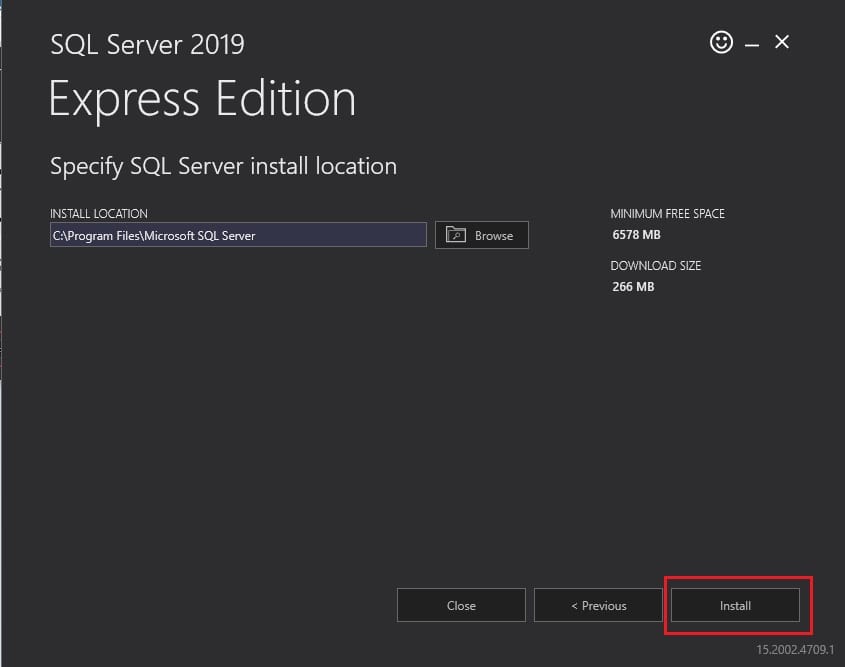
6. Wait until the SQL Express version is getting installed.
7. Once the SQL Express version gets installed you will get the success message as below:
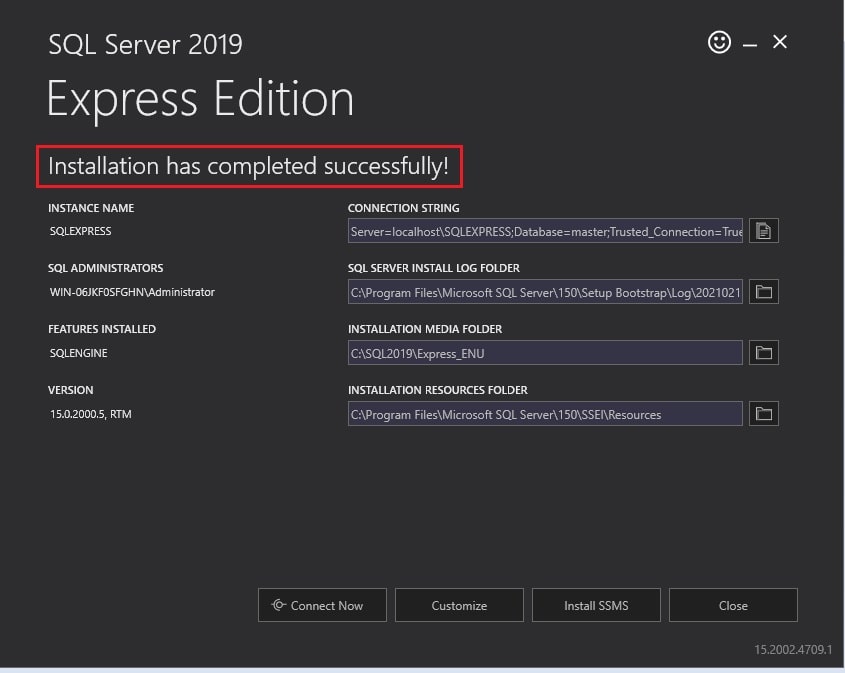
In this way, you can download and install SQL Express version on Windows Server.








