Watch this video for a step by step process on how to Change Your Domain in DirectAdmin
With DirectAdmin, you can change your domain directly within your hosting account’s control panel.
1. Login to your DirectAdmin account.
2. Go to Account Manager and click on Domain Setup.

3. Then tick the box besides your domain name and click on the Rename Domain button.

4. The Rename Domain window gets displayed. Here select your Old Domain from the drop-down. Then in the New Domain field, enter the new domain name and click on the Rename button.
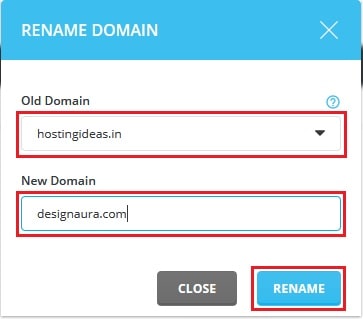
5. You will get a success message and the new domain will be seen in the Domain Management dashboard as below:
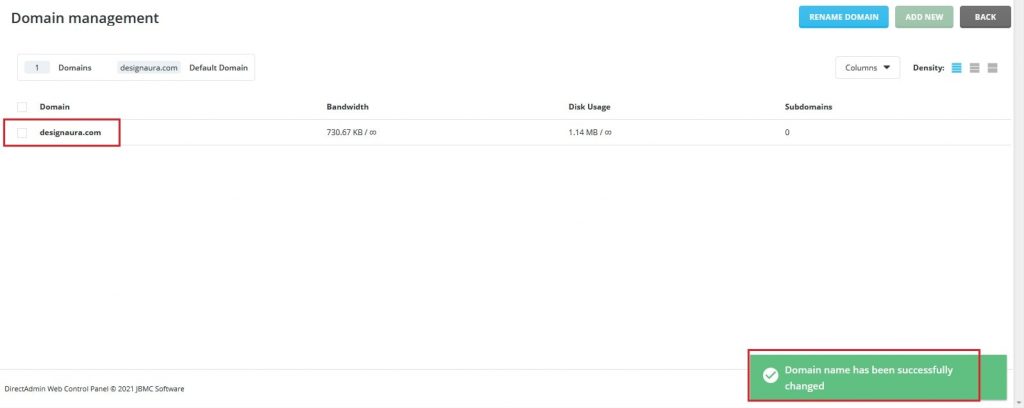
In this way, you can change your domain in DirectAdmin.








