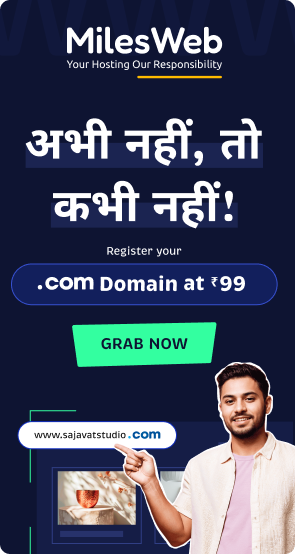WordPress is extremely user-friendly but some common WordPress errors among the first time users. There is a possibility that the error you encounter on your website might be reported before and it might be resolved by someone. This article features 10 most common WordPress errors along with a fix for all of them.
Before you take any action on your WordPress website, make sure that you have the complete backup of your website. You can use an automated backup system like BackupBuddy. However, if you are not able to install plugins right now, then you should create WordPress backup manually. If you are not able to solve the issue, you can get in touch with your WordPress host and ask for assistance.
Syntax Errors In WordPress
This error usually shows up when you are trying to add ode snippets in WordPress and you accidentally miss something or in case the code contains of incorrect syntax. As a result of this, a PHP parse error will be generated and you will see the following notice:
Parse error – syntax error, unexpected $end in /public_html/site1/wp-content/themes/my-theme/functions.php on line 278
The error message will indicate the unexpected or wrong thing found in the code along with the location of the script where the error occurred and the lone number. In order to fix this issue, you will have to rectify the syntax. Most of the times this error is caused because of a missing bracket or in case there is some unexpected character in the code.
Internal Server Error In WordPress
Another common error that WordPress users might come across is the ‘Internal Server Error’ or at times ‘500 Internal Server Error’. This error usually takes place when there is something wrong but the server is not able to identify where the problem is. As the error message does not state where the user should look for the error, it is up to you to find out the error.
Error Establishing A WordPress Database Connection
This is a straightforward error message that denotes that your website is not able to connect to the database. However, resolving this error can be a tricky task for the WordPress beginners. Generally, this error occurs when a user has entered or modified the database credentials like database username, database host and database password incorrectly. At times, your database server can be unresponsive or in case there is a corruption in your database. A common reason for this error is use of incorrect database login credentials.
WordPress White Screen Of Death
This error usually shows a simple white screen with no error message that makes it the most confusing error because the user has no clue about where to look for a solution and how to fix it. Most of the times this error is caused because a script has exhausted the PHP memory limit. This error might also occur because of the server configuration. There is a possibility that the user might see white screen of death only on some parts of the website.
WordPress Posts Returning 404 Error
One of the symptoms of this error is that when a user visits a single post on the website, he might get a 404 page not found error. He user will be able to browse all the other sections of the website including the admin area. The most common cause of this error is the permalink settings in WordPress. In order to solve this issue, a user will have to reconfigure the permalink settings or update the rewrite rules manually.
Sidebar Bellow Content Error In WordPress
Another common problem that many WordPress users encounter is the sidebar appearing below the content while it is supposed to appear next to the content. This issue is generally related to the WordPress theme. When the users are adding code snippets to the website, they might forget to close an HTML div tag or they might accidentally add an extra closing div that might result in breaking the theme layout. Another reason for this error is the use of disproportionate width in CSS or not clearing the float properly.
White Text And Missing Buttons In WordPress Visual Editor
At times, buttons from WordPress visual editor might disappear or they might start showing blank white spaces in place of the buttons. This problem might occur if JavaScript is not working in the admin area of the user. It might also occur as a result of corrupt or missing TinyMCE files or in case there is a conflict with some plugin that is responsible for modifying or extending the TinyMCE shipped with WordPress.
WordPress Memory Exhausted Error
Indications of this error include a white screen of death or the bellow mentioned error message:
Fatal error: Allowed memory size of 33554432 bytes exhausted (tried to allocate 2348617 bytes) in /home/username/public_html/site1/wp-includes/plugin.php on line xxx
A WordPress user might encounter this error when a WordPress script or a plugin exhausts the default memory size limit.
What To Do When You Are Locked Out Of WordPress Admin?
At times, you might not be able to access the WordPress admin area. This might happen if you forget your password and if there is no access to the password recovery email. This might also happen because of a plugin or code that makes some incorrect changes in the WordPress admin section. Another reason for this is if someone has hacked your WordPress website and modified all the login credentials.
WordPress Losing Page Refreshing And Redirecting Issue
A common indication of this issue is when a user tries to login to WordPress dashboard, WordPress redirects the user to the login page again. Most of the times this happens because of incorrect values for website URL and home URL fields present in the WordPress options table.
Hope this list is useful to you to deal with all your WordPress related problems. For setting up an impressive and efficient WordPress website, consider MilesWeb WordPress hosting!