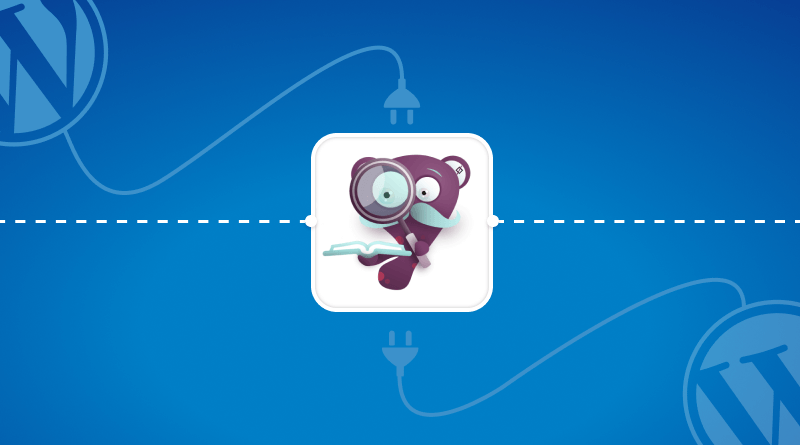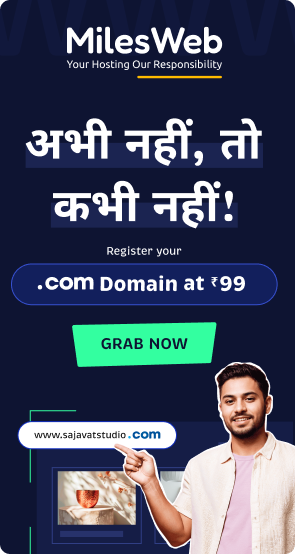A WordPress glossary plugin is a tool that helps you define technical/complex terms and show their meanings right on your website to provide clarity and improve the understanding of your website visitors. A glossary acts as a well-structured list of important terms along with their explanations, thus making it easy for your website users to understand the content and increase user engagement on your website.
Adding a WP glossary plugin is extremely useful for websites featuring technical or complicated content, as it simplifies intricate terms, helps users grasp them, and also contributes to increasing your SEO rankings.
An ideal WordPress glossary plugin eases the process of glossary implementation and also makes sure that your website content can be easily understood and accessible. In this blog, we’ll be sharing the most common and popular WordPress glossary plugins, outlining their key features and advantages to assist you in finding the most appropriate WordPress plugin glossary for your website.
Table Of Content
Why is a Glossary Plugin Necessary for a WordPress Website?
The best glossary plugin WordPress is particularly significant for websites specifically featuring technical, academic, or industry-specific content where complicated terms can result in unclear communication. Incorporating the WP glossary plugin allows you to break down complicated terms by explaining them right on your website, which makes content more easily accessible and comprehensible.
It simplifies technological terms, allowing users to easily grasp critical concepts. Eventually, a WordPress glossary plugin improves user engagement and content understanding and delivers a website that’s user-friendly, welcoming, and easy to navigate irrespective of their level of knowledge.
Most Popular and Effective WordPress Glossary Plugins to Consider
Now is the time to unfurl the most popular and effective WordPress glossary plugins worth checking out today!
1. WP Glossary
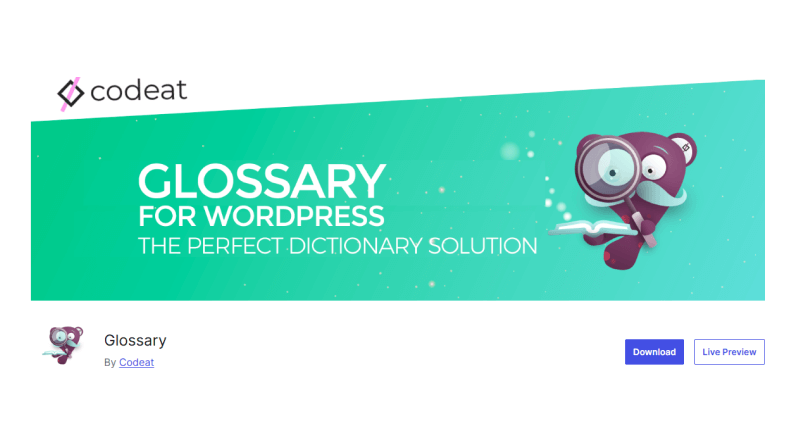
The WP Glossary plugin might be what you require if your requirement is a lexicon, a wiki page, or a Knowledge base for your WordPress website. It operates by generating a custom post type, allowing you to modify it in the same way as other WordPress posts.
As an alternative, you can use an existing post type, only if it better meets your preferences. This plugin highlights a custom alphabet setup, making it easy for you to develop glossaries in several languages, not restricted to English.
Every glossary term showcased in your website content is attached to its related definition page, which is highly beneficial for SEO. With the help of this WP Glossary plugin, you can easily use and configure responsive glossaries. It also supports real-time searches, different layout designs, the ability to show or hide empty categories in the filters, and a tooltip function with several window themes and animation styles. On CodeCanyon the cost of this best glossary plugin WordPress is $39.
Related: Most Popular WordPress SEO Plugins of 2025: Enhance Your WordPress Website
2. CM Tooltip Glossary
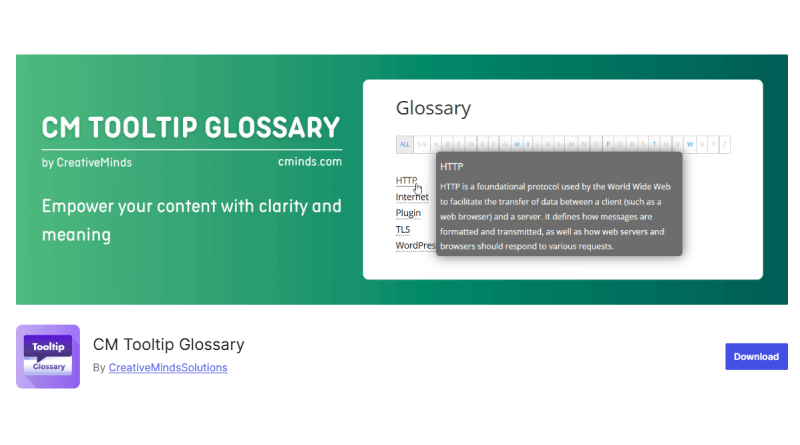
You must check the CM Tooltip Glossary plugin if you’re specifically interested in the tooltip aspect of your glossary function. This WordPress glossary plugin is developed specifically for improving your website’s user experience (UX) and SEO, allowing you to gather all of your terms in a glossary and later on highlight a responsive tooltip whenever any user hovers over them in your website content.
Related: The Ultimate Guide to 2025 UI UX Trends: Types, Benefits, and Future Insights
You can easily link the tooltip to the definition of that respective term or to whichever location you prefer. CM Tooltip Glossary plugin’s pro version is undoubtedly worth evaluating, as it supports audio as well as video tooltips, integration with Google Translate and Wikipedia, several index page templates, and the option for featured images.
This WP glossary plugin includes support for WPML and singular, plural, and synonym forms of the particular term, glossary search features, and tailoring characters and taxonomies as well.
A single website license for the pro version of this WordPress glossary plugin starts at $36.
3. Glossary by Codeat
It is a versatile WordPress glossary plugin developed specifically to improve user engagement by offering precise explanations of complicated terms throughout your website content. The Glossary by Codeat plugin is fruitful for technical, academic, or niche-specific websites. The terms are automatically attached to their respective explanations, letting users easily view the definitions on the page itself.
Through this effortless integration, you can enhance readability as well as SEO by encouraging visitors to spend more time on your website and lower bounce rates. This best glossary plugin WordPress is available in both free and pro versions. With the free version, you get to use various features like automatically linking terms, personalizable tooltips, and seamless integration with well-known page builders such as Elementor and the WordPress block editor Gutenberg.
The pro version of this WordPress glossary plugin comes with additional features, including the latest customization options, responsive tooltips, and the option to include tailor-made fields for terms. Besides, it allows for easy configuration with the WordPress ACF Custom Fields plugin, further expanding flexibility.
The Pro version of the Gossary by Codeat plugin is priced at $29.99 per year or $99 as a one-time payment for a lifetime license.
4. Heroic Glossary
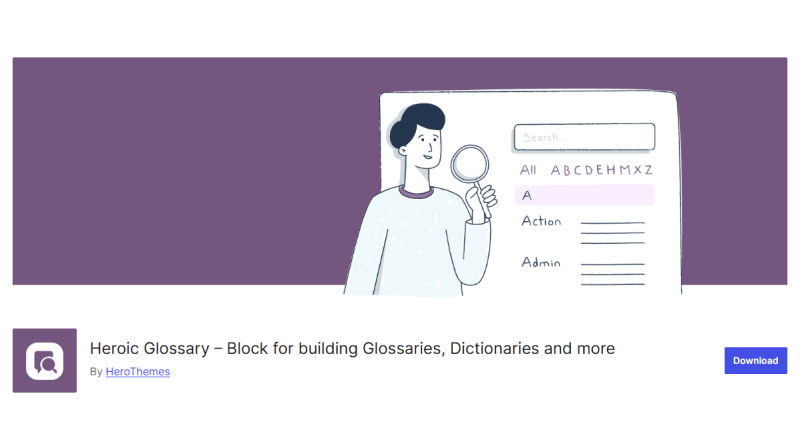
It is a free, simple, and straightforward WordPress glossary plugin that allows you to explain complex terms and terminologies right on your website, helping users grasp concepts. It is especially beneficial for creating unlimited glossaries with search features for websites with technical or customized content. You also get different predesigned styles to apply along with a custom block, which you can utilize for inserting glossaries wherever required.
By integrating the Heroic Glossary-one of the best WordPress plugins-you can present glossaries on a number of pages with the help of the reusable blocks feature to enhance website accessibility and generate a more engaging experience for visitors by lowering confusion. Several WordPress glossary plugins are available at reasonable prices, while some of them, like Heroic Glossary, come with free versions with limited features and options.
5. WordPress ToolTips
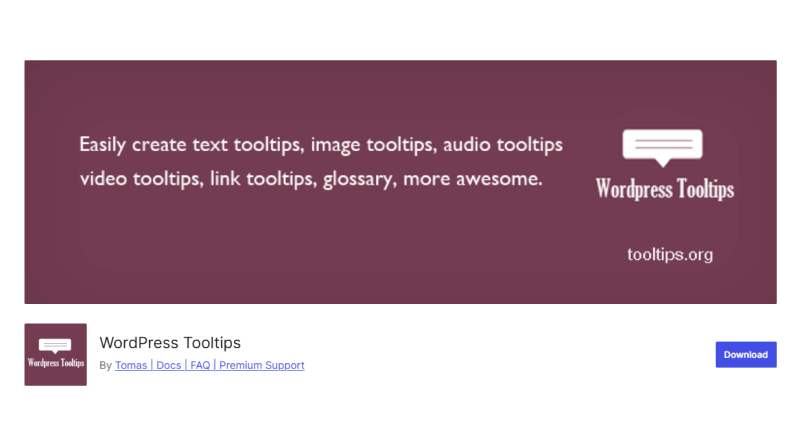
This powerful WordPress glossary plugin is useful for developing a glossary on WordPress websites by allowing you to effortlessly explain complex terms and automatically attach them across your website. It displays a box when a visitor hovers over a particular term.
WordPress ToolTips glossary plugin allows you to add HTML code. It also provides support for videos, audio, and image features. The free version of this WP plugin comes with all the fundamental features required for the smooth running of your website.
For a Pro version, you’re required to pay $10, and it comes with premium WordPress plugins themes functionalities, and support.
6. Ultimate FAQ
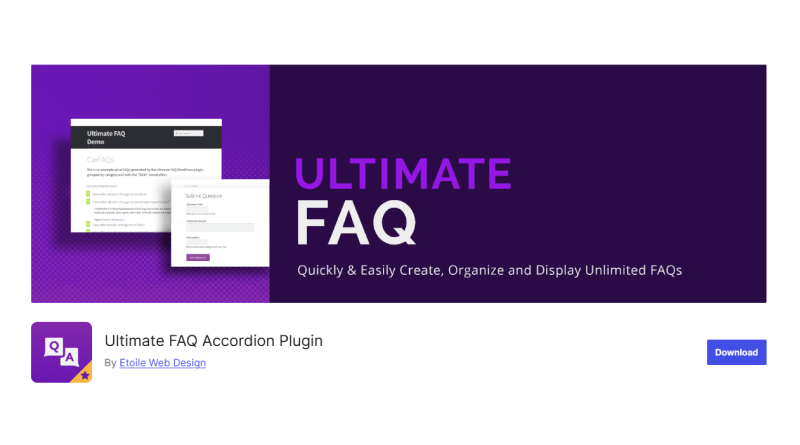
Even though the Ultimate FAQ is known as an FAQ plugin, it’s a flexible tool that could be efficiently utilized for developing a complete glossary as a section of the knowledge base. This WordPress glossary plugin offers some robust functionalities like managing categories, searchable terms, and adjustable designs, which makes it an excellent solution for managing FAQs as well as glossary terms at a single location.
This WP glossary plugin comes as a free version; however, the Pro version is available for $49 per year with premium functionalities.
7. TaxoPress
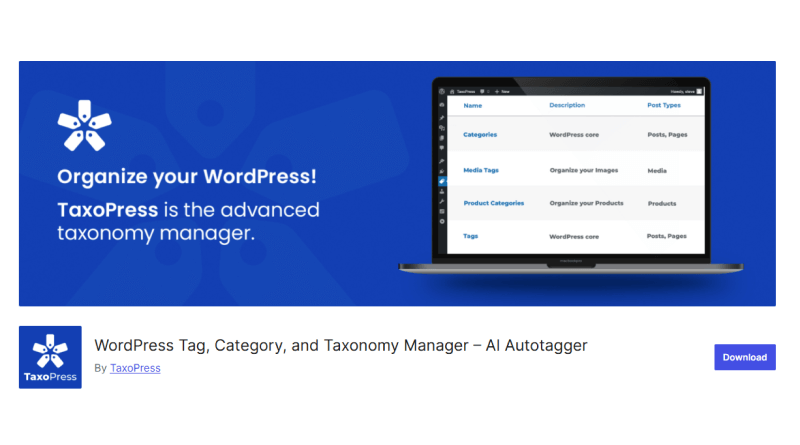
This strong and scalable WordPress glossary plugin allows you to easily develop personalized taxonomies and glossary terms, automatically generating a glossary page for your WordPress website. TaxoPress provides premium features such as term organization, customizing taxonomy, and automated linking.
It lets you customize the terms the way you want and showcase them, improving the website’s user engagement. TaxoPress comes with a free version, whereas the price of the Pro version starts at $79 per year, unveiling extra features like taxonomy customization and better term organization.
Key Recommendations to Select the Right WP Glossary Plugin
- Simple to Use: Select a WordPress glossary plugin that comes with a simple-to-use user interface that streamlines glossary development and organization.
- Easy to Customize: Make sure that the glossary plugin provides personalization options to suit the design of your website and functionality needs.
- Auto-Linking Terms with Glossary Page: A WordPress glossary plugin that offers automatic terms linking within your content will ensure high engagement levels for the website.
- SEO-Friendly Features: Look for WP glossaries that offer such features as an editable meta description and keyword-enriched tooltips, etc., to improve search engine optimization performance.
- Customer Support and Timely Updates: Choose a WordPress plugin glossary offering dependable customer support and timely updates to ensure easy compatibility with the existing version of WordPress.
- Impact on Performance: Check out the impact of your selected WP glossary plugin on your website’s loading speed in order to maintain a high level of performance.
- Compatibility: Confirm that the selected WordPress glossary plugin is fully compatible with your other current themes and plugins to avoid conflicts.
Related: Top Plugins for WordPress Website Speed Optimization
How to Configure WordPress Plugin Glossary?
Follow the below steps:
- Log in to your WordPress dashboard.
- Plugins >>> “Add New.”
- Search for your glossary plugin of choice.
- Click “Install Now” and then “Activate.”
Configure Settings:
- Find the plugin’s settings in your dashboard.
- Choose options related to design, display, functionality, and more to suit your needs.
Add Glossary Terms:
- Under the plugin, go to add new terms and definitions.
- Organize glossary terms alphabetically or according to Category on the basis of the plugin functionality.
Display the Glossary:
- Insert the glossary into a page or post with the help of a shortcode or block offered by the plugin.
- Publish the page so that visitors can access the glossary.
Uses of a Glossary Plugin for WordPress Sites
The best WordPress glossary plugin offers significant benefits, including:
- Refined User Experience: A WordPress glossary plugin makes complicated terms easier to understand, so visitors can easily read content and find their way around your website.
- Better SEO: Automatic linking of glossary terms improves internal linking, keyword relevance, and ultimately, your website’s search engine ranking.
- Structured Information: When terms and definitions are structured systematically, it makes your content more accessible and professional.
- Greater User Involvement: Interactive tooltips and links will engage users to explore more pages on your website.
- Personalization and Control: The WP glossary design, layout, and features should be customized to your brand and offer total control over its functionality.
Common WordPress Glossary Plugin Mistakes to Watch Out For
Common WordPress glossary plugin mistakes, like overlapping plugin functionalities, ignoring plugin updates, etc., can result in security vulnerabilities and operational difficulties.
- Overlapping Plugin Functionalities: Multiple plugins with the same capabilities may cause compatibility issues and destroy the performance of your website.
- Too Many Tooltips: Overuse of tooltips can make the design look cluttered and confuse the user. Limit their frequency for better understanding.
- No Support for Mobile Devices: A glossary that is not optimized for mobile use can be frustrating to users and affect engagement. Ensure responsive design.
- Failure to Update Glossary Plugins: Updating your plugins periodically may result in security vulnerabilities and compatibility issues. Update your plugins for maximum functionality.
As we saw, implementing a WordPress glossary plugin is an excellent way to improve user engagement, website navigation, and clarify complex terms. Irrespective of whether you own an academic website, a technology-based blog, or an eCommerce shop, the best glossary plugin WordPress can offer a simplified explanation and help visitors understand crucial technical terms.
A trusted and affordable web hosting service is instrumental in making sure that the WP glossary plugin is functioning effectively. When you buy MilesWeb’s WordPress hosting, you get to experience a high-speed hosting platform crafted especially for WordPress websites. All of their hosting plans come with free SSL certificates, automated daily and on-demand backups, pre-installed WordPress, and round-the-clock support to help run your glossary plugin and the complete website effortlessly.
So, make sure to provide an excellent, engaging, and professional website experience to your visitors by combining premium glossary plugins with Milesweb’s powerful hosting solutions and take a first step towards revamping your website.
FAQs
1. In what ways can WP glossary plugins enhance website readability and user engagement?
The WordPress glossary plugins can improve readability with clear and simple explanations of complicated terms, thus avoiding confusion. Quick tooltips help improve user experience and allow visitors to navigate through the same page seamlessly and understand difficult terms.
2. How well do WordPress glossary plugins work with other WordPress themes and plugins?
WordPress glossary plugins are especially created to easily connect with most other WordPress themes and plugins, yet still, one should check for compatibility to prevent any problems later on. In most cases with glossary plugins, you’ll have settings that will fit with almost any WordPress theme and plugin in order to improve the performance of a website further.
3. How does the best glossary plugin WordPress impact website performance?
Well-optimized plugins bring in features such as auto-linking and tooltips without slowing page loads too much. However, you must keep an eye on your website’s speed and make sure that the plugin doesn’t clutter the website with unnecessary features or data.
4. How do you manage the WordPress plugin glossary?
It is easy to handle the WordPress glossary plugins as one installs and activates the plugin, and then it adds terms along with their meanings from the plugin’s settings. It is possible to categorize glossary terms, personalize their appearance, and enable auto-linking. Update glossary terms at regular intervals, change design and functionality settings, and ensure smooth integration with other WordPress themes for better performance.