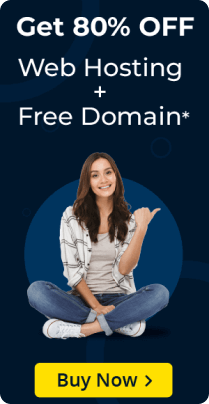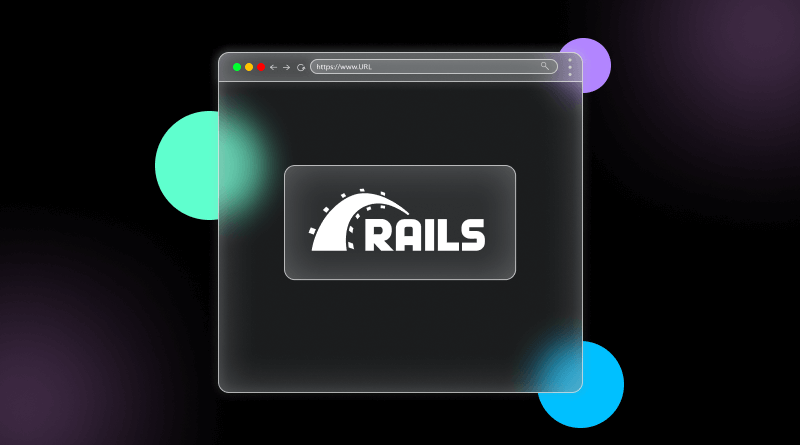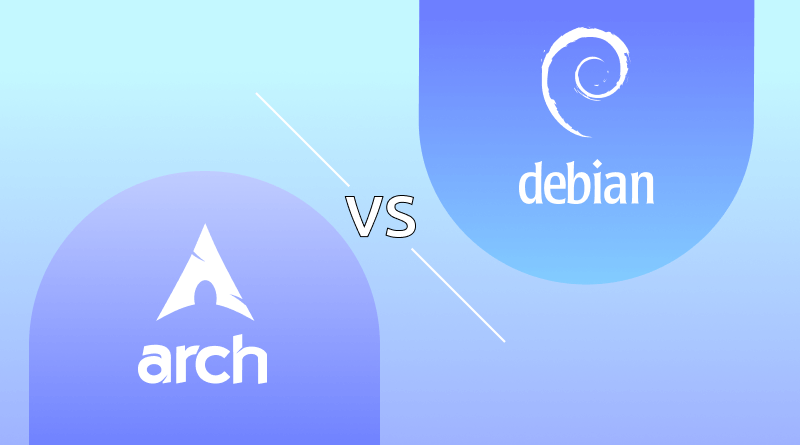You might know the importance of remote access during the COVID-19 pandemic. After all, due to working from home, the website demand and online presence have increased. Still, it is continuing! According to reports, there is a 43% surge in the website’s demand from 2020 to 2025. Due to this, remote access to the system has emerged to the next level. Then, the question arrived: what is RDP?
Remote Desktop Protocol (RDP) is an outstanding cybersecurity feature that allows users to access their systems remotely. Developed by Microsoft in the early 90s, it has been the favorite remote system access protocol to control and manage the web hosting service provider. We will not give much spoilers in the intro itself. To know more what is RDP, you have to go through the content.
Table of Content
What is RDP? A Quick Summary
RDP is a communication protocol that allows you to access a device through an internet t network securely. Basically, it connects the web hosting server and links the computer to a client and web hosting server. In this, a user-friendly interface is created through which the original users interact.
So, accessing remote systems is an arduous task? You don’t need to do so with the RDP method. If you are a tech support or system administrator geek, this protocol is a savior for you! Thus, if you had doubts about what is RDP in networking, this was your answer!
RDP History: Dwelling the Past
At the moment, RDP is one of the key implementations used for remote access; however, its development began in quite a different manner. Remember the late ’90s, when the internet connection was slow, and you don’t know how to create a logo also? And that is the generation of the first RDP versions! As basic as it was, it was possible to have some level of management over the PCs that were at a distance – a novelty at the time.
- Foundation: After this eccentric show in the nineties, things became rather interesting in the 2000s. As internet speeds rose to the challenge RDP did the same as well. Transmission of data also became faster, processing capacities handling even more intricate tasks became much easier, and the overall experience of the application was a much smoother proposition. But, with this influence came the importance of security measures that are now a part of modern social networks. Patching of the loopholes started immediately, together with efforts to put in place a sound, remote desktop connection.
- Mid 2000’s: Coming in at the tail end of the 2000s and encompassing the generation of cloud computing and the boom of mobile devices. Not one to stay away from change, RDP readily incorporated this one. It is transformed to enable users to access remote desktops on the go from any device. Picture this: following up on a very important activity that has been left behind during a deserved leave, which can only be done when connected to the Internet! Security measures were also seen being improved, thus cementing its role as a secure application that is accessible by many entities.
- Present: Today, RDP is one of the most essential aspects of our society. It is applied for remote problem solving, for technical teams that are spread internationally, and even for gamers who need boosted server access. The next time you remotely log on to another computer, just spare yourself a few seconds to reflect on the evolution of RDP. It is interesting to think about it and make conclusions about the fact that everyone is moving forward to create a more connected and efficient digital world!
Is RDP Secured In Networking?
If you have the question about “Is RDP secure for daily use?”, so the answer is the opposite. The prolonged usage may lead to different risks, like DDoS (distributed denial-of-service) attacks. And if you don’t have a secured server like dedicated hosting or VPS hosting servers, it will breach your data!
Amid the pandemic in 2020, hackers have exploited RDP usage because it lacks built-in protection. Thus, the system was compromised, and that is why, during the pandemic and lockdown, cyberattacks hit an all-time high. Reports show that 25% of organizations have experienced cybersecurity threat incidents. As their employees began working remotely, some claimed that the figure doubled.
How to Secure RDP in Networking?
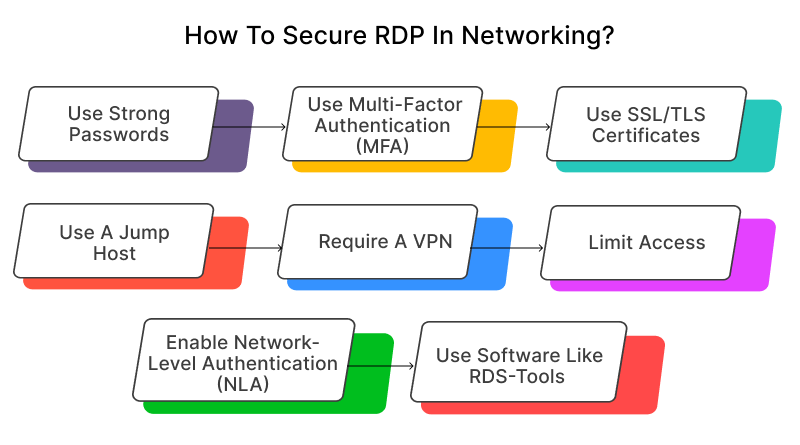
Now, you might be worried about whether it will be vulnerable to potential cyber threats or hacking attempts. Well, the probability is 50% because RDP is not secured by its default nature. But by implementing some settings, you can ensure it. Let’s have a quick look!
- Use strong passwords: Add special characters, numerals, and others in your password, which prohibits malicious system usage.
- Use multi-factor authentication (MFA): This requires users to provide two or more verification factors to gain access.
- Use SSL/TLS certificates: You can use SSL certificates to enhance RDP security significantly.
- Use a jump host: This is a security-hardened intermediate server that acts as a barrier by restricting access to a destination server.
- Require a VPN: A virtual private network (VPN) creates a private tunnel between a remote worker’s machine and the organization’s network.
- Limit access: This includes limiting the number of users who can log in, limiting the number of administrators who can modify the security settings, and giving people access for only a limited amount of time.
- Enable network-level authentication (NLA): This delegates a user’s credentials from the client through a client-side Security Support Provider, then prompts the user to authenticate before establishing a server session.
- Use software like RDS-Tools: This software integrates with existing Microsoft IT infrastructures to enhance RDP security without disrupting your current setup.
We assume that you understand what is RDP protocol is so far! Also, some of the best unheard security tips we have shared with you! Next, let’s dive into some technicalities of it.
What Is Remote Desktop Connection?
If RDP is a protocol, then Remote Desktop Connection (RDC) is a phenomenon on which this protocol is being executed. It means that through this, you can access, edit, and manage your system files on a remote desktop. Do you want to know what it is? Let’s find out!
What Is Remote Desktop?
Remote desktop means, a software or the system feature that allows users to access & control a computer/server remotely. It is possible because of the strong connectivity that lets you access the system remotely. For this, you need to ensure that the system connectivity is stronger. In this, there’s a host computer, which is the actual computer you want to access remotely. You use a client device, like your laptop, tablet, or even a phone, to connect to the host.
Then, the remote desktop software captures your inputs from the client device (like your mouse movements and key presses) and sends them to the host computer. The host computer then processes those inputs, runs the programs you tell it to, and sends the resulting video output back to your client device. This way, you see the host computer’s screen on your device and can interact with it as if you were sitting right in front of it.
Remote desktops can be useful for a variety of tasks, such as accessing a workplace computer from home or when traveling, Accessing a home computer from other locations, Fixing a computer problem, and performing administrative tasks.
As we all know that there, mission-critical tasks cannot be accomplished on desktop machines. It would help if you had servers, and we will explain to you what is a RDP vps server.
What is RDP Server?
Imagine needing to access a distant computer – maybe a work machine with a specific program you need or a friend’s PC for a quick tech fix. That’s where RDP servers come in, the unsung heroes of remote access!
An RDP server is essentially a special program running on a computer that acts like a host. It allows authorized users to connect to their desktop environment from another device, kind of like a digital door opener for remote control.
How Does RDP Server Work?
For your better understanding, we provided you with an illustration of how RDP works.
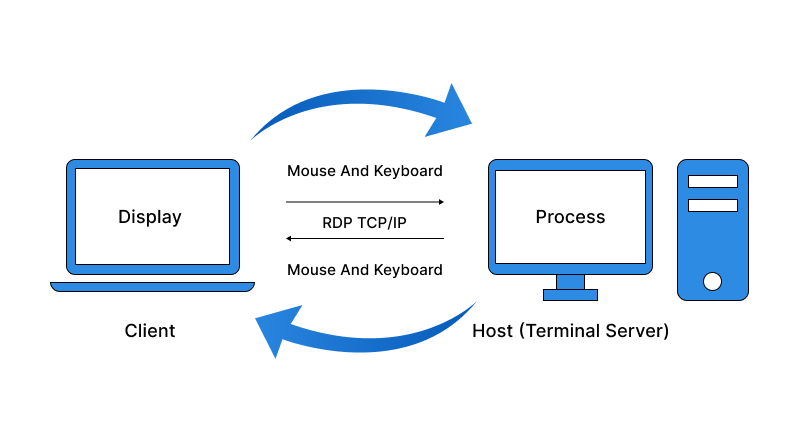
- Calling Out: The RDP server (host server) is always listening on a specific network channel for incoming connection requests from RDP client software (system) – the program you use on your device to connect remotely.
- Checking IDs: Once a connection request arrives, the RDP server plays bouncer, verifying the user’s identity with a username and password. Only those on the “approved list” can get in.
- Granting Access: If all checks out, the RDP server welcomes the user with a virtual request and grants access to its desktop environment. This includes everything you’d see on the actual computer’s screen – applications and files.
- Acting as a Middleman: The RDP server then becomes a communication hub, relaying your keyboard and mouse commands from your local device to the remote computer. It also sends the visual updates back to you, keeping you in the loop.
What Is RDP Used For?
After having a basic understanding of what is “what is a remote desktop server,” you must also understand its usage.
– IT Administration or Support
- Remote Troubleshooting: Technical support members or IT professionals can’t do physical visits to resolve the server issues. With RDP access, IT professionals securely connect with the client machine and resolve issues.
- Software Installation and Updates: Having RDP access allows IT pros to deploy necessary software on remote machines efficiently.
- Server Management: Like our website hosting team manages servers through RDP, your in-house IT team will easily manage and fix server issues.
– Business and Productivity
- Centralized Desktops: IT companies leverage RDP servers to provide employees with centralized work environment devices. Remote workers operate easily through an internet connection.
- Access to Specialized Software: There are different types of web applications and software that require a centralized host for IT employees. RDP servers facilitate the remote host when needed.
– Personal Use
- Gaming on Powerful Machines: It is a very rare scenario when RDP access is needed to leverage personally. However, many YouTubers and professional gamers use RDP servers to meet their graphic requirements for gaming consoles.
How to Connect to RDP?
We have considered the example of connecting your network to a Windows server (RDP). Follow these steps!
- On the keyboard, press the Windows button, or in the middle of the desktop, look for the Windows icon.
- You should type “Remote Desktop Connection” using the keyboard and hit the Enter key on the keyboard.
- The Remote Desktop Connection window will be launched.
- Fill the Computer field with the IP address. Then, you go to Options and check other fields.
- In the Username field, type the username and then click on the Connect button located on the screen.
- You will be asked for a password. Type the password and then press the OK key. Ensure the password you enter is alphanumeric. This is a password that includes letters and numbers together with special characters.
- After that, confirmation windows will pop up. Here, click on the Yes button.
- Once you get connected to the server, the below window will get displayed: Once you get connected to the server, the below window will get displayed:
- Thus, you can connect to a Windows Server(RDP).
Sure, but what if there is no response from the server where the blimp is located?
Test connection with PING
For your better guidance, we have shared the video as well!What’s beyond RDP?
RDP is not only the sole remote access protocol; if you choose a managed web hosting plan, you can also get SSH (Secure Shell) access. Moreover, RDS (Remote Desktop Service) and VPN (Virtual Private Network) are also there, which need to be discussed. You don’t need to open new tabs and read other blogs for it. Just scroll down to see the table of RDP vs SSH vs RDS vs VPN.
| Features | RDP | SSH | RDS | VPN |
| What it Does | Provides remote access to a graphical desktop environment. | Provides secure command-line access to remote servers and network devices. | Server-side component of RDP: Manages multiple RDP sessions on a single server. | Creates a secure tunnel to access a private network remotely. |
| Protocol | RDP | SSH | RDP port 3389 | Varies (PPTP, L2TP/IPsec, OpenVPN) |
| Access Level | Full control of the desktop environment. | Command-line interface only. | Provides access to virtual desktops hosted on the server. | Access to all resources on the private network. |
| Security | Moderately secure, relies on strong passwords and additional security measures. | Highly secure, uses encryption and public-key authentication. | Inherits security from RDP protocol. | Moderately secure, depends on the VPN protocol used. |
| Ideal Use Cases | Remote administration <br> – Technical support <br> – Accessing work desktops remotely. | Managing servers and network devices <br> – Secure file transfer <br> – Secure shell scripting. | Enables multiple users to access virtual desktops remotely. (e.g., call centers). | Securely accessing corporate resources remotely <br> – Using public Wi-Fi securely <br> – Bypassing geographical restrictions. |
| Operating Systems | Primarily Windows, and some third-party implementations for macOS and Linux. | Works on most operating systems (Windows, macOS, Linux). | Primarily Windows Server. | Works on most operating systems (Windows, macOS, Linux). |
| User Interface | Graphical user interface (GUI). | Command-line interface (CLI). | Graphical user interface (GUI) for each virtual desktop. | No user interface operates in the background. |
| Complexity | Relatively easy to set up and use. | Requires some technical knowledge to use effectively. | Requires server-side setup, user access management similar to RDP. | Can be complex to set up, depending on the VPN provider and configuration. |
RDP is not only different from these protocols but also possesses different functionalities in comparison to VPS. Read the RDP vs VPS guide for more information.
Benefits of Remote Desktop Protocol
What’s so special about the remote desktop protocol? It’s all because of these benefits.
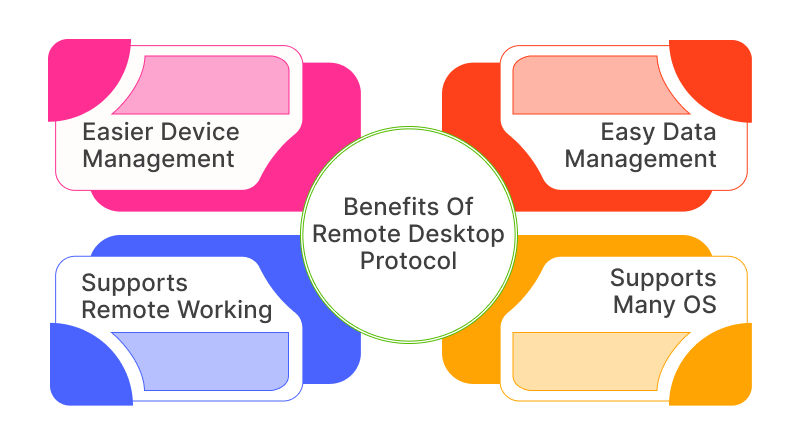
– Easier Device Management
It is not very easy to manage a company’s or an organization’s computer network Following are the reasons why it is not easy- It has difficulties, and they solve elementary technical issues as a part of their job description. IT administrations must achieve two primary goals simultaneously: devices’ non-interference with company policies and organizational openness to current and potential users or other employees.
Now and then, computers experience technical glitches; they could either have a hardware problem or it could be a software program. At times, the other remote users that may be accessing the host server may, by accident, set up certain settings that may interfere with operation. If the server desktop is out of reach, one can always troubleshoot from a distance, even if they are not close to the computer.
– Easy Data Management
Another interesting feature of RDP is the possibility to receive simple access to the data and manage it. Remote Desktop Protocol does not entail the input of bulky codes and instructions, for instance, to retrieve data from a computer system or a database.
In addition, one can do so from even a phone having only the log-in details of the computer. Again, after one has left work, the human mind can only contain as much information as is allowed, hence the need for the document. It may then be possible to seize some opportunities that require one to recollect some important facts. Thanks to Remote Desktop Protocol it not only becomes possible but very convenient.
– Supports Remote Working
In the present generation, it is quite common to encounter a business organization where over 70% of its employees are work-from-home employees. Initially common among Software developers, it has evolved to include everyone – writers, administrative assistants, research assistants, marketers, product designers, and so on. It is possible to have workers who go to the building once a week or on some arbitrary days. RDP facilitates high excellence and efficiency in the business and timely employment of a company’s employees on remote working. Also, it is one of the best ways to protect remote team connections.
– Supports Many OS
Some of the common issues that are always present in the usage of computer systems are issues of operating system compatibility. There are many software programs created each day, but most of them are very choices when it comes to which device they can efficiently operate on. However, Remote Desktop Protocol is not fully compatible with all the operating systems in the book, yet it is useful to a considerable extent.
RDP Alternatives: Customs and Trends of Remote Desktop
As you may already know, RDP is widely used in organizations for remote access, but there may be other tools that will fit better. Here’s a breakdown of some well-regarded alternatives, along with a comparison table to help you decide:
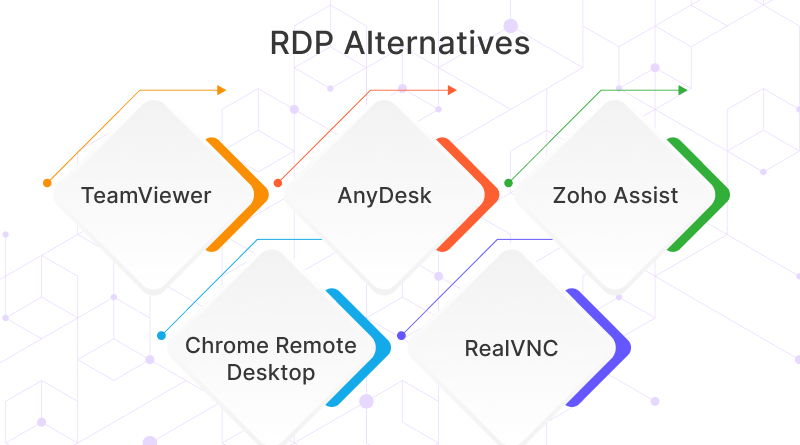
1. TeamViewer
A friendly interface with a provision for quick connection, compatible with multiple devices and with advanced features such as the transfer of files and many others. It is quite useful for ordinary users or small groups of people requiring simple features of remote work.
2. AnyDesk
Another friendly and easy-to-use contender that is also fairly fast and undeniably secure. AnyDesk prides itself on having low ping, and it even has a free version for home use. It could be a good choice when it comes to choosing an application if connection speed and a free application are the most important aspects.
3. Zoho Assist
Focusing on User Experience Zoho Assist has a simple and elegant design along with features for remote support and teamwork. It performs well in meeting the needs of companies that are in search of a product with extras such as session recording and note-taking options.
4. Chrome Remote Desktop
A good free solution if you work mainly in Chrome and do not need sophisticated remote access. It lets you share your screen with other Chrome devices and that makes it ideal for, for instance, doing quick remote support within the Chrome environment.
5. RealVNC
An open-source protocol that is almost like RDP but is actually a very simple, stripped-down version. Although RealVNC (VNC= (Virtual Network Computing) is free and highly flexible, the interface might be somewhat less intuitive and security might demand extra settings compared to commercial software.
| Features | RDP | TeamViewer | AnyDesk | Zoho Assist | Chrome Remote Desktop | RealVNC |
| Cost | Free (built-in Windows) or varies depending on licensing. | Free and paid plans. | Free and paid plans. | Free and paid plans. | Free plan. | Free and paid options. |
| Security | Moderately secure, relies on strong passwords and additional security measures. | Strong encryption and user authentication features. | Focuses on secure connections and data transfer. | Secure communication protocols and access control. | Relies on additional security measures for secure connections. | Security varies depending on implementation. |
| Ease of Use | Relatively easy to set up and use. | User-friendly interface with intuitive controls. | Streamlined and user-friendly interface. | User-friendly interface with collaboration tools. | Simple and quick setup for basic remote access. | Can have a steeper learning curve. |
| Features | Basic remote desktop access. | Additional features like file transfer, chat, and recording. | Focuses on speed and offers basic collaboration tools. | Collaboration tools, session recording, and multi-monitor support. | Limited features, primarily for basic remote access. | Open-source and customizable, but may require configuration for specific needs. |
| Platforms Supported | Primarily Windows, some third-party implementations for macOS and Linux. | Windows, macOS, Linux, Android, iOS. | Windows, macOS, Linux, Android, iOS. | Windows, macOS, Linux, Android, iOS. | Chrome OS (remote access to other Chrome devices). | Most operating systems. |
This blog about what RDP is has covered all crucial aspects like benefits, shortcuts, protocol comparison, and others. RDP access is vital for remote workers, and especially IT employees working in a hybrid mode can understand it. Overall, this cornerstone technology has cemented its place in the digital era. Because of this, remote access is possible over the system and different types of web servers.
f you are a seasoned IT professional looking to troubleshoot issues of a distinct machine, RDP access is essential for you. As far as MilesWeb is concerned, we offer you RDP access with our Windows VPS hosting plans. As web hosting technology trends continue to evolve, so too will RDP. We can expect even more robust security features, seamless integration with cloud-based solutions, and potentially even voice and gesture recognition capabilities for a more intuitive way to secure remote working experience.
FAQs- What is RDP?
Is RDP secure?
RDP itself offers encryption to protect your data during transfer, but it’s not 100% complete. Strong security practices are crucial. These include using complex passwords, enabling multi-factor authentication, and keeping software updated to address vulnerabilities. Additionally, it’s best to avoid exposing RDP directly to the internet and restrict access through firewalls or RDP gateways.
Can RDP be used for remote desktop sharing?
Absolutely! RDP’s primary function is remote desktop sharing. It allows you to connect to another computer and see its desktop environment as if you were sitting right in front of it. This is useful for IT administrators to troubleshoot problems, for remote workers to access their office computers, or for anyone needing to access a specific program on another machine.
Is RDP free to use?
RDP is a built-in feature on most Windows operating systems, so there’s no additional cost to use it for basic remote desktop sharing within the Windows ecosystem. You can even get this with our cheap Windows VPS hosting plans.
Can RDP be used on non-Windows devices?
RDP clients are available for various operating systems like macOS, Linux, and even mobile devices. But mostly Windows operating system delivers it. That is why our Windows hosting plans are compatible with RDP access.
What are some common uses of RDP?
– IT administration: Troubleshoot user issues, install software, and manage servers remotely.
– Remote work: Access your office computer from home or another location.
– Technical support: Technicians can remotely connect to client machines to diagnose and fix problems.
– Education: Instructors can demonstrate software or applications to students remotely.
– Personal use: Access files or programs on another computer in your home network.