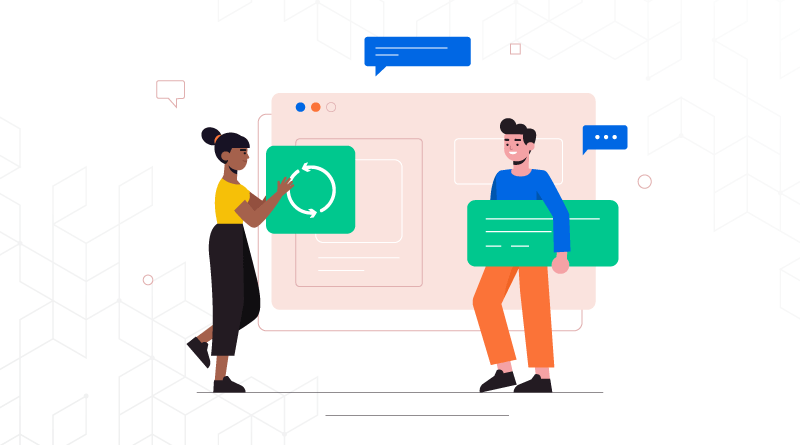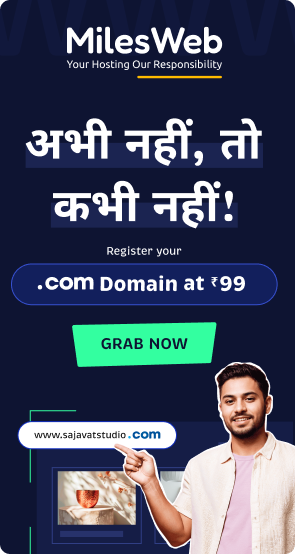In today’s digital age, content management systems (CMS) have become an integral part of building and maintaining websites. A CMS allows users to create, manage, and publish content on the internet without the need of any coding skills. However, with great power comes great responsibility, and that’s where backup plugins come in. These CMS backup plugins can help you backup your data and ensure that you don’t lose it in case of any unfortunate incidents such as a hack or a server failure. In this blog post, we will look at some popular backup plugins for CMS platforms.
WordPress Backup Plugins
WordPress is the most popular CMS in the world and has a wide range of backup plugins available for use. It powers more than 40% of internet websites. Hence, keeping it secure is essential for you. Some of the popular backup plugins for WordPress are:
1. UpdraftPlus
UpdraftPlus is one of the best CMS backup plugins that allows you to backup your WordPress site to the cloud, including Dropbox, Google Drive, Amazon S3, and more. It also offers a premium version with additional features.
Related: World Backup Day: A Reminder to Protect Your Website Data
2. BackupBuddy
BackupBuddy is a premium plugin that provides scheduled backups, site migration, and restoration options. It also offers offsite storage for backups and can send backups to remote locations via FTP or email.
3. Backup Migration
With Backup Migration for WordPress, you can schedule automated backups or manually backup your site. There are several configuration options available, including:
- Specify which files should be backed up and which should not
- Identify the location where the backup will be stored
- Your backup should have a name
In its free version, you can only backup files up to 2GB in size. Additionally, this plugin is capable of migrating websites between hosts.
4. BackUpWordPress
Unlike other CMS backup plugins for WordPress, BackUpWordPress does not require any configuration.
Backup files are stored by default in /wp-content/backups on your website, but you can change this location. Because all your files, including non-WordPress files, will be stored in the WordPress site root folder, it is highly recommended to change the path.
You can, however, exclude files you don’t want to backup. Linux and Windows servers are supported by BackupWordPress.
5. Duplicator
WordPress users can migrate WordPress sites using Duplicator, a popular plugin. One Drive, Dropbox, Google Drive, Amazon S3, and Google Drive are all supported by this plugin. Website migration is its primary focus, but backup features are also available. However, Duplicator does not support automated scheduled backups. In terms of automatically and regularly backing up your site, it’s not the best option. The backup will have to be done manually.
6. BackWPUp
With this plugin WordPress users will get an all-in-one solution to complete the WordPress backup services. Because of this plugin, you can create storage on cloud infrastructure like (Dropbox, Amazon S3, RackSpace), FTP and email on your PC.
Moreover, this plugin allows you to schedule automated backups and maintain the site’s credibility. All of your information will be stored. Additionally, it offers a premium version with more features. With the paid plan, you can encrypt and store your backups in multiple locations, including Amazon Glacier or Google Drive.
7. BoldGrid
With BoldGrid Backup, you can schedule automated remote backups for your WordPress site, restore it, and roll back failed updates. You can access remote storage through FTP/SFTP, Amazon S3, and Google Drive with this plugin.
Installing the plugin allows you to schedule automated backups and create manual backups as well. With Total Upkeep, you can avoid website crashes and make sure your web hosting account provides the necessary support, ensuring the integrity of your backups.
Related: 10 Significant Reasons to Perform a Website Backup
8. JetPack Backups
It is a real-time WordPress backup plugin which automatically saves site changes in the backup. Therefore, if the site crashes or meets any natural disasters, restoration is possible with the recent version in minutes.
In this plugin, you can also find an activity log where all actions you have performed will be performed. One of the best plugin options is for the WooCommerce store. It can restore websites to any past state while keeping all orders and products up to date.
In conclusion, backing up your CMS with these CMS backup plugins is crucial, and there are several backup plugins available for different CMS platforms. Whether you are using WordPress CMS, there is a backup plugin available that can help you keep your site safe and secure. However, it’s important to choose a backup plugin that is reliable, user-friendly, and meets your specific needs. With the right backup plugin, you can rest assured that your site is safe and protected from any unfortunate incidents.
With MilesWeb’s managed WordPress hosting plans, users will get access to premium plugins to make the site more robust and efficient.