Watch this video for a step by step process on how to Change Your DirectAdmin Account Password
Updating your DirectAdmin password in a timely manner is a good security measure.
This article is specifically for DirectAdmin account holders.
Change your DirectAdmin’s account password by:
1. Log in to your DirectAdmin account.
2. Navigate to the User Menu in the top-right corner of the panel and click on Password.
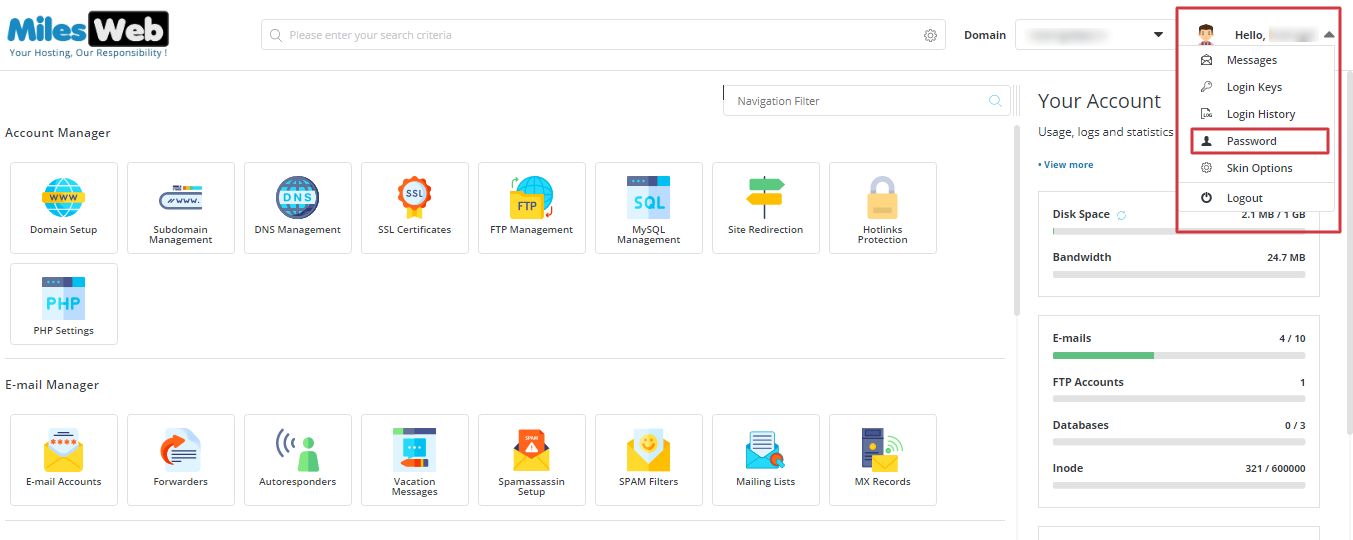
3. Enter your existing password in the Current DirectAdmin Password field and, enter the new password in the Enter new password field.
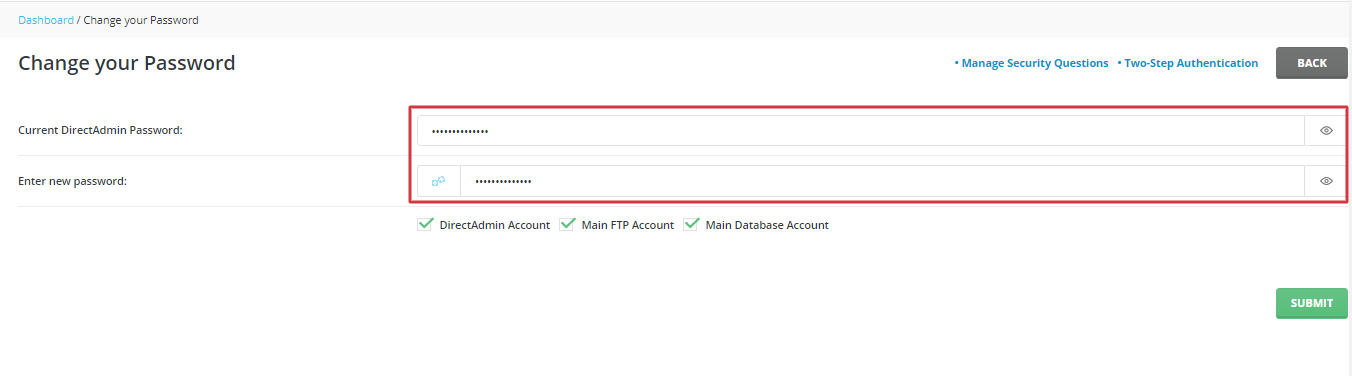
Note: The password you enter must contain lower and uppercase characters as suggested by DirectAdmin.
4.Choose the accounts to which you want to apply the new password by ticking the boxes and click the SUBMIT button.
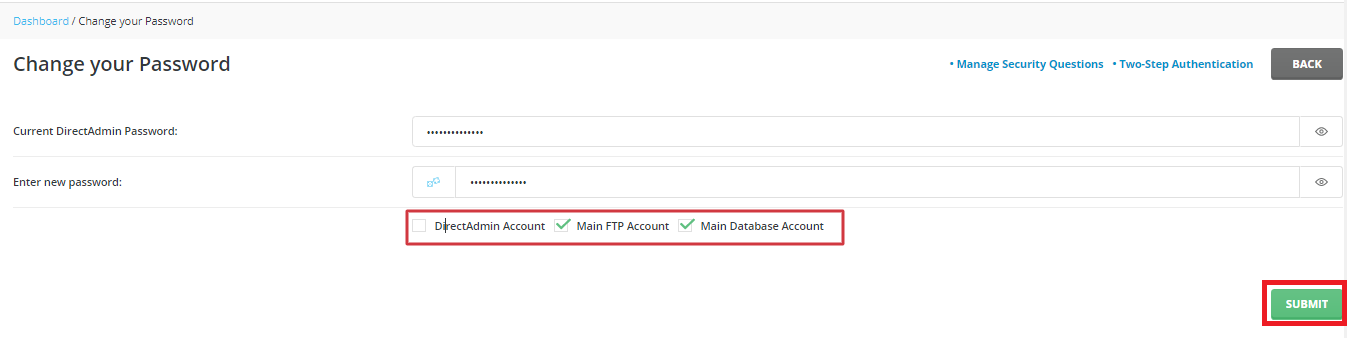
A confirmation message “Password Changed” will be displayed indicating that you have successfully changed your password in DirectAdmin.








